Wondering how to stream YouTube Music on VLC media player? In this article, we will show you an easy and effective way to download any YouTube Music playlist/album on your computer, so that you can add the downloaded songs to VLC media player or other media player for offline playing without any restrictions.
VLC Media Player, made by VideoLan, is a free app that plays all kinds of media files, like MP3, MP4, WMV, AV and more. It’s not just for playing videos and music; you can also use it to convert files, download YouTube videos, and it even has hardware acceleration.
With more people using music streaming, YouTube Music is getting really popular. Some people are curious if they can play songs from YouTube Music on VLC Media Player. It’s a bit tricky because YouTube Music doesn’t have its own desktop app but only a web version, so getting music files to play on VLC isn’t straightforward.
If you’re using YouTube Music and want to know how to play its songs on VLC Media Player, this guide’s for you. We’ll show you an easy way to stream YouTube Music on VLC.
Tool Required to Download YouTube Music to VLC Media Player
Even though YouTube Music is meant to be played through its own app or website and the songs are encrypted, you can still play them on VLC media player. VLC supports many audio formats including MP3, WMA, and FLAC. The trick is to convert YouTube Music to one of these formats VLC can play. 4kFinder YouTube Music Converter is great for doing just that.
4kFinder YouTube Music Converter works for both YouTube Music Premium and Free users, letting you download songs, albums, or playlists to your computer without losing quality. It also converts YouTube Music to easy-to-use formats like MP3 or M4A while keeping important ID3 tags like the artist and song name. After converting, you can play your YouTube Music on VLC or any other player like WMP or iTunes without any limitations. Moreover, the program is equipped with a built-in YouTube Music web player, you can search, browser, download and play music in one stop, there is no need to install any extra apps.
Main Features of 4kFinder YouTube Music Converter
- Download YouTube Music songs, albums, and playlists.
- Convert YouTube Music to MP3/M4A/AAC/FLAC/WAV/AIFF.
- Support batch conversion with up to 10x faster conversion speed.
- Keep high output quality and ID3 tags information after conversion.
- Save YouTube Music as local songs and keep them forever.
- Add YouTube Music to VLC media player, iTunes, etc.
- Compatible with Windows & Mac.
Guide: How to Download YouTube Music to VLC Media Player
Follow these steps to find out how to convert YouTube Music into audio formats compatible with VLC Media Player using 4kFinder YouTube Music Converter. Before starting, ensure that 4kFinder YouTube Music Converter is downloaded and installed on your computer.
Step 1. Login Your YouTube Music Account
Open 4kFinder YouTube Music Converter and click on “SIGN IN” to log into your YouTube Music account, whether it’s a Free or Premium one.

Step 2. Choose Output Format
Select the “Settings” icon in the top corner. This will open a settings menu, where you can adjust the output format. It’s set to AUTO M4A by default, you can select MP3, AAC, FLAC, WAV or AIFF. Also you can adjust other settings for the output file.

Step 3. Add Songs/Albums/Playlists to List
You can directly search for, stream, and add songs in the built-in web player. Simply open any song, album, or playlist, and click the red “+” icon to place them into the conversion queue.

By default, all songs in the album or playlist will be selected in the conversion panel. Feel free to deselect any songs you’d prefer not to convert.

Step 4. Start to Convert YouTube Music Songs
Once you’ve chosen the songs you want, just hit the “Convert” button to begin downloading music from the YouTube Music web player and converting them into M4A, MP3, AAC, or whichever format you’ve selected.

Step 5. View the Converted YouTube Music Songs
After the conversion finishes, click on “History” in the top corner to view the converted YouTube songs. You can click the blue folder icon to easily find the output files of the YouTube music.
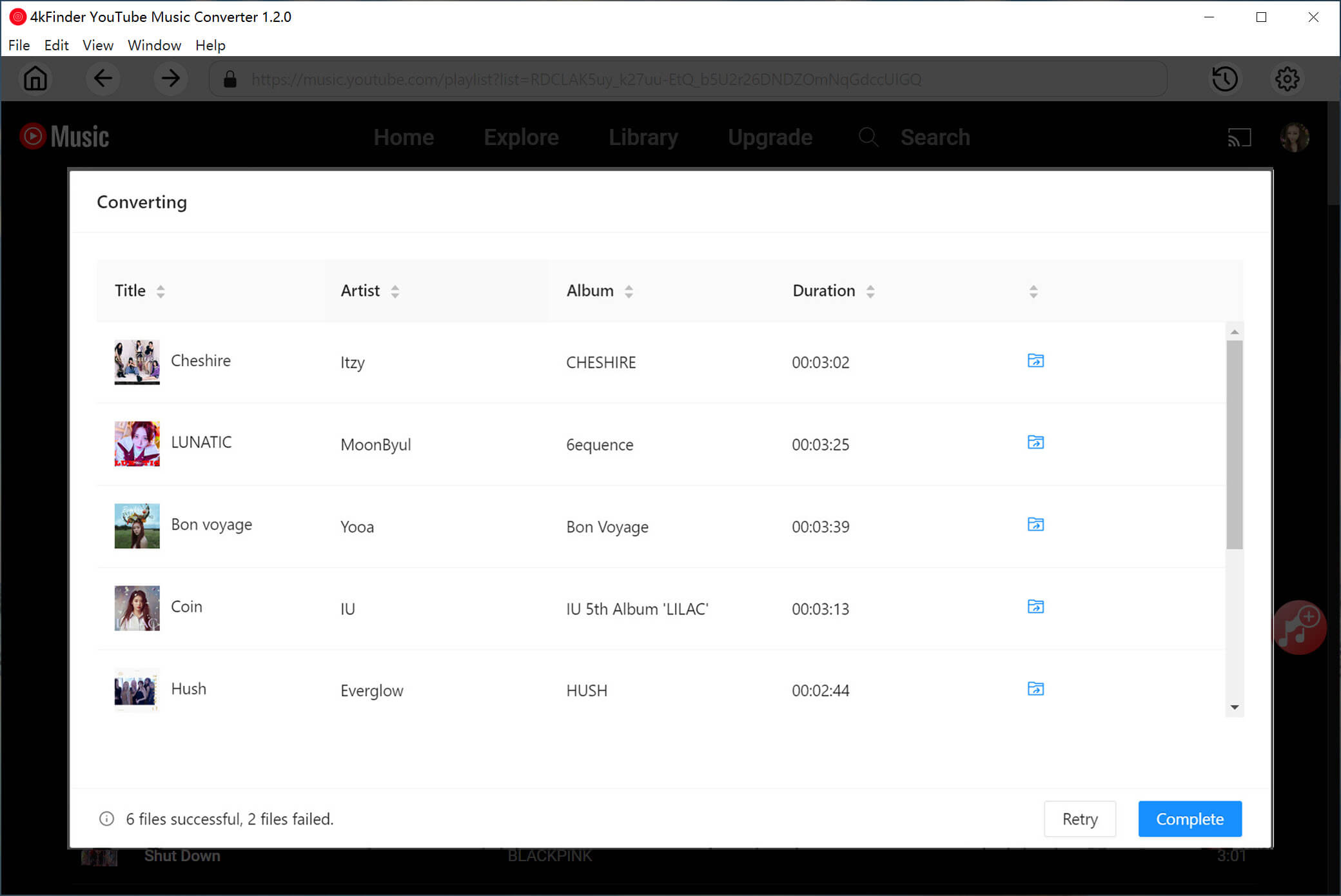
Step 6. Play YouTube Music on VLC Media Player
Next, right-click the “Media Library” button, hover over “Open Media,” and choose “Open Folder.” Select the folder you designated prior to conversion. Following these steps, you’ll be set to enjoy tunes from Amazon Music on VLC!
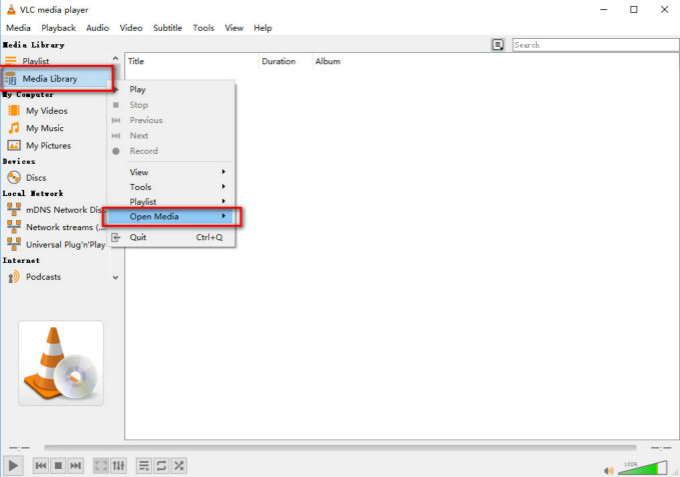
Conclusion
Streaming YouTube Music on VLC media player is pretty simple and straightforward. With 4kFinder YouTube Music Converter, you can download YouTube music to MP3, M4A, AAC and other common formats, so that you can add them to VLC media player for offline listening without any restrictions.

 Download Netflix videos to MP4 or MKV format in 1080P Full HD resolution.
Download Netflix videos to MP4 or MKV format in 1080P Full HD resolution.

