Want to download Netflix movies and TV shows to Android for watching offline? Read this article, you will learn how to download Netflix movies and TV shows on Android devices, and also get an easy way to keep Netflix video on Android devices so that you can watch them offline even after your subscription is over.
“I want to download Netflix videos on my Android phone to watch offline. Please advise me the ways to download Netflix movies and TV shows to Android for watching offline.
Netflix introduced the “download” feature in 2016, granting users the ability to save movies and TV shows for offline viewing. This proves incredibly useful when you’re eager to catch up on Stranger Things or The Crown during commutes, flights, or situations where internet access is either costly or limited.
This download functionality is currently accessible on a range of devices, including Android phones and tablets, iPhones, iPads, iPod touches, Amazon Fire tablets, as well as Windows 10 computers and tablets. To enjoy offline Netflix content on your Android device, your phone or tablet should operate on Android 4.4.2 or later. Naturally, an active Netflix subscription, a steady internet connection, and the most up-to-date version of the Netflix app are prerequisites as well.
Keep reading for a comprehensive guide to download Netflix movies and TV shows on Android devices. Additionally, the subsequent approach will elucidate how to retain Netflix content on your Android device, allowing you to enjoy offline viewing even after your subscription expires.
CONTENTS
Part 1. How to Download Netflix Movies and TV Shows to Android via Netflix App
Step 1. Begin by launching the most recent version of the Netflix app on your mobile device. Customize your download preferences by navigating to the More menu and accessing the App Settings tab. Here, you’ll have the option to choose between Standard and High quality for downloaded videos under the “Download Video Quality” section. Additionally, you can specify your preferred Download Location in the App Settings tab.
Step 2. Return to the main interface and either utilize the Search tab to find a video of interest or access the “Available for Download” section by tapping on the Downloads tab and selecting “Find Something to Download” or “Find More to Download.”
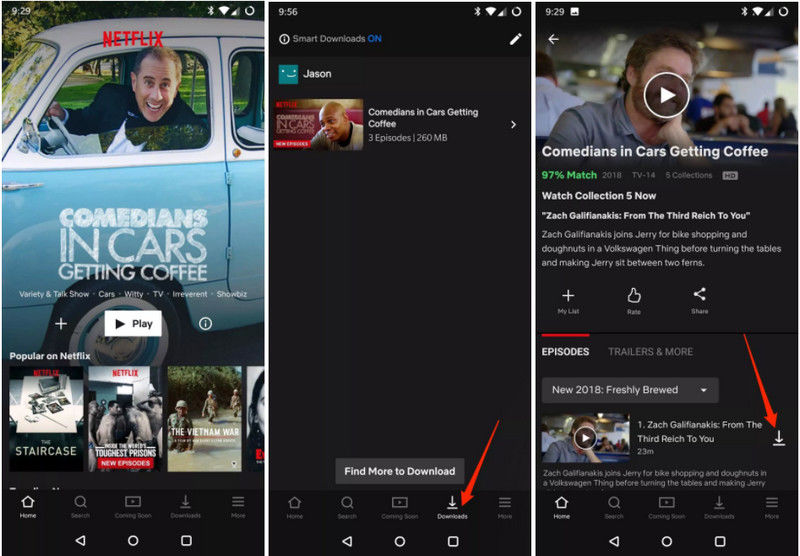
Step 3. Upon locating a video you wish to watch offline, simply tap on the Download icon situated adjacent to the Share icon. In the case of TV shows, the Downloads icon will be visible next to the description of each individual episode that’s available for download.
Once the download process concludes, head back to the Downloads section by clicking on the Downloads tab. From there, you can indulge in the downloaded video content.
This method provides the most straightforward approach for enjoying Netflix movies and TV shows offline on your Android device. Nevertheless, it’s important to note that the downloaded content will eventually become inaccessible once your subscription lapses, even if you’ve successfully downloaded it to your device. Curious about preserving your Netflix downloads indefinitely? Don’t miss out on the forthcoming Part 2.
Part 2. How to Download Netflix Video via 4kFinder
For the task of downloading and retaining Netflix movies and TV shows on your Android devices for offline watching, the ideal solution is the 4kFinder Netflix Video Downloader. This software stands as a highly proficient Netflix video downloader, designed exclusively to download any Netflix movies and TV shows in MP4/MKV format, complete with various audio tracks and subtitles. Remarkably, it ensures the preservation of high-definition video quality throughout the process. By utilizing this tool, you can effortlessly compile your preferred Netflix videos in MP4 format, enabling seamless playback on your phone, even once your Netflix subscription has expired.
Key Features of 4kFinder Netflix Vidoe Downloader
Comprehensive Netflix Content Download:
This feature empowers users to effortlessly download an extensive range of movies and TV shows directly from Netflix to MP4/MKV, ensuring that your entertainment options remain diverse and easily accessible.
High-Definition Quality:
Elevate your viewing experience with the ability to download Netflix shows and movies in stunning high-definition quality, offering resolutions of up to 1080p. This guarantees that every visual detail is vividly preserved on your device.
Enhanced Download Speed:
Experience the convenience of swift downloads with a remarkable 6x faster download speed. This optimization ensures that you can swiftly collect your desired Netflix content without prolonged waiting periods.
Batch Conversion Capability:
Streamline your download process with the option for batch conversion. Download multiple movies or episodes simultaneously, saving you valuable time and effort while creating a seamless binge-watching experience.
Preservation of Original Audio Tracks and Subtitles:
The feature maintains the authenticity of the content by retaining the original audio tracks and subtitles, allowing you to fully immerse yourself in the intended viewing experience without compromise.
Built-in Netflix Web Player:
Say goodbye to dependency on the official Netflix app. This innovative feature incorporates a built-in Netflix web player, giving you the flexibility to directly download content without the need for additional applications.
Cross-Platform Compatibility:
Enjoy the convenience of this feature on both Windows and Mac computers. Whether you’re using a PC or a Mac, you can easily harness the power of this Netflix video downloader to enrich your offline entertainment library.
Tutorial: How to Download Netflix Movies and TV Shows to MP4
Step 1. Log into Your Netflix Account
Download and install the software onto your computer, launch it, and it will subsequently guide you through the process of logging in to your Netflix account.

Step 2. Search Netflix Movie and TV Show
You can integrate movies and TV shows into 4kFinder using two methods: inputting the titles of the content directly into the program, or by duplicating and inserting the video links.

Step 3. Choose MP4 as Output Format
You possess the freedom to tailor your choices, opting for either MP4 or MKV as the desired output format, and fine-tuning the video quality according to your preferences. The range of video quality alternatives spans from Low (240P) to High (720P/1080P).

Step 4. Start to Download Netflix Movies and TV Shows
To initiate the download of your selected Netflix movies and TV shows in MP4 format, just click on the ‘download’ button icon. The chosen videos will then be stored in the pre-defined output folder that you set beforehand.

During the ongoing download process, you have the option to include additional videos in the queue for concurrent downloads.

Step 5. View Download History
Once the download is complete, you can navigate to the “History” section to view a comprehensive list of all the files that have been successfully downloaded in MP4 format.

Following the download, you can connect your phone and computer using a USB cable, enabling you to transfer the downloaded files to your phone for playback.
Conclusion
As evident, acquiring Netflix movies and TV shows for offline viewing on Android devices is a straightforward process, as outlined in part 1. However, if you wan to maintain a permanent collection of Netflix content on your phone, the software solution presented in part 2, the 4kFinder Netflix Video Downloader, stands as your ideal companion. This tool enables the download of Netflix movies and TV shows as high-definition MP4 or MKV files, providing a convenient means to obtain Netflix videos in MP4 format and retain them indefinitely on your devices.

 Download Netflix videos to MP4 or MKV format in 1080P Full HD resolution.
Download Netflix videos to MP4 or MKV format in 1080P Full HD resolution.

