Are you looking for the way to play Netflix videos on VLC Media Player? Read this article, we will show you the best way to download Netflix videos to MP4, so that you can import them to VLC Media Player for offline playback.
“I am a subscriber of Netflix, I want to know how I can download Netflix video in MP4 format, so I can watch Netflix videos on VLC Media Player.”
VLC is renowned as an exceptional multimedia player for local video and audio playback. It supports a wide range of multimedia formats and streaming videos, making it a preferred choice. However, it does not extend its compatibility to videos downloaded from Netflix, as they are stored in a proprietary format. Therefore, it is generally not possible to open or watch Netflix videos using media players other than the Netflix app.
So how can we play Netflix videos on VLC Media Player? In the following, we have prepared a simple solution to assist you in downloading Netflix videos in MP4 format, allowing you to import them into other media players, including VLC, for seamless playback.
Tool Required – 4kFinder Netflix Video Downloader
To download Netflix videos in MP4 format for playback on VLC Media Player, you’ll need the efficient assistance of the 4kFinder Netflix Video Downloader. Sporting a user-friendly interface, this professional tool allows for the precise and hassle-free downloading of diverse Netflix videos. Notably, it supports HD resolution (up to 1080p) for MP4 downloads while preserving all original subtitles and audio tracks. With this versatile software, you can freely download and enjoy Netflix videos offline on any device or media player, without being restricted by Netflix’s limitations.
Moreover, the remarkable aspect of 4kFinder Netflix Video Downloader is its support for downloading videos in high-definition quality while retaining multiple audio tracks and subtitles in various languages. This functionality allows you the freedom to effortlessly switch between languages as required, providing an immersive watching experience akin to what Netflix offers.
Features of 4kFinder Netflix Video Downloader
- Download Netflix movies and TV shows in MP4/MKV format.
- Enjoy HD quality downloads of Netflix shows and movies up to 1080p.
- Preserve original audio tracks and subtitles.
- Experience 6x faster download speed and benefit from batch conversion.
- Built-in Netflix web player eliminates the need for the official Netflix app.
- Compatible with both Windows and Mac computers.
Tutorial: How to Download Netflix Video to MP4
Step 1. Log into Your Netflix Account
First, you need to download and install the software onto your Windows or Mac computer. After installation, open the software, and you will be prompted to log in to your Netflix account.

Step 2. Search Netflix Video
You have two options for adding TV shows to 4kFinder. You can either directly enter the titles of the TV shows into the program, or you can copy and paste the video links.

Step 3. Choose MP4 as Output Format
You can personalize your preferences according to your needs. Choose between MP4 or MKV as the output format, and in this case, select MP4. Additionally, you can adjust the video quality to your preference. The available video quality options range from Low (240P) to High (720P/1080P).

Step 4. Start to Download Netflix Videos to MP4
To initiate the download of your preferred Netflix TV shows in MP4 format, just click on the ‘download’ button icon. The chosen videos will be automatically saved to the previously specified output folder.

During the ongoing download, you have the option to add additional videos to the queue for simultaneous downloading.

Step 5. View Download History
Once the download is completed, you can navigate to the “History” section to view a comprehensive list of all the successfully downloaded files in MP4 format.

Step 6. Play Netflix Videos on VLC Media Player
To freely play the downloaded Netflix streams, open VLC Media Player on your computer, go to “Media > Open File,” and add the downloaded streams to it.
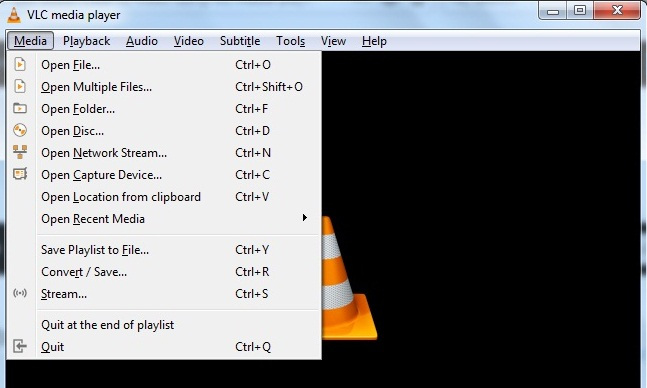
Conclusion
If you’re looking to expand your Netflix video playback to multiple devices or through different media players, 4kFinder Netflix Video Downloader is an indispensable tool. With its impressive capabilities and a range of amazing features, it offers a seamless experience for downloading Netflix videos in high-definition quality at an exceptional speed.
4kFinder Netflix Video Downloader provides a free trial version, allowing you to download the first 6 minutes of each video in HD quality. To access the full video, a license purchase is required. It is recommended to first download the trial version to test if it meets your downloading needs.

 Download Netflix videos to MP4 or MKV format in 1080P Full HD resolution.
Download Netflix videos to MP4 or MKV format in 1080P Full HD resolution.

