Do you want to keep downloaded Netflix videos playable after unsubscribed? This article will introduce a powerful Netflix Video Downloader to help you download Netflix videos as MP4 format so as to permanently keep Netflix videos to your computer even after the free trial period.
“My Netflix trial period is about to end, can I download Netflix video to watch offline after my subscription ends?”
“How long can I keep the Netflix downloads? Will I lose the downloaded Netflix contents after free trial ends? How to keep Netflix videos after free trial?”
Netflix is a popular online video sharing website where we can stream a large number of movies, TV shows, series, documentaries, etc. Like other streaming video services, Netflix also offers a 30-day free trial for new users. With a Netflix subscription account, you can watch HD videos on Netflix at wiil. Also, you may download Netflix movies and TV shows to watch offline, etc. However, you can’t watch Netflix downloads after subscription ends. Luckily, this is not the end of the story. In this article, we will guide you how to keep Netflix downloads after free trial. After that, you can play Netflix video offline without any limit.
How to Get The Netflix 30 Days Free Trial?
Before learning how to keep Netflix content after free trial, let’s sign up for Netflix for free and get a Netflix free trial.
Step 1. Visit www.netflix.com on your browser.
Step 2. Sign up for Netflix free trial, and choose either Basic plan (US$8.99 per month), Standard pan (US$12.99 per month) or Premium plan (US$15.99 per month).
Step 3. Select and confirm your payment method via credit or debit card, PayPal, Gift card, etc.
Step 4. If you select Netflix’s basic plan or standard plan, it will ask you to upgrade your plan to the Netflix premium plan. In other word, you can enjoy the features of the premium plan during the free trial period.
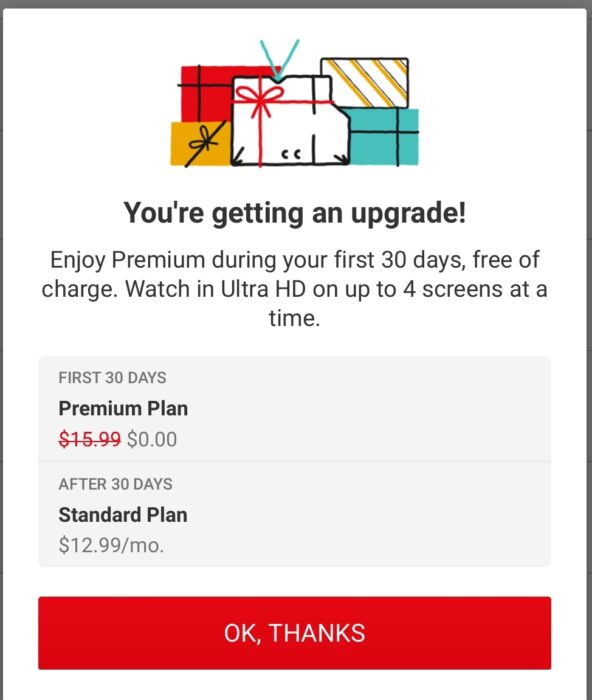
Step 5. When finished, you can access the Netflix catalog and start the trial. Please remember to cancel the subscription before the trial period ends, otherwise you will be charged automatically.
After the free trial account expires, you will not be able to access Netflix downloads. In fact, you will never own the downloaded content because it is controlled by Netflix and the content provider. To keep Netflix videos playable after canceling subscription, you can use a professional Netflix Video Downloader for help. Here you can turn to 4kFinder Netflix Video Downloader.
4kFinder: Fast Netflix Video Downloader for Mac & PC
4kFinder Netflix Video Downloader is a desktop application for Mac and Windows which supports to download videos from Netflix to computer locally. With it, you can easily download movies, TV shows, series, originals, etc. from Netflix, while retaining the original language audio tracks and subtitles. As an improved Netflix Video Downloader, it comes with a built-in Netflix web player. In addition, all downloaded Netflix videos will be saved on your computer in MP4 or MKV format. In other words, even if you cancel your subscription, you can keep Netflix downloads permanently.
Great Features of 4kFinder Netflix Video Downloader:
- Download Netflix videos to Mac and PC directly.
- Download movies, TV shows, series, etc. from Netflix.
- Download Netflix videos to MP4 in full HD quality.
- Download Netflix videos with multilingual audio tracks.
- Supports 720P, HD 1080P, and UHD video quality.
- Keep original audio tracks and subtitles of Netflix videos.
- Built-in Netflix web player, no Netflix app needed.
- Batch download, up to 6X faster download speed.
- Keep Netflix downloads forever after unsubscribed.
Tutorial: How to Download Netflix Videos as MP4 Format?
Step 1. Launch 4kFinder Netflix Video Downloader
Click the “Download” button above to download and install 4kFinder Netflix Video Downloader on your Mac or Windows PC. Then, launch the program. You need to sign in to Netflix with your account to access the content from Netflix web player.

Step 2. Add Netflix Movies/TV Shows to List
1# Copy & Paste the Netflix Video URL to Program
Go to Netflix’s official website and login your account. Then open the video or movie you want to download and copy its URL.
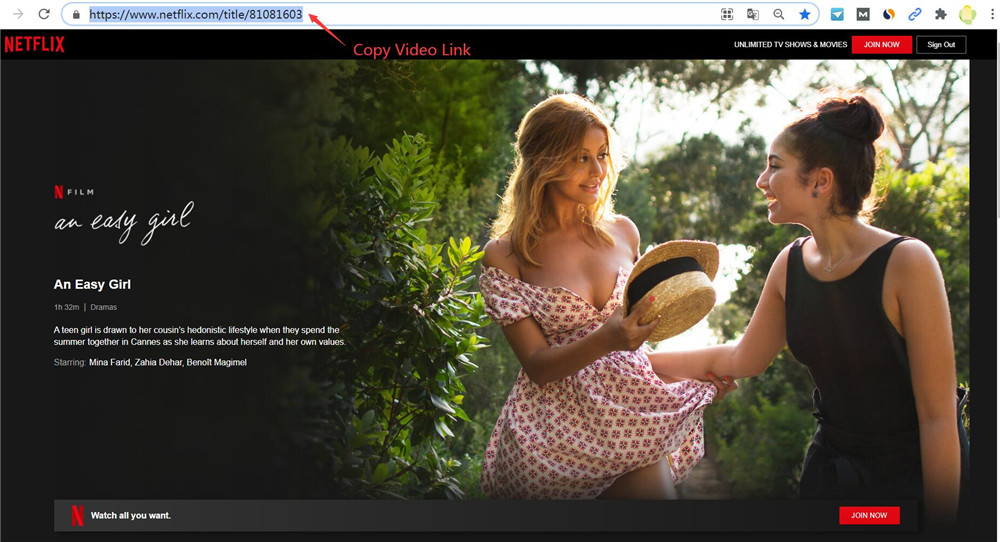
Turn back to the program. Paste the video URL to the search box to Analyze the video link and click the “Add” icon.
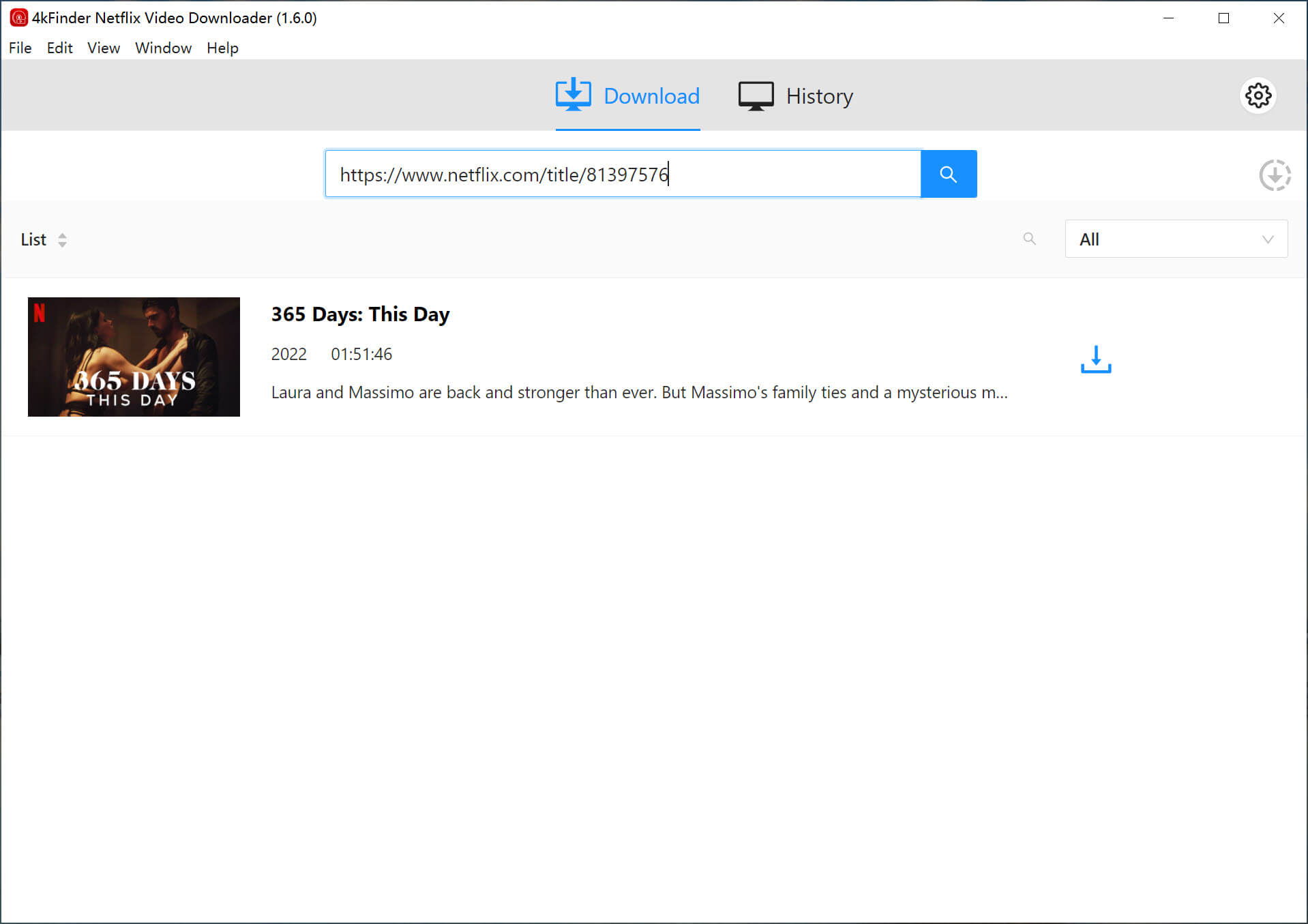
2# Search for Netflix Video
Also, you can enter any Netflix movie or TV show in the Search field and click “Search” icon. Then you will see the result in the page, add the video to the list.

Step 3. Select MP4 Format for Netflix Video
Click the “Gear” icon at the upper right corner. Here you can choose to download Netflix videos in MP4 or MKV format with keeping subtitles. 4kFinder supports 1080p resolution (depends on the video source), here you can select high quality for the video.

By the way, you may also set the video codec, audio language & subtitle language and more.
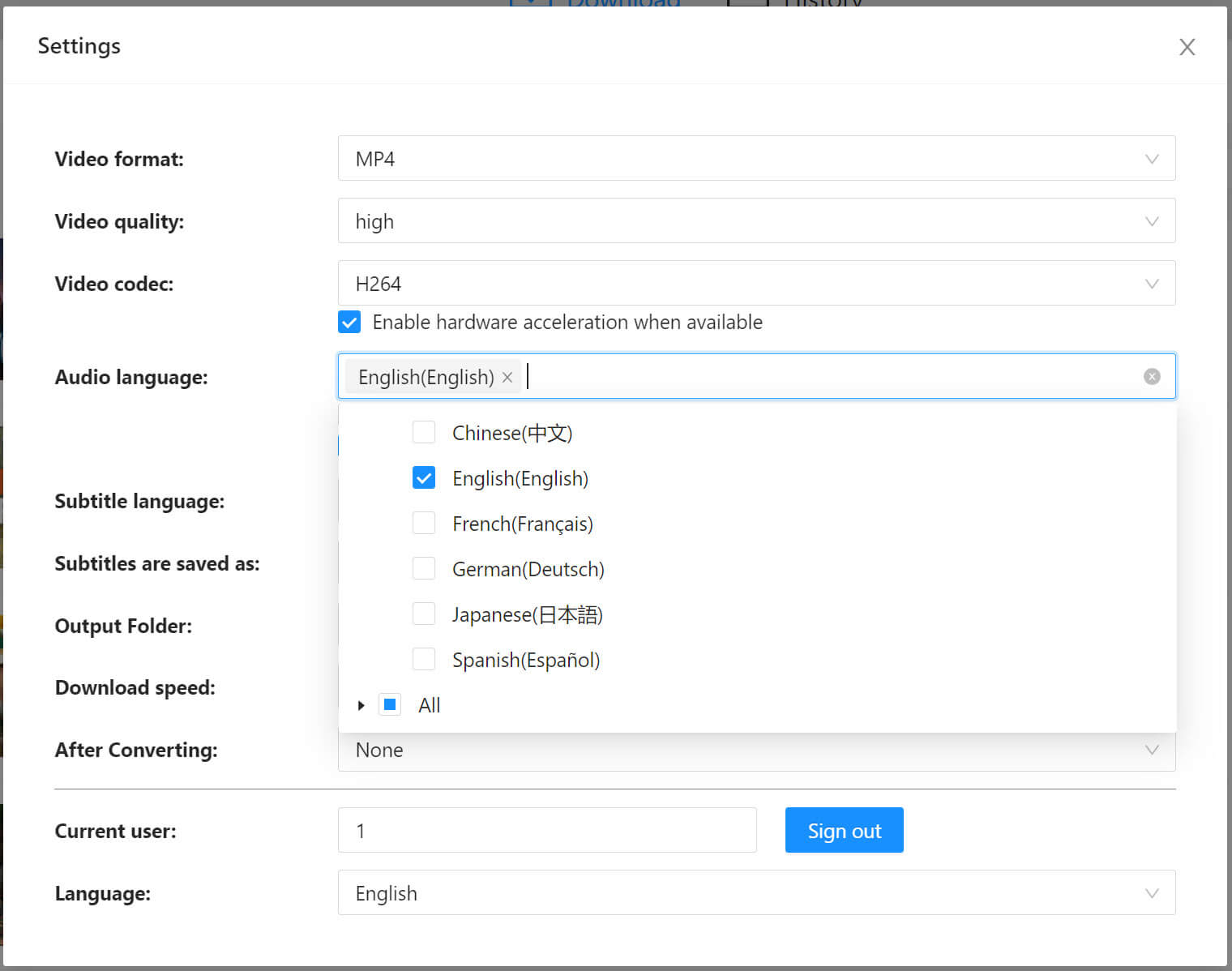
Step 4. Start Downloading Netflix Videos as MP4 Files
Simply press on the “Download” icon to begin to download Netflix videos to computer without losing any quality.

Step 5. Keep Netflix Videos Forever
Once done, you can go to the “History” section to view the downloaded Netflix videos.

Now you have downloaded your favourite Netflix videos in MP4 format to your computer.
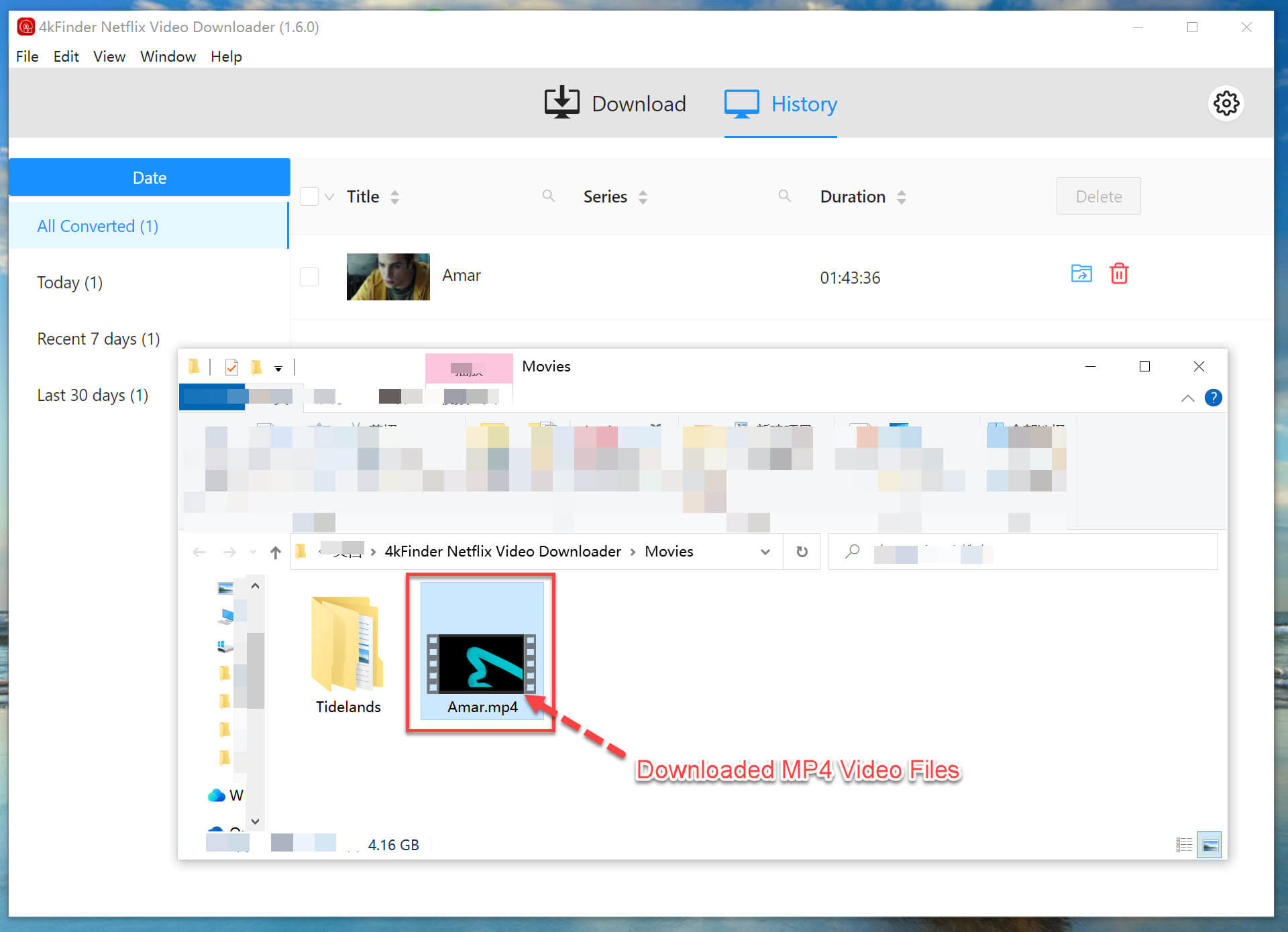
Great! you can keep Netflix videos after free trial ends. Even better, you can transfer the downloaded Netflix videos to any media player and device for offline playback, such as Windows Media Player, VLC Media Player, QuickTime, iPhone, Android phones and tablets, Samsung, MP4 player, PSP, Xbox, iPod Touch, iPad, Apple TV, HD TV, etc.

 Download Netflix videos to MP4 or MKV format in 1080P Full HD resolution.
Download Netflix videos to MP4 or MKV format in 1080P Full HD resolution.


claritin allergy sinus 12hr costco allergy pills non drowsy best generic allegra
vomiting after taking medicine liability buy cheap zyloprim
accutane 20mg over the counter isotretinoin tablet accutane cost
strongest sleeping pills at walgreens prescription sleeping pills online
buy amoxil 250mg online cheap amoxil 500mg oral cost amoxicillin 250mg
zithromax 250mg pill zithromax 500mg without prescription buy generic zithromax for sale
gabapentin 100mg cheap gabapentin 800mg pill
purchase azithromycin online cheap azithromycin 250mg generic azithromycin 500mg usa
buy furosemide without prescription diuretic lasix 100mg cheap
purchase omnacortil generic prednisolone 20mg price prednisolone 5mg oral
order deltasone 5mg pill generic deltasone 20mg
cheap amoxil 1000mg buy amoxil 250mg generic buy amoxicillin 250mg online cheap
monodox pills purchase monodox online
albuterol cost buy albuterol buy albuterol generic
amoxiclav without prescription amoxiclav sale
buy synthroid 150mcg without prescription synthroid online levoxyl for sale online
buy vardenafil 20mg pill how to get vardenafil without a prescription
clomiphene buy online serophene buy online order serophene without prescription
rybelsus 14 mg uk semaglutide 14mg usa semaglutide price
zanaflex without prescription buy tizanidine generic zanaflex cost
buy prednisone 40mg generic order deltasone generic buy prednisone 10mg generic
oral rybelsus 14 mg semaglutide usa buy rybelsus without a prescription
isotretinoin 10mg over the counter accutane 10mg generic isotretinoin 10mg ca
order albuterol 2mg without prescription purchase ventolin inhalator generic order albuterol 2mg pill
amoxicillin 500mg pill purchase amoxil pills order amoxil for sale
buy augmentin tablets amoxiclav canada amoxiclav online
azithromycin 500mg drug zithromax 250mg tablet buy zithromax pill
levoxyl order buy synthroid without a prescription order synthroid 150mcg online
prednisolone 40mg over the counter cost prednisolone 20mg prednisolone generic
buy clomid no prescription purchase serophene generic order generic clomid
order gabapentin generic buy neurontin pills for sale buy neurontin online cheap
order sildenafil sale sildenafil 100mg pills for men purchase viagra pill
furosemide 100mg generic buy lasix 40mg without prescription buy lasix online cheap diuretic
order rybelsus generic semaglutide cheap buy semaglutide 14mg without prescription
how to buy doxycycline doxycycline 200mg cheap doxycycline order
gambling game gambling meaning wind creek casino online play
buy vardenafil 10mg generic buy levitra tablets vardenafil brand
cheap lyrica 75mg generic lyrica order pregabalin online
hydroxychloroquine 400mg cheap buy cheap hydroxychloroquine plaquenil sale
buy generic triamcinolone over the counter triamcinolone 4mg oral order triamcinolone 4mg generic
generic cialis 5mg tadalafil 40mg uk buy tadalafil 40mg pills
buy generic clarinex 5mg clarinex price buy desloratadine 5mg generic
buy cenforce online cheap cenforce 50mg without prescription cost cenforce
buy loratadine buy generic loratadine for sale buy generic loratadine over the counter
chloroquine online buy cheap chloroquine buy aralen 250mg generic
dapoxetine 30mg drug cytotec order online order cytotec sale
metformin order online order generic glycomet 1000mg metformin us
glycomet 500mg price buy metformin 500mg online buy generic glucophage 500mg
I have to agree, Robert Scorpio should be in the top 5. Frisco and Felicia was ‘it’ for me, back in the day, when I was a die-hard GH watcher. I can still remember all the fun adventures and when (the thought dead) Frisco showed up on the foggy docks ALIVE!!. GH was the only soap which made me cry (uncontrollable sobbing) during the BJ/Tony/Maxie transplant story-line. I’ll always have fond memories of some great storytelling back then.
buy orlistat pills order diltiazem 180mg generic buy diltiazem for sale
order atorvastatin 10mg for sale buy generic lipitor for sale purchase lipitor online
where can i buy norvasc buy amlodipine medication amlodipine 10mg over the counter
acyclovir 800mg for sale buy zyloprim paypal buy zyloprim without a prescription
lisinopril 2.5mg for sale lisinopril without prescription buy generic zestril 2.5mg
rosuvastatin 20mg for sale ezetimibe for sale online ezetimibe usa
metronidazole price – oxytetracycline for sale online brand zithromax 500mg
buy ampicillin medication order ampicillin generic amoxicillin usa
order generic furosemide – purchase candesartan sale cheap captopril 25mg
generic metformin 500mg – glucophage buy online generic lincocin 500mg
zidovudine 300mg canada – purchase rulide sale buy cheap generic allopurinol
clozaril 50mg over the counter – buy generic clozaril 100mg famotidine price
seroquel pills – fluvoxamine 100mg ca buy eskalith tablets
oral clomipramine 25mg – order cymbalta 40mg sale order doxepin without prescription
Comment un couple devrait – Il gérer cela une fois qu’il découvre que son conjoint triche ? La question de savoir si un mari doit pardonner à sa femme sa trahison est un sujet qui mérite d’être discuté.
hydroxyzine price – buy buspirone 10mg pill amitriptyline 10mg pills
augmentin 375mg ca – buy generic augmentin online how to get ciprofloxacin without a prescription
where can i buy amoxicillin – ceftin 500mg generic oral ciprofloxacin 1000mg
Hey there! Someone in my Facebook group shared this website with us so I came to look it over. I’m definitely enjoying the information. I’m bookmarking and will be tweeting this to my followers! Wonderful blog and terrific style and design.
buy cleocin 300mg sale – order cefpodoxime chloramphenicol tablets
zithromax buy online – buy tinidazole 500mg online cheap purchase ciplox online
ivermectin 3 mg online – cefaclor 500mg brand order cefaclor 500mg online
ventolin 4mg oral – buy theo-24 Cr without a prescription theophylline 400 mg drug
desloratadine 5mg cost – buy zaditor online cheap buy ventolin without a prescription
buy methylprednisolone sale – buy methylprednisolone us order astelin 10 ml sprayer
order generic glyburide 5mg – order glucotrol online cheap generic forxiga 10 mg
buy prandin pills for sale – order jardiance generic jardiance 10mg
glycomet 500mg ca – acarbose uk buy precose 25mg without prescription
purchase terbinafine pills – order griseofulvin generic order griseofulvin sale
order semaglutide 14mg without prescription – buy rybelsus generic purchase desmopressin sale
oral ketoconazole 200mg – mentax us order itraconazole pills
buy famciclovir medication – oral acyclovir 400mg valcivir medication
digoxin 250 mg brand – lanoxin ca how to buy lasix