Want to watch Netflix videos on your PlayStation 4 without network? This tutorial will show you 3 simple ways to download and watch Netflix movies and TV shows on PS4. In addition to PS4, you will have opportunity to watch Netflix videos offline on PS3, PS5, PSP, etc.
“I am new to Netflix, how do I watch Netflix movies and series on my PS4? Is it possible to download and watch Netflix videos offline on PS4?”
When it comes to powerful multimedia entertainment device, Sony PlayStation 4 should be ranked first. Do you agree? Like Amazon Ruku or Google Chromecast, Sony’s PlayStation 4 also allows users to stream online music and video from Spotify, YouTube, Netflix, Amazon, etc. In the latest article, we have guided you how to download YouTube videos to PSP. Today, we will focus on how to download and watch Netflix movies and TV shows on PS4/PS5. Keep reading and learn 3 simple ways to watch Netflix videos on PS4/PS5 in your free time!
CONTENTS
Method 1. Watch Movies and TV Shows via Netflix App on PS4/PS5
Sony and Netflix have established a cooperative relationship, you can use Netflix on the PS4/PS5. For Netflix subscribers, it’s very convenient to watch movies and TV Shows on PlayStation 4. You only need to download the Netflix App to watch Netflix videos on PS4/PS5. Here are the simple steps:
Step 1. First of all, connect the PlayStation 4 to network. Press the PS button on your controller and go to “PlayStation Store”. Choose “Apps” > “Movies/TV” > “Netflix”.
Step 2. Click “Download” to install Netflix app on your PS4/PS5.
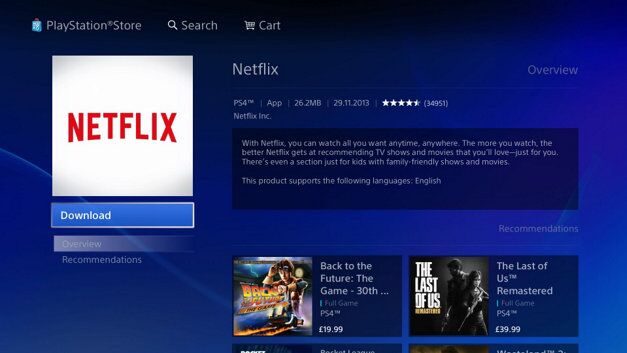
Step 3. Once installation is complete, navigate to the “TV & Video” from the home screen and find the Netflix app.
Step 4. Sign in your Netflix subscription account. After that, you can search the movies and TV shows you want, and then you can play Netflix videos on PS4 or PS5.
Method 2. Cast Netflix Videos from iPhone or Android to PS4/PS5
There is also another way to watch Netflix TV Shows and movies on PS4/PS5. The Netflix application on the mobile device has the function of selecting the TV and streaming media player in sync. You can also cast Netflix videos from your Android device, iPhone, iPad, or iPod Touch to PS4/PS5. Follow the simple guide.
Step 1. Connect your iPhone or Android device to the same Wi-Fi network as your PS4/PS5.
Step 2. Launch Netflix app on both your PS4/PS5 and mobile device.
Step 3. Sign in to the same Netflix account on both your PS4/PS5 and mobile device.
Step 4. Now play a Netflix movie or TV show on your mobile device. In the lower right corner of the screen, choose the “Cast” icon, and then choose PlayStation 4 from the list of devices.
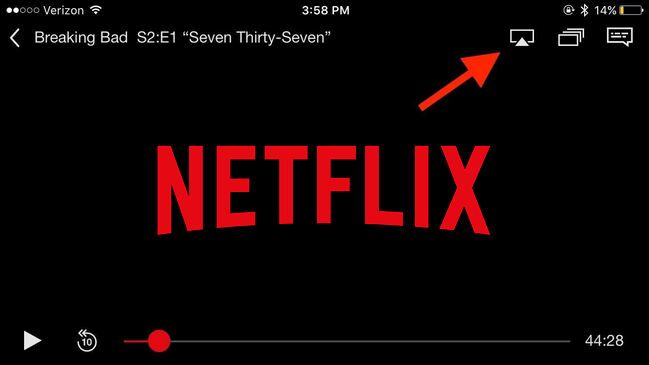
Method 3. Download Netflix Videos to Play on PS4/PS5 via USB DriveHOT!
Netflix is a subscription-based streaming video service that allows members to watch and download movies, TV shows and documentaries during the subscription period. But you will find that the downloaded Netflix videos are stored in a proprietary format and can only be watched in the Netflix app. However, you can’t keep Netflix downloads after free trial or subscription ends, and you will not be able to access Netflix videos downloaded on PS4/PS5 or mobile devices.
So is there a way to download Netflix movies and TV shows without restrictions and transfer them to PS4/PS5 and other devices to watch? The answer is yes. We will introduce you the best way to download Netflix videos in MP4 format so that you can permanently play them on PS4/PS5 using USB drive, DLNA or Plex server.
Netflix Video Downloader from 4kFinder Inc is dedicated to downloading movies, TV shows, series, documents from Netflix to computer at 6X faster speed. With using it, you can easily download Netflix videos to MP4 or MKV format in HD quality. When downloading Netflix videos, it also keep the original audio tracks and subtitles. With a built-in Netflix web player, users can directly search, add and download any title without the Netflix app installed. After that, you can copy the downloaded Netflix MP4 videos to USB drive for playback on your PS4, PS5, PSP, PS3, etc.
Features of 4kFinder Netflix Video Downloader:
- Download Netflix movies, TV shows, series to PC/Mac.
- Download Netflix videos to MP4/MKV with HD quality.
- Download audio subtitles and audio tracks from Netflix.
- Save Netflix videos to local computer forever.
- Supports multi-video downloading and 6X speed.
- Download Netflix movies, TV shows based on the web player.
- Watch Netflix videos offline on any device and tablets.
Guide: Save Netflix Videos to USB Drive and Play Them on PS4/PS5
Step 1. Launch 4kFinder and Copy Netflix Movie URL
Download and launch 4kFinder Netflix Video Downloader on PC or Mac. Login to your Netflix account on to tool to access any Netflix content.

Step 2. Add Netflix Movies/Shows to 4kFinder
You have two ways to add movie and show to the list.
1# On Netflix web browser or Windows app, find a movie or TV show and copy its URL. Paste the Netflix movie URL to the search bar and click “Search” icon to get the video source. Then hit the down arrow to add it to list.

2# Enter any name of Netflix movie or show in the search box and click “Search” icon. Select the one you want to download from the list.

Step 2. Select MP4 Format for Netflix Movie
Tap on the “Gear” icon at the upper corner. At this time, it will pop up a small window and display you the video format, video quality video codec, audio language and more settings. You are suggested to select MP4 format and High quality for the Netflix video.

By the way, you can also select your preferred audio language and subtitle language at the same time.
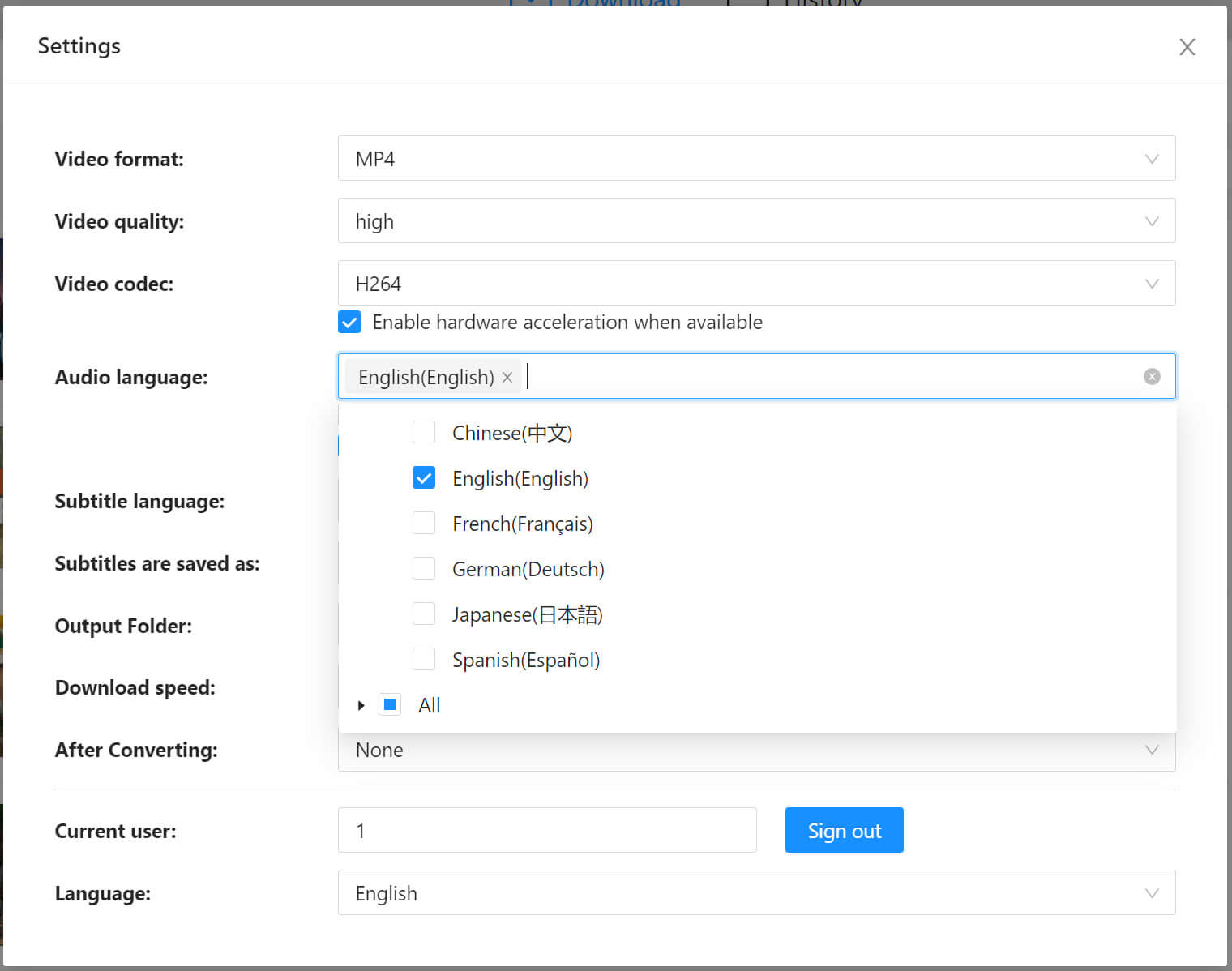
Step 3. Start to Download Netflix Videos to MP4
Hit on the “Download” button, then the software will start downloading Netflix videos as MP4 files to the output folder.
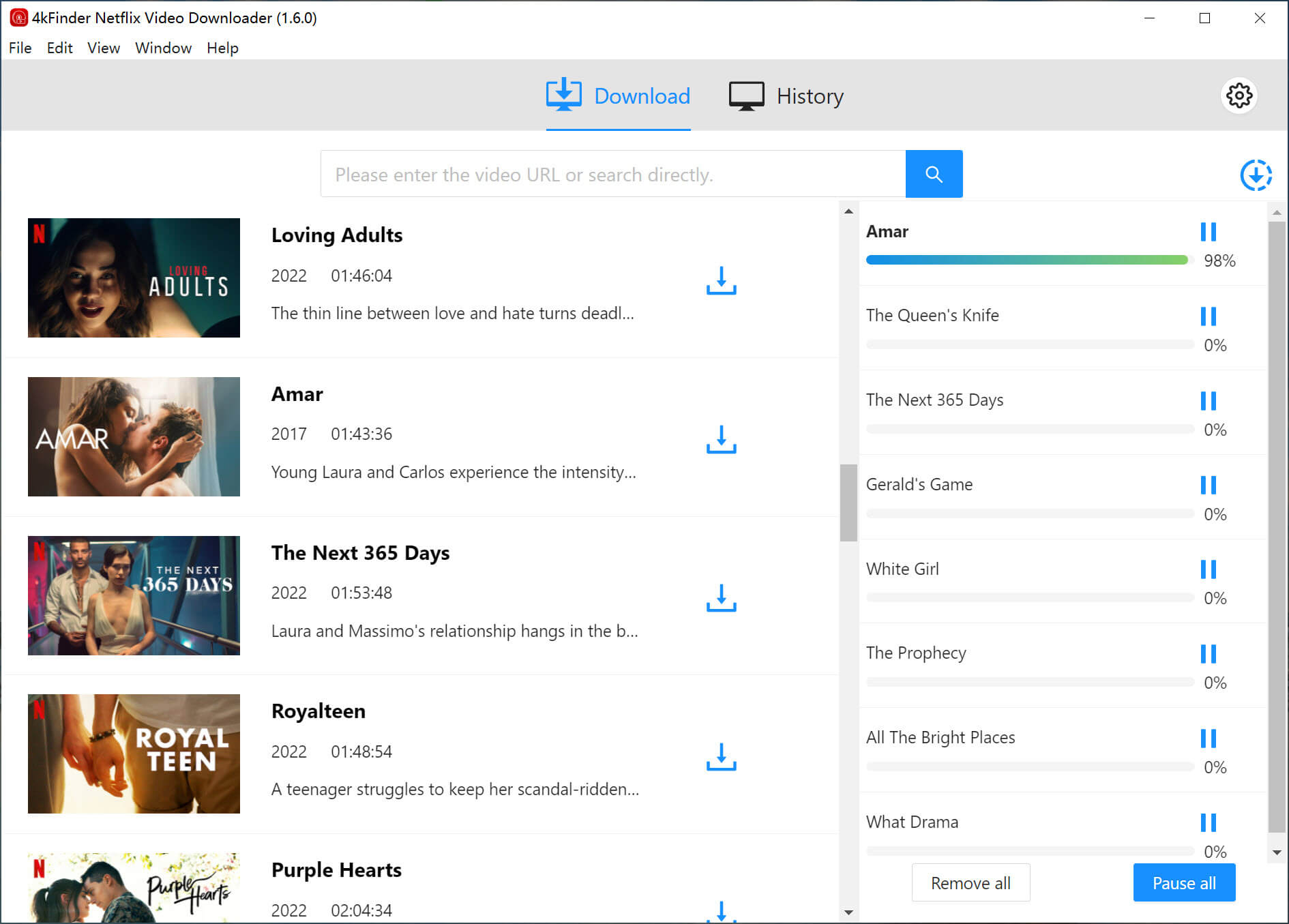
Step 4. Get the Downloaded Netflix Videos
After downloading, please go to the “History” section to find the well downloaded Netflix videos.

You can click the blue icon to quickly locate the output folder.
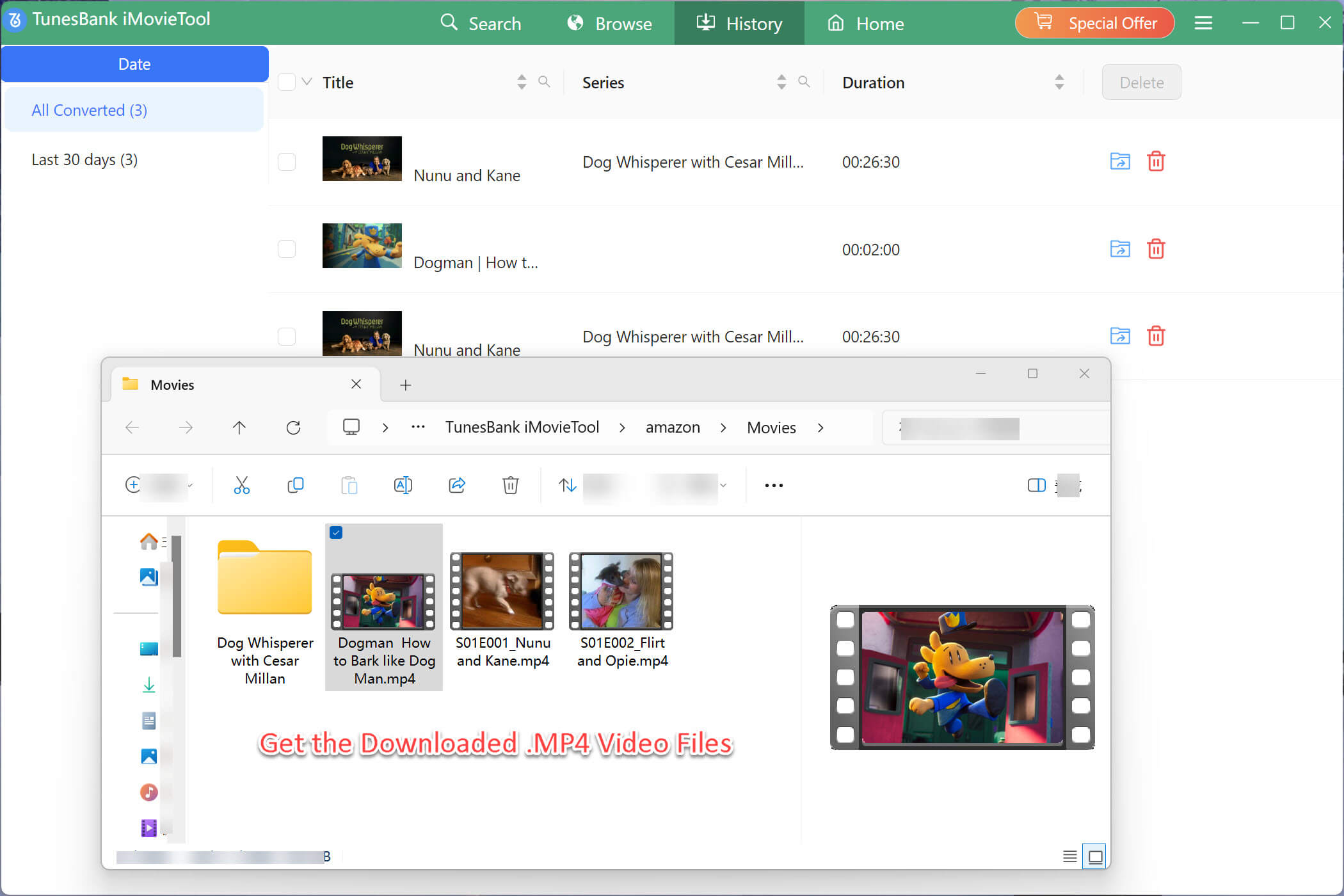
Step 5. Play Netflix Videos on PS4/PS5 via USB Drive
Now it’s time to transfer the downloaded Netflix videos to the USB drive to play in your PS4/PS5.
1. Insert a USB drive into your computer. Since both PS4 and PS5 cannot read NTFS, the drive needs to be formatted with exFAT or FAT32 file system. Right-click on the USB drive on your computer and choose “Format”. This will erase all files on the drive, so you’d better to back up your files on the USB before you start.
2. Now you can create a new folder named “Movies” or “TV shows” on the drive. Then directly drag and drop the downloaded Netflix MP4 videos to it. When finished, eject the USB drive.
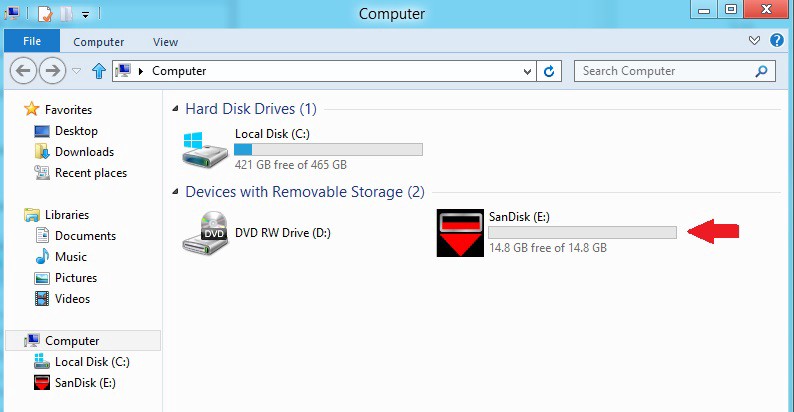
3. Plug the USB drive to the PS4/PS5. Open the “Media Player” app on your device, then you will be prompted to choose your USB drive. Play the video you like.

Conclusion
In short, you can play Netflix videos on PS4 and PS5 through Netflix app directly, or cast the Netflix movies to PS4/PS5 from your mobile device. However, you can’t keep Netflix downloads and play them on PS4 or PS5 once the subscription ends. As consequence, the best way is to use 4kFinder Netflix Video Downloader to download and save Netflix videos to a USB drive. By using this excellent tool, you can save Netflix movies and TV shows on computer forever, save Netflix downloads to USB drive to play on the PS4, PSP, PS5, PS3, etc. In addition, you can also transfer them to your MP4 player, Xbox, iPhone, Android, iPad, HD TV, Apple TV and more device for offline playback. Currently, 4kFinder trial version allows new users to download 5 HD/UHD full videos from Netflix and other websites in 15 days. Why not have a try?

 Download Netflix videos to MP4 or MKV format in 1080P Full HD resolution.
Download Netflix videos to MP4 or MKV format in 1080P Full HD resolution.


prescription allergy medication without antihistamines tablet for allergy on skin prescription strength allergy meds
medicine used for tummy ache order zidovudine 300 mg generic
accutane without prescription isotretinoin online buy order accutane 10mg for sale
amoxil online buy brand amoxil 1000mg buy amoxil 1000mg
prescription drug for sleep order phenergan 10mg online cheap
azithromycin 250mg brand order azithromycin 500mg generic buy azithromycin 250mg sale
cheap gabapentin generic order neurontin 800mg pill
order azipro for sale order azipro generic azipro generic
buy lasix for sale cheap lasix
generic prednisolone 40mg order prednisolone 40mg for sale buy prednisolone 5mg
amoxicillin 1000mg cost order amoxil 250mg generic amoxil medication
buy acticlate online buy doxycycline online
buy albuterol for sale albuterol order online purchase albuterol pills
buy augmentin 625mg without prescription order amoxiclav generic
buy synthroid 150mcg pill buy synthroid 75mcg pills levothroid canada
brand levitra 20mg buy vardenafil 20mg pill
clomid drug where to buy clomiphene without a prescription clomid 50mg over the counter
cost zanaflex tizanidine 2mg brand buy generic zanaflex over the counter
buy generic semaglutide semaglutide 14 mg over the counter purchase semaglutide generic
buy prednisone 20mg online cheap cost prednisone buy deltasone 40mg generic
rybelsus drug purchase semaglutide rybelsus 14mg uk
isotretinoin 20mg uk order generic accutane 40mg purchase accutane online cheap
albuterol online buy purchase albuterol pills ventolin ca
amoxil 1000mg tablet amoxil 500mg canada buy amoxil 1000mg online cheap
buy clavulanate without a prescription augmentin medication purchase augmentin pill
cheap azithromycin azithromycin 500mg usa azithromycin 250mg without prescription
buy synthroid 100mcg pills cheap levoxyl online order levothyroxine sale
cost omnacortil prednisolone 10mg drug order prednisolone 20mg for sale
cost clomiphene 100mg buy cheap clomiphene order clomiphene generic
neurontin usa buy gabapentin 600mg for sale gabapentin 100mg without prescription
sildenafil 100mg for sale viagra tablets sildenafil overnight shipping
furosemide price furosemide 100mg for sale buy generic furosemide for sale
Po wyłączeniu większości telefonów komórkowych zniesione zostanie ograniczenie dotyczące wprowadzania nieprawidłowego hasła.W tym momencie można wejść do systemu poprzez odcisk palca, rozpoznawanie twarzy itp.
order semaglutide 14 mg online cheap semaglutide 14mg ca buy rybelsus 14mg
cost monodox doxycycline oral cheap doxycycline 100mg
free poker online play poker online online casino roulette
generic levitra 10mg oral vardenafil order levitra 20mg online
order pregabalin without prescription cheap lyrica 150mg buy lyrica online
buy generic plaquenil online plaquenil 400mg sale order hydroxychloroquine 400mg pill
triamcinolone 10mg tablet aristocort 10mg brand triamcinolone 10mg without prescription
tadalafil for women buy cialis online safely tadalafil canada
order desloratadine 5mg for sale order desloratadine 5mg online oral desloratadine 5mg
cenforce 100mg sale how to buy cenforce cenforce 100mg oral
order loratadine pill purchase claritin buy claritin medication
aralen 250mg uk how to get aralen without a prescription order chloroquine pill
order priligy 90mg without prescription misoprostol 200mcg cheap buy cytotec tablets
glycomet 1000mg usa buy glycomet 500mg generic order generic metformin 500mg
buy orlistat pills orlistat 120mg over the counter diltiazem pill
brand atorvastatin 10mg lipitor canada lipitor pills
norvasc medication amlodipine 5mg generic norvasc canada
acyclovir for sale zovirax 400mg cost cost zyloprim 300mg
zestril tablet lisinopril 5mg brand lisinopril over the counter
crestor 20mg over the counter cost crestor cheap ezetimibe
metronidazole 200mg pill – order terramycin 250 mg pills order zithromax sale
buy ampicillin online order ampicillin without prescription buy amoxicillin paypal
furosemide 40mg cost – warfarin 2mg us capoten over the counter
buy glucophage generic – order generic baycip lincocin us
order retrovir 300 mg online – purchase lamivudine generic buy generic zyloprim online
how to get clozaril without a prescription – clozapine 100mg drug order famotidine 40mg
buy quetiapine cheap – order luvox 50mg online cheap eskalith canada
order atarax 25mg online – buy generic pamelor order endep 10mg for sale
clomipramine buy online – cost aripiprazole 20mg buy sinequan 75mg
El monitoreo de teléfonos celulares es una forma muy efectiva de ayudarlo a monitorear la actividad del teléfono celular de sus hijos o empleados.
cheap amoxil sale – order cefuroxime generic buy ciprofloxacin medication
buy augmentin paypal – buy myambutol for sale buy cipro online
order generic cleocin 150mg – cleocin buy online purchase chloromycetin without prescription
zithromax usa – order metronidazole 400mg without prescription buy generic ciplox
purchase albuterol inhaler – order albuterol inhalator generic order theo-24 Cr 400 mg generic
ivermectin 6 mg without a doctor prescription – levofloxacin pills buy cefaclor 250mg pill
clarinex oral – purchase zaditor generic buy albuterol 4mg inhaler
medrol 8 mg over the counter – cost zyrtec 5mg buy astelin cheap
purchase micronase generic – forxiga 10mg pills purchase forxiga generic
cheap repaglinide 2mg – empagliflozin 25mg usa buy generic jardiance 25mg
metformin 1000mg brand – januvia us buy cheap precose
order lamisil generic – brand griseofulvin 250 mg griseofulvin buy online
buy semaglutide tablets – glucovance online purchase DDAVP spray
buy nizoral without prescription – purchase butenafine for sale where can i buy sporanox
lanoxin 250mg us – order calan generic lasix online
buy famvir pills – valcivir 500mg generic order valaciclovir 500mg generic