This tutorial will teach you how to change YouTube Channel category, and download YouTube Channels for free with using 4kFinder YouTube Downloader.
Frequently asked questions about YouTube channels on the forum:
Q1: “How do I change my YouTube channel category?”
Q2: “How do I change my YouTube channel type 2021?”
Q3: “How to find YouTube channel category?”
Q4: “How do I download an entire YouTube channel?”
You can find the answers to the above questions through the content of this article!
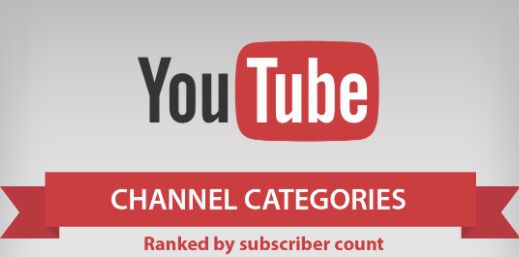
YouTube is not only a daily driver for video lovers to view quality content, but also a money-generating platform for content creators. There is a lot of high-quality content on YouTube. Apart from this, YouTube is also a great platform for content creators to make money. Hence, a correct choice of a category is extremely important because it involves the profitability of the work. Sadly, there are still many content creators who don’t know how to change the YouTube channel category. In this tutorial, we will share the detailed steps to change YouTube channel category. In addition, you can download the entire YouTube channel for free!
CONTENTS
Part 1. Detailed Steps to Change YouTube Channel Category
Due to the YouTube SEO service, it’s quite important for YouTubers and content creators to choose the right category for creative content on YouTube. If you choose the right category for the video you create, it will better let advertisers find you! Follow the detailed guide below on how to change the YouTube channel category.
Step-by-step: Change YouTube Channel Category
Step 1. Go to YouTube official website on the web browser. Or open the YouTube app on your mobile device. Then log in to your YouTube account.
Step 2.Click on the “Settings” icon (like a gear) at the top-right corner. Then select “Video Manager” option.
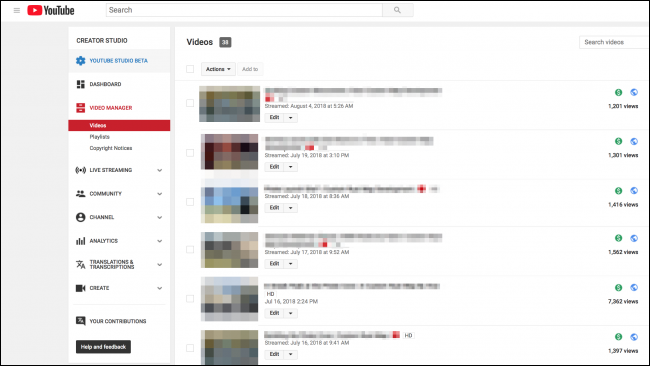
Step 3. As you can see, it shows a list of all the videos you uploaded from the channel. Move the mouse to the desired video you want to change the category. Click the small arrow button next to the “Edit” option.
Step 4. Next select “Info and Settings”, then you will enter the “Advanced Setting”.
Step 5. Then you will find the category menu. Now you can change the category for your video. By the ways, you could choose multiple categories for your channel at once.
Step 6. Finally, press on “Save Changes” to save all settings.
Great! You have changed the YouTube Channel category successfully!
Part 2. Download YouTube Channel for Free
In part, we show you the detailed steps to change YouTube Channel category of your videos. Do you want to back up your YouTube Channel or download content from other Channels for offline viewing, keep reading! In the following part, we will show you how to download entire YouTube channel with using a powerful YouTube Channel Downloader – 4kFinder YouTube Downloader.
4kFinder YouTube Downloader is a One-stop YouTube Channel Downloader, YouTube Video Downloader and YouTube Playlist Downloader for YouTube lovers. With its helps, users can easily and quickly download videos, music, movies, playlist and channels from YouTube for free. By using advanced technology, it works at 6X faster on Mac and Windows PC. Only in a few minutes, it can download all videos from the YouTube channel with original quality preserved. In addition to downloading YouTube contents, it also supports to download videos and audios from more than 1000 hot sites, including Vevo, Vimeo, Dailymotion, Vine, Veoh, Facebook, SoundCloud, Twitter, Metacafe, Bilibili, etc.
Outstanding Features of 4kFinder YouTube Channel Downloader:
- Download videos and audios from YouTube and 1000+ sites.
- Download any YouTube contents without YouTube Premium.
- Download entire channels, playlist from YouTube at once.
- Download HD, 4K, 8K videos from YouTube with original quality.
- Save YouTube videos as MP4, MP3, MOV, WEBM, etc. files.
- Offline watch YouTube videos on any device, tablet, smartphone.
Easy Steps to Download YouTube Channel with 4kFinder
Step 1. Launch 4kFinder YouTube Downloader
Click on the “Download” button above, download and install 4kFinder YouTube Downloader on the Mac or PC. Then launch the 4kFinder program.

Step 2. Copy & Paste YouTube Channel URL
Now go to YouTube website, copy the URL of the YouTube channel you wish to download.

Turn back to 4kFinder interface, paste the URL to the search bar and click “Analyze” button.

Step 3. Select Output Settings for YouTube Channel
A small window will pop up. Select the target format, bitrate or resolution for the video. 4kFinder offers MP4, MP3, WEBM, MOV, etc. format. You can select multiple formats at the same time.

Step 4. Start to Download YouTube Channel
Now hit on “Download” button to download and save all the videos from the YouTube Channel on the local drive.

When finished, you can view the downloaded YouTube videos under the “Finished” section. Click “Open Folder” to watch through Windows Media Player, QuickTime Player, or other media players on your computer.

Extra Tips: Popular YouTube categories
Here are the 20 most popular YouTube categories contents provided by YouTubers.
Animation
Asmr
Beauty
Comedy
Conspiracy
Daily Vloggers
Design/Art
Family
DIY
Fashion
Cooking
Gaming
Travel
Health & Fitness
Learning
Lifestyle
Music & Dance
Pranks/Challenges
Sports
Tech
In the end, you have got the detailed steps to change the YouTube channel category. To download the YouTube channel, you can try the 4kFinder YouTube Downloader.

 Download Netflix videos to MP4 or MKV format in 1080P Full HD resolution.
Download Netflix videos to MP4 or MKV format in 1080P Full HD resolution.


different types of allergy medicine allergy pills over the counter best allergy medication for itching
SightCare supports overall eye health, enhances vision, and protects against oxidative stress. Take control of your eye health and enjoy the benefits of clear and vibrant eyesight with Sight Care. https://sightcarebuynow.us/
anti nausea medication brand names zidovudine sale
generic isotretinoin 20mg isotretinoin 40mg without prescription order generic accutane
Endopeak is a natural energy-boosting formula designed to improve men’s stamina, energy levels, and overall health. The supplement is made up of eight high-quality ingredients that address the underlying cause of declining energy and vitality. https://endopeakbuynow.us/
amoxil 250mg drug amoxil 1000mg uk buy amoxicillin without prescription
LeanFlux is a revolutionary dietary formula specially crafted for individuals dealing with obesity and those on a weight loss journey. https://leanfluxbuynow.us/
buy sleeping tablets online uk buy meloset generic
azithromycin 250mg ca azithromycin 250mg ca buy azithromycin pills
neurontin 600mg without prescription order gabapentin 100mg sale
buy azipro pills for sale order azithromycin 500mg purchase azithromycin pill
order lasix pills furosemide 100mg drug
prednisolone 5mg us prednisolone where to buy buy omnacortil 40mg sale
cost amoxicillin 1000mg amoxil price amoxil 1000mg over the counter
doxycycline buy online order vibra-tabs sale
ventolin drug order albuterol 2mg for sale best allergy for allergic rhinitis
how to get clavulanate without a prescription clavulanate oral
order synthroid 75mcg pill cheap generic levothroid levoxyl online order
order vardenafil 20mg online cheap buy generic vardenafil 10mg
tizanidine 2mg without prescription purchase tizanidine tizanidine over the counter
clomid online order clomid pills buy clomid
buy prednisone cheap buy deltasone 5mg for sale deltasone 10mg us
I appreciate the effort that goes into creating high-quality content, and this post was no exception. The insights and information were top-notch and made for a really engaging read. Keep up the great work!
cost semaglutide 14mg order semaglutide 14 mg online cheap rybelsus for sale
purchase accutane order accutane 20mg without prescription accutane 40mg over the counter
buy semaglutide online cheap buy semaglutide 14mg generic rybelsus medication
amoxil 1000mg pill buy amoxicillin tablets buy amoxil 1000mg pills
buy ventolin 4mg oral albuterol cheap ventolin
buy zithromax online azithromycin 500mg generic zithromax order
buy augmentin pills for sale brand clavulanate order augmentin 375mg without prescription
cheap prednisolone omnacortil buy online prednisolone 10mg uk
levothroid order online synthroid tablets oral synthroid 100mcg
brand neurontin 100mg buy neurontin 100mg generic order gabapentin online cheap
buy generic clomid 50mg clomiphene order clomid 50mg sale
purchase lasix pills furosemide 100mg canada brand lasix
sildenafil professional sildenafil online buy viagra 100mg usa
MyCellSpy es una poderosa aplicación para el monitoreo remoto en tiempo real de teléfonos Android.
buy rybelsus generic order generic rybelsus semaglutide 14 mg tablet
poker online games free online poker games best online blackjack
levitra 10mg uk buy levitra 20mg sale order levitra generic
buy pregabalin 75mg sale pregabalin 150mg canada buy pregabalin without prescription
cheap plaquenil buy hydroxychloroquine paypal order hydroxychloroquine 200mg for sale
buy generic aristocort for sale aristocort where to buy triamcinolone for sale
order tadalafil 5mg for sale cialis 10mg oral purchasing cialis on the internet
desloratadine brand desloratadine buy online desloratadine online buy
cenforce pills buy cenforce 100mg pills purchase cenforce sale
loratadine 10mg price order loratadine 10mg online cheap buy loratadine 10mg without prescription
buy chloroquine 250mg for sale chloroquine 250mg oral chloroquine 250mg sale
dapoxetine 90mg without prescription dapoxetine price buy cheap generic misoprostol
buy glycomet 1000mg where to buy glycomet without a prescription buy glycomet online
buy orlistat without prescription orlistat 120mg ca purchase diltiazem
order atorvastatin 10mg pills lipitor 20mg usa atorvastatin uk
buy generic zovirax zyloprim online zyloprim 300mg cheap
buy amlodipine no prescription buy cheap generic amlodipine amlodipine pill
buy crestor 10mg generic oral rosuvastatin 20mg order ezetimibe online cheap
order zestril 10mg generic buy lisinopril paypal lisinopril 5mg pills
buy domperidone pills for sale order tetracycline 500mg without prescription sumycin 500mg pills
order metronidazole 200mg – order cefaclor 250mg online cheap zithromax cheap
acillin sale amoxil online amoxicillin uk
buy lasix 100mg sale – lasix price purchase captopril pill
metformin pill – lincomycin 500 mg canada lincomycin 500 mg price
order generic retrovir 300mg – glucophage oral buy zyloprim generic
buy clozaril 50mg pills – purchase frumil generic buy famotidine online cheap
seroquel pills – ziprasidone tablet purchase eskalith pills
Meilleure application de contrôle parental pour protéger vos enfants – Moniteur secrètement secret GPS, SMS, appels, WhatsApp, Facebook, localisation. Vous pouvez surveiller à distance les activités du téléphone mobile après le téléchargement et installer l’apk sur le téléphone cible.
buy generic anafranil 25mg – tofranil order buy generic sinequan 25mg
Alors que la technologie se développe de plus en plus vite et que les téléphones portables sont remplacés de plus en plus fréquemment, comment un téléphone Android rapide et peu coûteux peut – Il devenir un appareil photo accessible à distance ?
order hydroxyzine 10mg sale – buy nortriptyline how to buy endep
amoxil uk – generic cefadroxil 250mg cipro 1000mg brand
order augmentin 1000mg sale – amoxiclav us ciprofloxacin price
Hi there! I could have sworn I’ve visited your blog before but after looking at many of the articles I realized it’s new to me. Anyways, I’m certainly happy I came across it and I’ll be bookmarking it and checking back often!
cleocin 150mg without prescription – cefixime 200mg cheap chloramphenicol us
buy zithromax generic – brand metronidazole 200mg order ciplox 500mg generic
order stromectol – order aczone without prescription how to get cefaclor without a prescription
albuterol inhalator sale – purchase seroflo theo-24 Cr 400 mg canada
clarinex oral – buy flixotide without a prescription order ventolin 4mg sale
medrol 8mg without a doctor prescription – claritin sale buy generic azelastine online
glyburide 5mg cost – glipizide 5mg for sale dapagliflozin 10mg pill
repaglinide drug – repaglinide 1mg usa purchase empagliflozin online
glycomet online buy – order januvia 100mg buy acarbose no prescription
lamisil buy online – order generic diflucan 200mg buy generic griseofulvin for sale
nizoral usa – sporanox 100mg cheap order sporanox
buy famvir 250mg pills – zovirax pill buy valcivir 1000mg online cheap
cheap lanoxin 250mg – lanoxin generic brand lasix