Do you want to listen to YouTube Music offline on your Android device? In this article, we will guide you how to download music from YouTube Music to Android with Free or Premium account. You can even save YouTube songs to your Android phone or tablet permanently.
Downloading YouTube Music to your Android phone is quite easy in this guide!
YouTube Music is one of the most famous streaming music platform, which offers a vast collection of songs, albums,singles, and live performances, etc. You can stream YouTube Music tracks on your Android, iOS, desktop, smart TV, ChromeOS, Apple Watch, WearOS device and other compatible devices through its app or web player.
But if you’re often outside or don’t have an internet connection, you’ll realize that it’s better to download YouTube Music for offline listening. Lucky for you, YouTube Music allows Premium users to download songs to Android phone or iPhone. In the latest article, we showed you how to download music from YouTube Music to iPhone. Today, we are going to introduce some simple methods about how to download music from YouTube Music to Android.
CONTENTS
Way 1. Download YouTube Music on Android With Premium
To download YouTube Music songs to Android phone, you will need a subscription, either YouTube Music Premium ($10.99/month) or YouTube Premium ($13.99/month). If you are using a Free account, you can refer to Way 2.
How to Manually Download YouTube Music on Android?
Step 1. Launch the YouTube Music app on your Android phone or tablet. Sign in to your YouTube Music Premium or YouTube Premium account.
Step 2. Find the song or album you want to download for offline listening.
Step 3. Tap on the “Download” icon to start downloading.
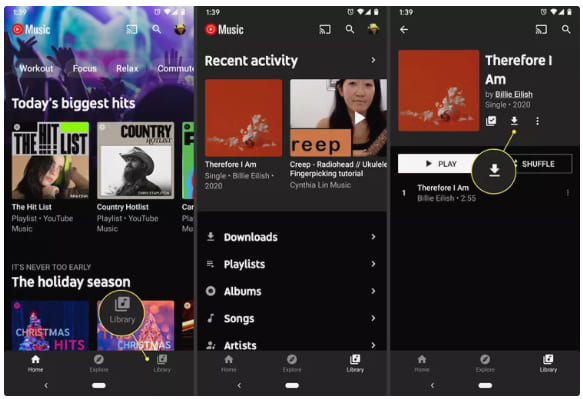
Step 4. Once done, you can tap “Library” > “Downloads” to enjoy the songs in offline mode!
How to Turn on Smart Download on YouTube Music Android?
Step 1. Open the YouTube Music app on your Android device.
Step 2. Click on your profile photo and tap “Downloads”, select “Downloads”.
Step 3. Click on the “Gear” icon, turn on “Smart downloads”.
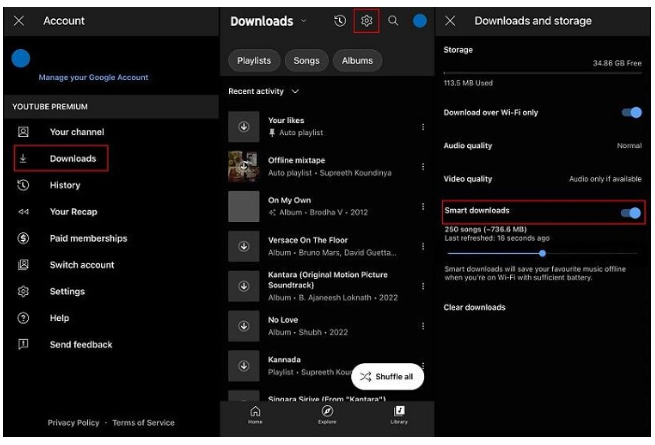
Then YouTube Music app will will automatically download then music tracks when playing on your Android.
Limitations of Using the Official App:
First, you can only enjoy the download feature with an active subscription.
Second, you will lose access to all downloaded tracks when your Premium account expires.
Third, you cannot take any downloaded songs out from YouTube Music app to other apps/devices.
Next, we will show you the best solution to download YouTube Music to Android without a Premium account. You can even store your favorite YouTube songs on your Android permanently.
Way 2. Download YouTube Music to Android Without Premium
To download music from YouTube Music to Android without Premium, you’ll be required a third-party tool, named 4kFinder YouTube Music Converter.
4kFinder YouTube Music Converter is a lightweight but feature-rich YouTube Music Downloader for Windows and Mac users. It assists you to download YouTube Music songs to your local computer, and convert them into MP3, M4A, AAC, FLAC, AAC or AIFF audio files. These popular audio formats are supported by Android devices. Thus, you can keep the downloaded YouTube songs forever, and transfer them to your Android, iPhone, MP3 player or any portable devices for offline listening.
This improved YouTube Music Converter tool comes with an in-built web player. This means users can directly access, browse, stream and download any music content from YouTube Music without the YouTube Music app. Furthermore, it will preserve high music quality for both Free and Premium users, similar to the original 256kbps on the YouTube Music app. Even better, it allows you to sort out the output YouTube songs by date/artist/album for better management.
Main Features:
- Download YouTube Music to computer without Premium.
- Download YouTube Music tracks, albums, playlists, etc.
- Rip high-quality songs from YouTube Music for free, up to 256kbps.
- Save YouTube Music songs as MP3, M4A, FLAC, WAV, AAC, AIFF files.
- Built-in YouTube Music web player, no YouTube Music app needed.
- Keep original ID3 tags for YouTube songs, like cover, title, artist, etc.
- Easy to operate, supports batch mode, up to at 10X faster speed.
- Offline play YouTube Music on Android without the YouTube Music app.
- Move YouTube Music songs to any music device, app, player, platform easily.
Detailed Steps: How to Download YouTube Music to Android?
Step 1. Run 4kFinder YouTube Music Converter
Click the Download above, get 4kFinder YouTube Music Converter downloaded on your computer. After installation, launch the converter, and log in to your Free or Premium account, then it will read your library.

Step 2. Set Up Output Parameters
Navigate to the Settings (a “Gear” icon at the upper right corner). It will then pop up the settings window. You can customize the output format, output quality, modify the output format, output quality, volume, output folder, output file name, and more as you like. Here pick MP3 format for your Android device.

Tips: 4kFinder program lets you set your computer to sleep mode after converting, saving your time.
Step 3. Add YouTube Music Songs/Playlist/Album
Turn back to web player, open the songs, album or playlist you want to download. Then click the red “+” icon in the right side to add them into the converting list. By the way, you can also enter the song name in the Search bar to locate it.

The program will load all songs if you add an album or playlist. Select and confirm your desired YouTube songs.

Step 4. Start to Download YouTube Music to PC
Simply press on the “Convert” button to start downloading songs from YouTube Music and convert them into MP3 files. Batch mode allows you to add more music tracks to the converting list.

Step 5. Get the Downloaded YouTube Music
4kFinder works at 10X faster speed. When the conversion is finished, you could hit “History” icon to find the output YouTube Music songs.

You can directly go to the output folder you set up in Step 2. Or click the “blue folder” icon to locate the output folder.

Step 6. Transfer Downloaded YouTube Songs to Android
Now use an Android USB cable, connect your Android phone or tablet to your Windows PC. On your Android screen, select “File Transfer” under “Use USB for”. Then open the “Music” folder of Android, copy and paste the downloaded YouTube songs from local folder to it.
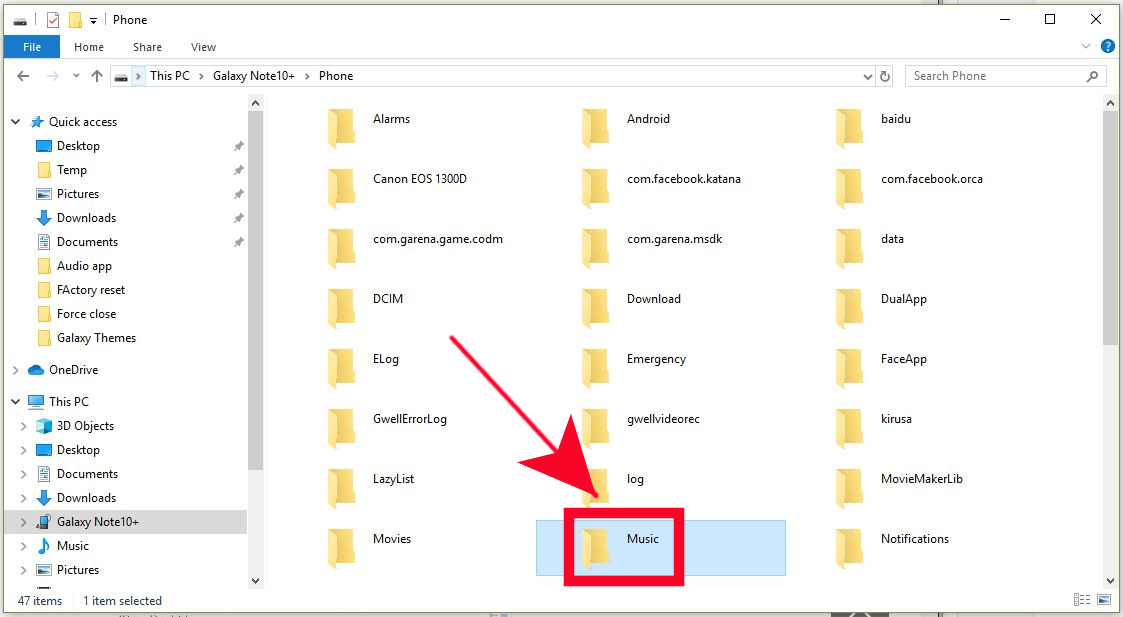
Free download the tool and get your favorite tracks from YouTube Music without Premium!

 Download Netflix videos to MP4 or MKV format in 1080P Full HD resolution.
Download Netflix videos to MP4 or MKV format in 1080P Full HD resolution.

