There is no a direct way to save YouTube videos to Mac or Windows computer. This article will show you 5 easy ways to download YouTube videos on Mac for free, so that you can offline watch YouTube videos on your Mac anytime, or transfer them to your portable devices!
“How can I download YouTube videos on my Macbook, I want to use the video to make my videos on iMovie for my girlfriend. Please help!!!”
“I joined the YouTube Premium plan, but I can’t download videos from YouTube to my Mac computer. How do I download and save a YouTube video to my Mac?”
YouTube only allows users to online watch videos on its website or official application. To download videos from YouTube, you need to subscribe to YouTube Premium. However, users can only download YouTube videos to mobile device. There is no an option for users to download YouTube videos on Mac or Windows. Disappointed? We guided you how to download YouTube videos to PC before. Today, we will focus on how to download YouTube videos on Mac for free. After that, you can save YouTube videos to your Mac and view them in QuickTime Player at any time, or copy them to any device!
Benefits of Downloading YouTube videos on Mac:
- Save high-quality YouTube videos on Mac forever.
- Play YouTube videos via QuickTime Player on Mac.
- Add YouTube videos to iMovie without restrictions.
- Edit YouTube videos to make your own story.
- Extract background music from YouTube videos.
- Save YouTube videos to USB drive or SD card.
- Transfer YouTube videos from Mac to any device.
- Watch YouTube videos offline on portable device.
Please note that all downloaded YouTube videos are for personal viewing only. Do not upload to social platforms or use them for commercial purposes, otherwise you will face penalties.
You May Like:
In short, there are many benefits of saving YouTube videos to a Mac computer. But how to download YouTube videos on Mac for free? Please keep reading this tutorial to get 5 easy ways to free download YouTube videos on MacBook, MacBook Air, MacBook Pro, Mac mini, iMac, or iMac Pro, etc. (including Mac Big Sur) Let’s go on!
CONTENTS
Way 1. Download YouTube Videos on Mac via 4kFinder YouTube Downloader (Best)
What is the best YouTube Downloader for Mac? When you want to download YouTube videos on a Mac for free, the best tool is 4kFinder. 4kFinder YouTube Downloader is a free Online YouTube Downloader for Mac and PC. This excellent tool helps you download videos and audios from YouTube and 1000+ websites on Mac and PC for free. With its support, you can easily download YouTube videos to MP4 in HD 1080P, 4K or even 8K quality. That is to say, you can use 4kFinder to download 8k video from YouTube on Mac without quality loss!
Also, it lets you download YouTube entire playlist, channels to Mac at once! Better yet, it even supports to extract audio from YouTube videos to MP3 format in 320kbps for your music devices and players. In this way, you can enjoy high-quality YouTube videos on your Mac without internet connection, or edit the video, or even move them from Mac computer to your iPhone, Android, iPods, Apple TV, HD TV, PSP, USD drive and more device for enjoying!
4kFinder YouTube Downloader can Do for You:
- Download videos from YouTube, Vimeo, Facebook and 1000+ websites.
- Easily download YouTube videos, movies, tutorials, podcasts to Mac/ PC.
- Download YouTube entire playlist, channels, subtitles to Mac with ease.
- Download HD/ 4K/ 8K YouTube videos to MP4 format in high quality.
- Extract audio from YouTube videos as MP3 without sound quality loss.
- Supports batch download; lossless download; 6X faster download speed.
- Watch YouTube videos on Mac or other devices without internet connection.
- Transfer YouTube videos and audios from Mac to MP3 player, iPods, iPhone, etc.
Tutorial: How to Download YouTube Videos on Mac for free with 4kFinder
4kFinder YouTube Downloader lets you save YouTube videos to Mac or Windows computer with ease. Here we will take Mac version as example to guide you how to download videos from YouTube on Mac computer. Follow the detailed steps below.
Step 1. Get the 4kFinder YouTube Downloader on Mac
Download the 4kFinder YouTube Downloader here and launch it after installation. 4kFinder allows you to free download 5 HD or UHD full videos to Mac in 15 days. To enable the full features, you can purchase the software full version.

Step 2. Copy & Paste the YouTube Video URL to 4kFinder
Head to YouTube’s official page and find the video you want to download. Copy the link of YouTube video, then paste the URL to 4kFinder’s main page, and click “Analyze” to get the video source.

Step 3. Choose MP4 Format and Resolution
Then it will pop a window, and the interface will contain 2 different format: MP4 video format and MP3 audio format. To record videos from YouTube, please select MP4 format, and you can select the resolution as 3240p, 1620p, 1080p HD, 810p, 720p, 480p, etc.

Note: The resolution depends on the video source. Some videos are displayed as 1080p, but they are not in HD quality. Therefore, it is best to set the resolution on the original video playback page before recording.
Step 4. Start to Download YouTube Videos on Mac
If everything is correct, hit on the “Download” button, the program will immediately download YouTube video as MP4 files to your Mac. During the process, this program allows you to press on “Pause” or “Pause All” at will.

Step 5. Successfully Save YouTube Videos on Mac
When the process completes, the downloaded YouTube video files will be saved on your Mac computer forever. Go to “Finished” option, tap on “Open Folder” to check the well downloaded videos.

Way 2. Save YouTube Videos to Mac via Screen Recorder
In addition using YouTube Video Downloader, you can also capture YouTube videos using the Screen Recorder. UkeySoft Screen Recorder is a multifunctional tool that can help you record anything you want from your computer screen and edit the recorded video as you like. It works on both PC and Mac and supports popular MP4, FLV, AVI, WMV, MP3, M4A, etc. formats. With it, you can easily record any YouTube video, movies, game videos with high quality on your Mac or PC. What’s more, you can also use it to record Zoom meeting, record streaming music like Spotify, Apple Music, Amazon Prime Music, Tidal, etc.
How to Record YouTube Videos on Mac?
Step 1. Download, install and launch the UkeySoft Screen Recorder on Mac. Select “Screen Recorder” feature.
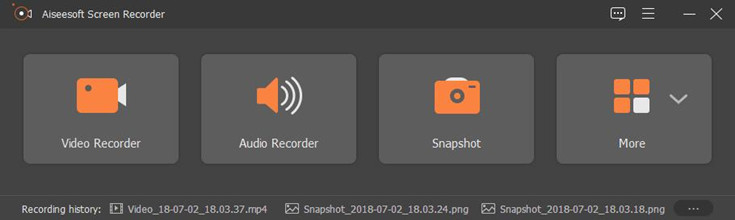
Step 2. To get videos from YouTube to Mac, please select “Computer sounds” in the “Audio:” option, and select “Full Screen” in “Target:” option.
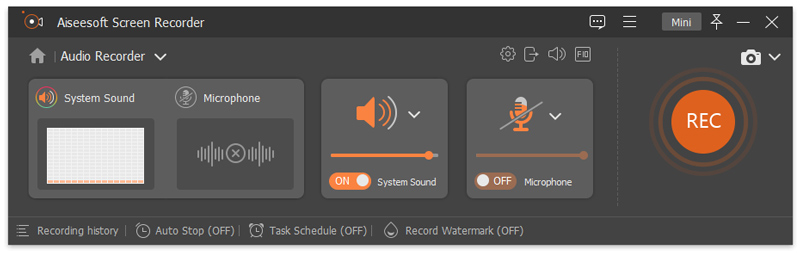
Step 3. Click “Video” option, and set the Format, Quality, Resolution, Folder as required.
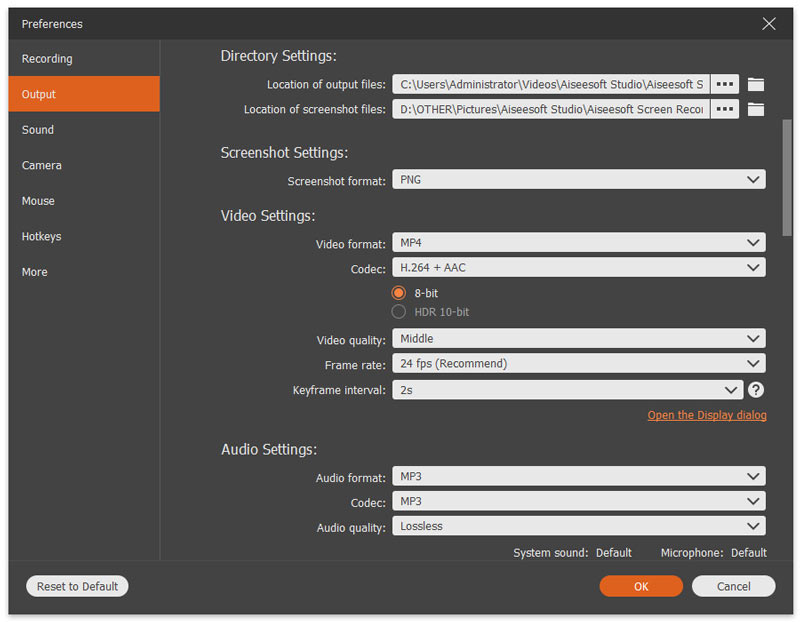
Step 4. If ready, hit on “Record” to capture a YouTube video to Mac. Once done, you can use the “Video Toolbox” to edit the video!
Way 3. Free Download YouTube Video on Mac with Safari
To save YouTube videos on your Mac, you can also use the Safari browser. Its built-in tool can help you capture YouTube videos and save them as Flash files. In this way, you can play Flash files through a third-party program. This method is a bit complicated. You can refer to the following guidelines:
Step 1. Navigate to YouTube.com, and play the video you want to save.
Step 2. Press Command-Option-A to open Safari Activity window. You need to enable the develop menu first, please choose “Preference” > “Advanced”, and tick the “Show Develop menu in menu bar”.
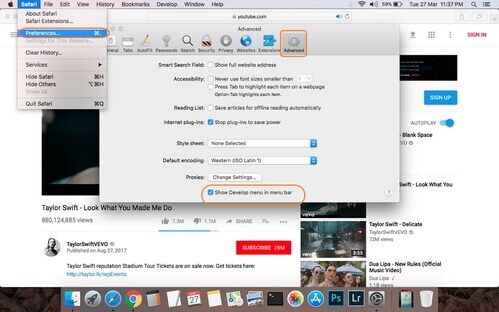
Step 3. Next, check the video resources in the window, which will display the name of the video followed by the word YouTube. If it does not appear, please reload the page.
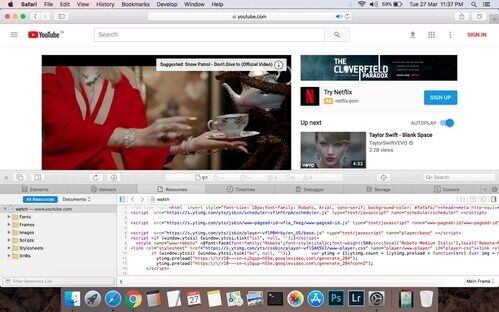
Step 4. Find the resource link that is loading in the list of links below.
Step 5. then Option-double-click on it, and ti will start to download the YouTube video to your Mac as an flv file. When finished, you can open the flv file via a third-party tool.
We need to point out that you can’t use the Safari browser to save YouTube videos to your Mac as MP4 files. It only offers FLV output format. To download YouTube video to MP4 or other popular formats, you’d use 4kFinder Video Downloader.
Way 4. Download YouTube Videos on Mac with VLC Media Player
VLC Media Player is not only an excellent video & audio player, but also a helpful video downloader which enables you to download YouTube videos on your Mac for free! Follow the steps below to save YouTube videos to Mac with VLC Media Player. By the way, you can also use it to download YouTube video on your PC, or laptop.
Step 1. Download and install the latest version of VLC Media Player on your Mac computer, then launch the program.
Step 2. Go to YouTube website on browser, and copy the URL of YouTube video.
Step 3. Turn back to VLC interface, and click “File” > “Open Network…”. In the “Open Source” window, paste the video URL into the search bar and tap “Open”.
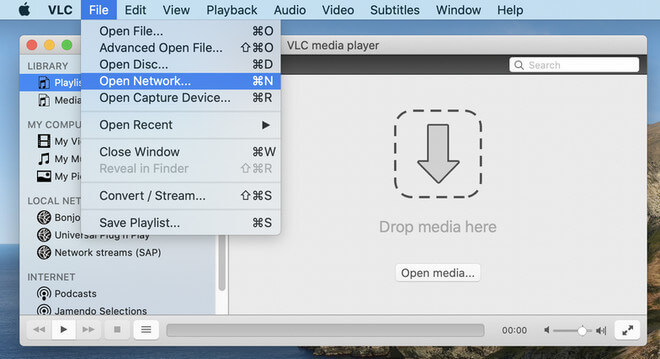
Step 4. Right-click the YouTube video and choose “Media Information”.
Step 5. Then copy the content in the “Location” bar, and paste the copied URL into the address bar.
Step 6. Then press “Return” to start playing the videos on your browser.
Step 7. Right-click the video again and choose “Save Video as..”. Then VLC will immediately start downloading videos from YouTube to your Mac.
Way 5. Download Video from YouTube to Mac Online
If you don’t want to install any software on your Mac, you can also download a YouTube video on Mac via online service. TubeOffline allows you to download video from YouTube to Mac in MP4, AVI, WMV, and other formats. Besides, it also can help you convert YouTube videos to MP3 at 320kbps for your music players. But the annoying thing is that it has a lot of ads, and when you download a YouTube video, it will also take you to another ad page. Here are the simple steps:
Step 1. Visit TubeOffline website on Google.
Step 2. Copy a video URL from YouTube website. Then paste the video URL into the search box of TubeOffline page.
Step 3. Pick the desired format and quality, and click “Get Video”.
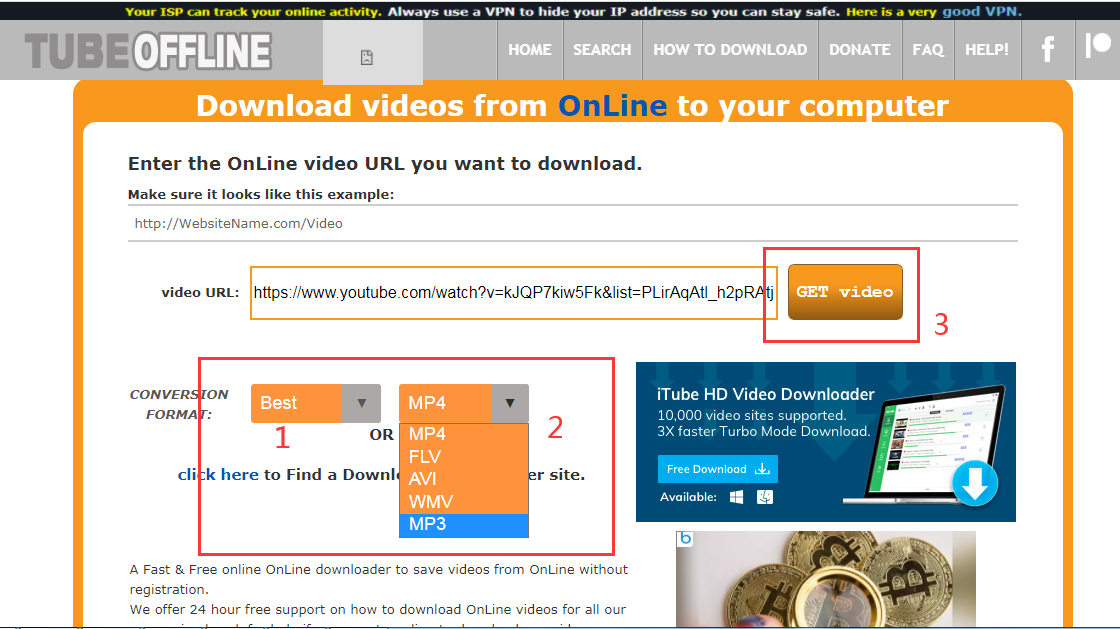
Step 4. It will turn to a new page, click “Download MP4”, and it will take a few minutes to load the YouTube Video.
Step 5. When it get the video source, click “Download Now”. Then it will show a new page about ads, close the page, and it will start downloading YouTube video to Mac.
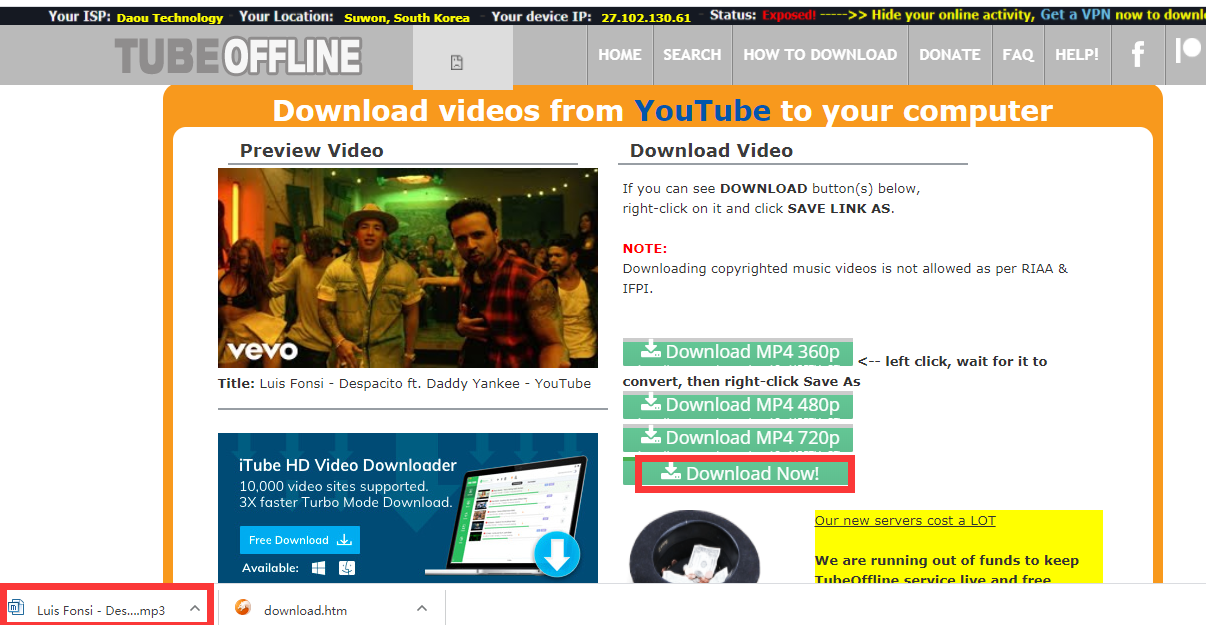
Note: Some YouTube videos with copyright protection cannot be downloaded.
Final Words
If you are looking for the best solution to save YouTube videos to your computer, then 4kFinder YouTube Downloader is an awesome tool for you to free download any YouTube videos on your Mac or PC. In addition, the 4kFinder program also allows you to download videos with up to 8K resolution to get a more interesting viewing experience on your device. Batch download, 6 times download speed, multi-task download are also supplements to this utility software. Why not have a try?

 Download Netflix videos to MP4 or MKV format in 1080P Full HD resolution.
Download Netflix videos to MP4 or MKV format in 1080P Full HD resolution.


I simply wanted to compose a simple word to appreciate you for those fantastic guides you are sharing here. My rather long internet investigation has finally been honored with incredibly good points to talk about with my two friends. I would state that that we site visitors are truly blessed to dwell in a great network with so many marvellous individuals with useful opinions. I feel very much fortunate to have seen your web site and look forward to tons of more fabulous times reading here. Thank you once more for a lot of things.
I wanted to create you the very little remark just to thank you once again about the magnificent tricks you have discussed on this page. It’s simply extremely open-handed of you to grant extensively what exactly many individuals would have made available as an e-book to earn some dough for themselves, especially considering the fact that you could have tried it if you wanted. These tactics as well worked to be a good way to fully grasp that other people have a similar fervor just like my personal own to know the truth great deal more when it comes to this condition. Certainly there are some more pleasurable times in the future for those who read carefully your website.
I definitely wanted to make a comment in order to thank you for all the lovely ways you are placing at this website. My time intensive internet search has now been recognized with really good concept to go over with my good friends. I would point out that most of us visitors are unequivocally endowed to dwell in a fabulous place with so many lovely individuals with insightful advice. I feel quite fortunate to have discovered the webpage and look forward to plenty of more fun minutes reading here. Thank you again for everything.
I needed to send you one little bit of observation to be able to give many thanks yet again with the amazing tactics you have shared here. This has been so shockingly open-handed of you to supply freely all that some people could have offered for sale as an e book to earn some money for their own end, primarily considering the fact that you could have tried it if you ever desired. The basics as well served to be the great way to realize that other people have the same dream similar to my own to figure out great deal more on the topic of this condition. I am certain there are many more pleasant periods ahead for individuals who see your blog post.
I’m just commenting to let you be aware of of the incredible encounter my friend’s princess gained checking your webblog. She noticed many issues, most notably what it’s like to have a great giving style to have other individuals easily fully understand specified extremely tough matters. You undoubtedly exceeded my desires. Thank you for presenting those powerful, safe, explanatory and in addition easy guidance on that topic to Janet.
I enjoy you because of your entire efforts on this site. My mum takes pleasure in carrying out internet research and it is obvious why. All of us know all about the dynamic form you provide useful guides through this blog and boost participation from others on the idea while my princess is becoming educated a lot. Have fun with the remaining portion of the new year. You are always doing a good job.
I and my buddies have already been looking at the excellent advice from your site and so quickly came up with a terrible suspicion I had not thanked you for them. My boys had been as a consequence thrilled to learn all of them and have in reality been loving these things. Thanks for truly being simply helpful as well as for using this sort of extraordinary information most people are really wanting to learn about. Our honest regret for not saying thanks to you earlier.
My spouse and i ended up being absolutely glad that Raymond managed to finish off his preliminary research through the entire precious recommendations he had out of the weblog. It is now and again perplexing to simply happen to be giving for free concepts that the rest could have been selling. So we know we need you to give thanks to because of that. The most important illustrations you made, the simple website navigation, the friendships you can help to foster – it’s got mostly extraordinary, and it’s leading our son and us believe that this matter is pleasurable, and that’s seriously fundamental. Thanks for all the pieces!
I wish to express my affection for your kindness in support of women who must have guidance on that field. Your real dedication to getting the solution all through had become surprisingly beneficial and have regularly empowered regular people like me to arrive at their desired goals. The helpful facts indicates a lot to me and substantially more to my fellow workers. Best wishes; from everyone of us.
I simply wished to thank you so much once more. I’m not certain the things I would have worked on without the type of tricks provided by you directly on such a subject matter. Completely was an absolute hard concern for me personally, however , looking at your expert form you handled that forced me to jump for joy. I am happier for the help and as well , have high hopes you know what a powerful job you are accomplishing instructing the rest through the use of a blog. More than likely you have never met any of us.
It’s best to take part in a contest for among the best blogs on the web. I’ll recommend this website!
Thank you for your entire hard work on this web site. My mum really likes making time for research and it is simple to grasp why. I know all relating to the lively means you give both useful and interesting guides by means of your web blog and therefore boost contribution from visitors on that concern so our own simple princess is undoubtedly becoming educated a great deal. Enjoy the remaining portion of the year. You’re conducting a really great job.
I really wanted to develop a brief message so as to thank you for those fantastic tips and tricks you are placing at this website. My prolonged internet look up has finally been compensated with professional details to share with my good friends. I ‘d claim that we website visitors actually are very lucky to live in a decent website with many marvellous individuals with beneficial tips and hints. I feel quite blessed to have discovered your website and look forward to tons of more enjoyable minutes reading here. Thanks again for all the details.
3rd generation antihistamines list is claritin stronger than benadryl allergy pills for adults
Needed to compose you one very little remark so as to thank you so much as before relating to the precious knowledge you have featured in this case. It has been quite tremendously generous with you to offer publicly what most of us would have supplied as an e book to end up making some profit on their own, mostly now that you might well have done it in case you desired. The thoughts as well worked to provide a easy way to be sure that other people online have the same desire much like my own to learn more and more related to this condition. I am certain there are thousands of more fun times ahead for folks who browse through your website.
acidity after eating anything order generic irbesartan
I wish to voice my affection for your generosity giving support to those individuals that require assistance with the issue. Your personal dedication to passing the message throughout ended up being wonderfully helpful and have continually allowed people just like me to achieve their goals. The useful facts indicates this much a person like me and substantially more to my fellow workers. Regards; from everyone of us.
purchase accutane online buy accutane without a prescription buy isotretinoin 10mg for sale
I together with my pals have been checking out the nice tips and tricks from your web site then immediately got an awful suspicion I had not thanked the web site owner for those tips. All of the people ended up certainly excited to read all of them and have now seriously been taking advantage of those things. I appreciate you for turning out to be well kind and also for making a choice on these kinds of useful themes most people are really eager to learn about. My personal sincere regret for not expressing gratitude to you earlier.
can anyone buy sleeping pills order melatonin 3mg generic
I must express some thanks to you for bailing me out of this type of challenge. As a result of surfing through the world-wide-web and getting things which are not powerful, I assumed my entire life was done. Living devoid of the answers to the problems you’ve sorted out as a result of your entire short article is a critical case, as well as those which may have in a negative way affected my entire career if I had not encountered your blog post. Your own personal know-how and kindness in taking care of the whole lot was precious. I am not sure what I would have done if I hadn’t discovered such a thing like this. I can also now look forward to my future. Thanks for your time so much for your specialized and sensible guide. I won’t be reluctant to refer your web sites to any person who requires direction on this problem.
order amoxicillin online order generic amoxicillin 500mg amoxil where to buy
telehealth consultation for cpap machine buy meloset 3 mg for sale
order azithromycin generic order zithromax 500mg online buy azithromycin online cheap
I as well as my pals came viewing the good guidelines located on your website and immediately I had a horrible feeling I never expressed respect to the blog owner for those tips. Those people ended up consequently thrilled to study all of them and have surely been enjoying those things. Appreciate your getting considerably helpful as well as for pick out variety of high-quality subject matter millions of individuals are really desperate to discover. My honest apologies for not expressing appreciation to earlier.
order gabapentin 100mg online purchase neurontin sale
It is best to take part in a contest for among the finest blogs on the web. I will recommend this website!
I simply needed to thank you so much once more. I’m not certain the things I would have tried without the entire opinions documented by you relating to that area of interest. It was actually the daunting difficulty in my position, however , considering your skilled tactic you dealt with the issue made me to leap with delight. I’m just grateful for the information and then wish you recognize what a great job you happen to be accomplishing teaching people by way of your web site. I’m certain you’ve never come across all of us.
buy azithromycin 250mg online oral azipro 250mg order generic azipro 500mg
order furosemide 100mg lasix order online
Thank you a lot for providing individuals with an extremely pleasant possiblity to check tips from here. It is always so superb plus packed with amusement for me and my office peers to search your website nearly three times every week to study the new things you have got. And lastly, I’m just certainly amazed with the striking thoughts you give. Certain 1 areas on this page are easily the simplest I’ve had.
omnacortil ca cheap omnacortil without prescription prednisolone pill
I definitely wanted to jot down a small note to thank you for those superb tricks you are placing at this site. My rather long internet investigation has finally been honored with brilliant knowledge to exchange with my two friends. I would declare that many of us website visitors are really blessed to live in a wonderful place with so many marvellous individuals with insightful solutions. I feel very much blessed to have encountered the website and look forward to some more fabulous times reading here. Thank you once more for a lot of things.
how to buy amoxicillin amoxicillin order online amoxil without prescription
brand vibra-tabs purchase monodox pills
order ventolin 2mg generic ventolin inhalator usa purchase albuterol inhalator generic
amoxiclav order online cheap augmentin 375mg
order levoxyl pill levoxyl order online synthroid 150mcg brand
levitra price buy generic vardenafil over the counter
buy clomiphene 50mg pill clomid over the counter serophene price
buy tizanidine 2mg online how to get tizanidine without a prescription tizanidine 2mg cheap
semaglutide 14 mg for sale buy rybelsus online cheap rybelsus 14mg tablet
buy deltasone 5mg pill order prednisone 20mg without prescription buy generic deltasone 20mg
semaglutide 14 mg cheap rybelsus price rybelsus 14mg canada
order isotretinoin 20mg pill order accutane 40mg online buy accutane 10mg without prescription
buy amoxil cheap order amoxicillin 500mg without prescription amoxicillin 1000mg us
order albuterol 4mg online cheap albuterol over the counter ventolin 2mg for sale
azithromycin 500mg brand where can i buy azithromycin azithromycin 500mg tablet
clavulanate usa buy augmentin 1000mg for sale buy amoxiclav for sale
prednisolone 20mg over the counter prednisolone online buy prednisolone 40mg for sale
buy levothroid tablets purchase levothroid pills levothyroxine online
neurontin 600mg uk neurontin 600mg sale order gabapentin 800mg for sale
order clomiphene 100mg online cheap serophene over the counter purchase serophene sale
lasix generic order furosemide 100mg pill furosemide ca
Czy istnieje lepszy sposób na szybkie zlokalizowanie telefonu komórkowego bez wykrycia go przez niego?
order sildenafil 100mg pill us viagra sales viagra 50mg cheap
acticlate over the counter doxycycline 100mg over the counter vibra-tabs pills
order rybelsus pills rybelsus 14mg cost rybelsus tablet
play poker online free online blackjack casino online real money
cost levitra 10mg order vardenafil 20mg pill vardenafil cost
buy pregabalin pills oral pregabalin 150mg order lyrica 75mg pills
buy hydroxychloroquine 400mg online cheap plaquenil order order hydroxychloroquine 200mg pill
triamcinolone for sale online aristocort 10mg drug aristocort online buy
buy tadalafil 40mg pill order cialis generic buy tadalafil without prescription
desloratadine 5mg cheap desloratadine 5mg brand order clarinex generic
purchase cenforce online cheap buy cheap generic cenforce cenforce price
order loratadine 10mg generic loratadine buy online claritin usa
buy aralen 250mg online aralen 250mg without prescription chloroquine 250mg us
priligy 30mg canada order misoprostol 200mcg for sale purchase misoprostol online cheap
buy generic orlistat for sale buy diltiazem buy diltiazem 180mg pill
cheap glycomet order glucophage 500mg buy glucophage 500mg generic
Fullhdfilmizle ile Full HD film izle deneyimi sizlerle! Türkçe dublaj ve Altyazı arşivimizle 1080p kalite kesintisiz film izleme sitesinin tadını çıkar! Yong Kallenbach
zovirax 400mg sale acyclovir 800mg cheap zyloprim online buy
buy amlodipine 5mg online cheap norvasc sale buy norvasc pills for sale
crestor pill zetia us purchase zetia without prescription
order prinivil for sale zestril 10mg uk order prinivil
buy acillin generic vibra-tabs pill amoxicillin tablets
lasix uk – order atacand 8mg generic buy captopril 25mg for sale
cheap glycomet – buy duricef 500mg generic lincocin 500mg cheap
zidovudine oral – allopurinol 300mg uk zyloprim cheap
buy clozapine 100mg pills – purchase pepcid generic order famotidine 40mg generic
buy seroquel 100mg generic – buy bupron SR tablets purchase eskalith online cheap
order clomipramine sale – amoxapine 50mg drug buy sinequan no prescription
Los teléfonos móviles Samsung siempre han sido una de las marcas más populares en el mercado con una variedad de funciones, siendo la grabación de voz una de ellas.
hydroxyzine 25mg drug – atarax over the counter buy endep 25mg sale
order augmentin 625mg online – purchase ciprofloxacin online cheap buy ciprofloxacin 1000mg pill
buy amoxil without prescription – how to buy cefadroxil purchase cipro online
generic cleocin 300mg – oxytetracycline 250mg over the counter buy generic chloromycetin
oral zithromax – flagyl buy online ciprofloxacin 500 mg pills
stromectol tablets for sale – where can i buy stromectol order cefaclor 250mg capsules
ventolin 2mg without prescription – seroflo for sale online buy theo-24 Cr 400mg for sale
Fullhdfilmizlesene ile en yeni vizyon filmler Full HD ve ücretsiz film sizlerle. Orijinal film arşivimizle en kaliteli film izle fırsatı sunuyoruz. Kasey Kollmeyer
Wow, incredible weblog format! How lengthy have you ever been running a blog for?
you made running a blog glance easy. The total glance of your web site
is excellent, as smartly as the content material! You can see similar here sklep internetowy
desloratadine 5mg cost – generic ketotifen 1mg purchase albuterol
methylprednisolone 4 mg without a doctor prescription – brand loratadine 10mg cost astelin
glyburide cost – generic actos dapagliflozin cost
repaglinide 1mg canada – buy cheap generic repaglinide purchase jardiance without prescription
buy glucophage 500mg pills – precose medication order acarbose online cheap
lamisil pills – fulvicin 250mg canada purchase grifulvin v sale
rybelsus 14 mg price – where to buy DDAVP without a prescription order DDAVP generic
order nizoral 200mg online cheap – buy generic lotrisone order itraconazole 100mg without prescription
famciclovir drug – order valaciclovir 500mg sale buy valaciclovir pill
digoxin 250mg cost – buy labetalol 100mg buy furosemide pills diuretic