Wondering how to get YouTube Music on Tesla? Read on this article, here you will get 3 ways to play YouTube Music on all Tesla models. You can enjoy YouTube Music on Tesla via YouTube Music app, Bluetooth or USB drive.
“Anyone know how to get YouTube music playing through Tesla?” – From Google forum
Tesla is the king of new energy vehicles, like an ‘iPhone on wheels’. It has its own touch-screen interface and own software for its in-car systems. Tesla gives its users to enjoy a lot of new entertainment options when driving, such as listening to music, playing videos, etc. Besides that, Tidal also partners with some popular streaming services, like Spotify, TIDAL, Slacker, and TuneIn,etc. But currently there is still no YouTube Music API for Tesla. YouTube Music is a famous streaming music services, with over 100 million songs. Some people wonder if there is a way to get YouTube Music on Tesla. In this post, we will share 3 ways to play YouTube Music on Tesla, online or offline. Let’s go!
CONTENTS
Part 1. Listen to YouTube Music on Tesla via Bluetooth
Most Tesla models comes with the built-in Bluetooth function. You can play YouTube Music on Tesla from your phone via Bluetooth connection. Come here to figure out the steps:
Step 1. Open the YouTube Music app on your iPhone or Android phone, login to your Free/Premium account. And turn on Bluetooth on both your phone.
Step 2. Next, turn on Bluetooth on the Tesla. On the touchscreen, click “Add New Device” > “Start Search”, choose your phone to pair.
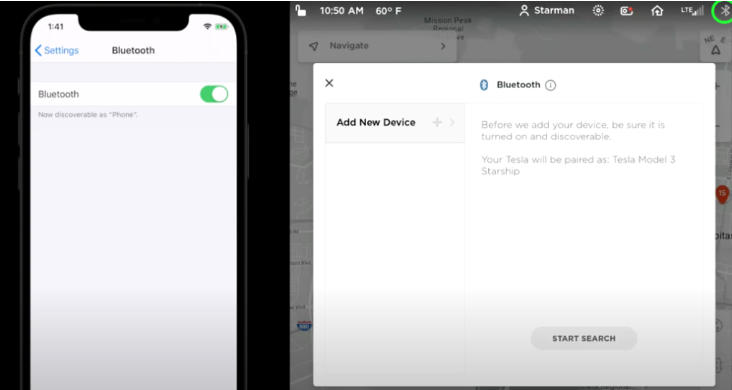
Step 3. After successfully connecting the two devices, play any YouTube Music song on your phone, and the sounds will come from Tesla’s Media Player.
Part 2. Get YouTube Music on Tesla using TslaMirror App
In addition, you can also mirror YouTube Music app to Tesla touchscreen with TslaMirror app. TeslaMirror is a mobile app for Android & iOS devices. Once you installed it, you can stream YouTube Music to Tesla from your phone.
Step 1. Go to the App Store or Google Play Store, get TslaMirror app on your phone.
Step 2. Open the YouTube Music app on your phone, find a song to play.
Step 2. Open the TslaMirror app, and mirror the YouTube Music to your Tesla vehicle.
But sometimes it doesn’t work properly, you can have a try. Moreover, you need to stable and smooth network connection.
Part 3. Offline Play YouTube Music on Tesla via USB Drive
Many YouTube Music Free users are asking like “How to get ad-free YouTube Music on Tesla? How to play YouTube Music on Tesla offline?”. Well, the best to is to save YouTube Music songs to a USB drive. Most cars have USB ports, and so does Tesla. You can also play YouTube Music in Tesla via USB drive smoothly. As you know, YouTube Music is a streaming music service, and it uses DRM encryption technology to protect its music contents. All you downloaded YouTube Music songs are DRM-encrypted audio formats, which are only playable within YouTube Music app. Here you can ask help form this third-party 4kFinder YouTube Music Converter.
4kFinder YouTube Music Converter is a professional and efficient tool for all YouTube Music users. It enables both YouTube Music Free and Premium users to bypass DRM and download YouTube Music songs to computer for free. With the built-in YouTube Music web player, you can add and download any YouTube Music song, album, playlist, artist and podcast without YouTube Music app needed. What’s more, it is able to convert YouTube Music songs to MP3, M4A, FLAC, AAC, WAV, AIFF format at 10X speed without dropping any music quality (up to 320kbps). After conversion, you can easily transfer and save YouTube Music songs to USB drive, SD card, smartphone, MP3 player, etc. This means you could listen to YouTube Music offline on Tesla or other vehicle via USB drive at any time.
Features:
- Download YouTube Music songs without Premium.
- Remove DRM, ads from YouTube Music Free.
- Convert YouTube Music to MP3, AAC, M4A, WAV, FLAC, AIFF.
- Keep 100% lossless output quality and ID3 tags.
- Allows to customize output audio quality freely.
- Batch download and conversion, 10X speed.
- Easy to use; Built-in YouTube Music web player.
- Play YouTube Music offline on any car, device, player.
Guide: How to Play YouTube Music on Tesla via USB?
Step 1. Launch 4kFinder YouTube Music Converter
Download and install 4kFinder YouTube Music Converter on your computer. Fire up the program and login to your YouTube Music Free or Premium account.

Step 2. Adjust the Audio Parameters
Click on the “Gear” icon in the upper right corner. A setting window will pop up and you can set any output preference freely. To transfer YouTube Music songs to USB drive, please select MP3 format and 320kbps bitrate.

Step 3. Add YouTube Music Songs to 4kFinder Program
Choose any YouTube Music song, playlist, artist or album you want to download, and click the red “+” icon in the right side to add the songs.

Select the target YouTube Music songs by ticking the checkbox. Also, you can tick the checkbox in front of “Title”.

Step 4. Start Converting YouTube Music Songs to MP3
When you make all selected, click “Convert” button to let the tool convert all selected YouTube Music songs to MP3 files.

After the conversion is completed, tap on “History” > “blue folder” icon to find your converted YouTube music files. They are all stored in .mp3 format, with no DRM!

Step 5. Play YouTube Music on Tesla Offline
Now plug a USB flash drive into the USB port of your computer. Drag and drop the converted YouTube Music MP3 songs to the Music folder in USB drive. When finished, eject your USB drive safely.
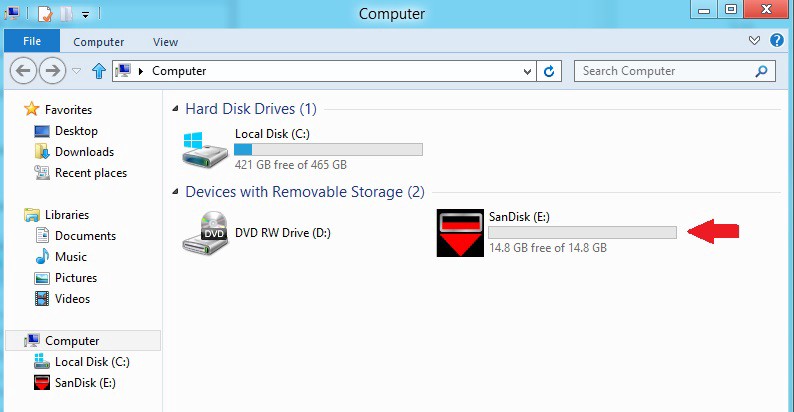
Then insert the USB flash drive into the USB port of your Tesla. Tap ‘Media Player’ > ‘USB’, select the Music folder of your USB drive. And you can start play your favourite YouTube Music songs in Tesla!
Conclusion
Tesla vehicles lack YouTube Music app. We hope it will add YouTube Music to its supported app soon. If you want to listen to YouTube Music on Tesla vehicles right now, you can do so with the help of a Bluetooth connection, TslaMirror app, or 4kFinder YouTube Music Converter. There is no doubt that, 4kFinder YouTube Music Converter is the best choice. It can help you download and convert your YouTube Music library to MP3, M4A, FLAC, WAV and other formats. Thus, you could save YouTube music files to USB drive and enjoy them on any car vehicles offline, including all Tesla models, like Model S, Model 3, Model X and Model Y, etc.

 Download Netflix videos to MP4 or MKV format in 1080P Full HD resolution.
Download Netflix videos to MP4 or MKV format in 1080P Full HD resolution.

