Only YouTube Premium subscribers can play YouTube videos in the background on Android or iOS device, this article will show you 3 ways to keep YouTube videos playing without a subscription, even when you phone or tablet is locked or the screen is off.
“I want to cancel my YouTube Premium account, can I play YouTube video in the background on my iPhone 12? If not, how can I listen to YouTube videos with phone’s screen off? Thanks.”
YouTube is a great place to provide rich videos, tutorials, games, etc. However, to the disappointment of most YouTube lovers, they cannot play YouTube videos with the screen off. In fact, YouTube is a subscription-based video streaming service which mainly relies on advertising fees and subscription fees to make money. Only YouTube subscribers can make YouTube keep YouTube playing in the background with the screen off. Fortunately, for non-subscribers, there are several ways to play YouTube videos in the background even with the screen off. Check it out!
CONTENTS
Way 1. Play YouTube Videos with the Screen Off on Android
To play YouTube in the background on Android device, you can use Firefox and Google Chrome. Actually, this method just like play YouTube video online, it will consume lots of mobile data, please think twice.
Step 1. Download the latest version of Firefox or Chrome application on your Android, and then launch it. Navigate to the YouTube website on the Chrome browser (type “youtube.com”).
Step 2. Find the video you want to play in the background. Click the menu icon (three dots) in the upper right corner, and then click “Desktop Site”.
Step 3. Now start playing the YouTube video, and then click the “Home” button to minimize the browser.
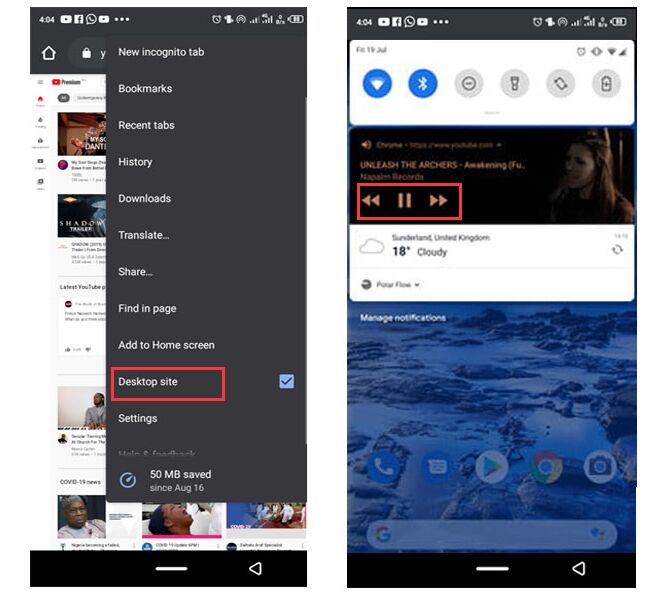
Way 2. Play YouTube Videos with the Screen Off on iOS Device
For iOS or iPadOS users, you also have chance to listen to YouTube videos in the background with your screen off. To be straightly, you can use Safari and Apple’s Control Center to bypass YouTube’s restrictions. You can refer to the following details.
Step 1. Open the home screen of iPhone/iPad, then open Safari, type “youtube.com” in the address bar to navigate to the YouTube website.
Step 2. Open the video and click the “AA” button on Safari’s search console. On the drop-down menu, click the “Request a desktop site” option and start playing the video.
Step 3. Turn off the screen and the video will stop playing.
Step 4. Now go back to the main screen and swipe up to display the Control Center. Here, you need to press the “Play” button to play the video even when the screen is off.
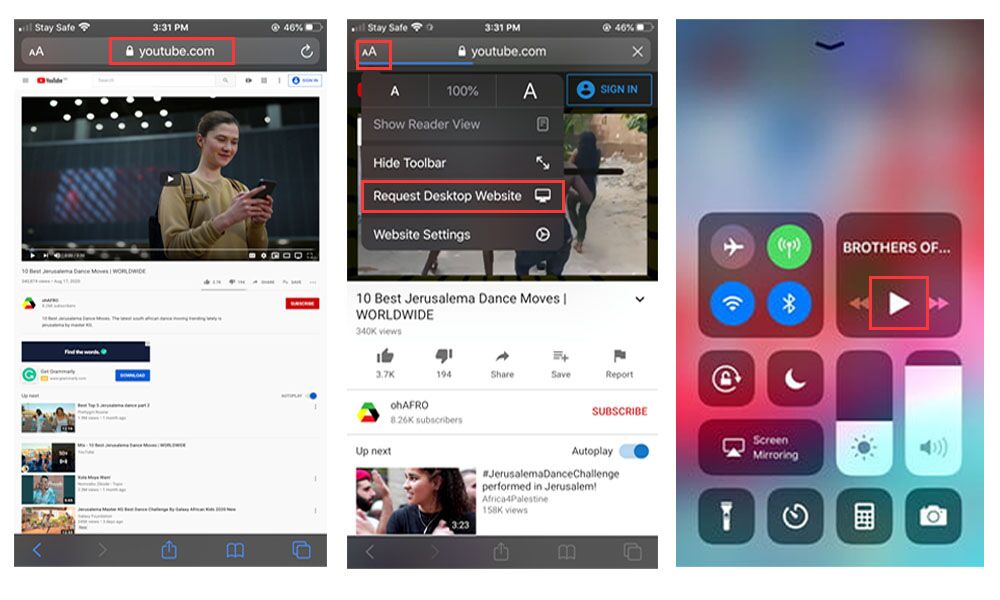
Similarly, this method will consume your data traffic and require you to have a stable network environment. Therefore, unless you are in a WiFi connection, the above two methods are not recommended. Luckily, we will also provide another best method to help you play your favorite YouTube videos or music on any device, even if the device screen is turned off.
Way 3. Download YouTube Videos for Screen Off Playback on Any Device (Best)
If none of the above methods apply to you and you are worried about your mobile phone traffic, here is a solution to play YouTube videos on the lock screen. You only need to use the powerful YouTube video downloader to save YouTube videos to your computer or mobile device.
4kFinder YouTube Downloader comes handy when you need to download YouTube videos for offline playback on a locked device or when the screen is off. This great tool enables you to download videos, TV shows, playlist, channels from YouTube to your Mac/PC without Premium. With it, you can easily download YouTube videos up to 8K resolution in MP4 format and convert YouTube videos to MP3 320kbps. Not only YouTube, it also supports to download videos and audios from 1,000+ popular websites like Vevo, Dailymotion, Veoh, Facebook, Niconico, etc. In this way, you can transfer the downloaded YouTube contents to your iPhone, iPad, Android, PSP, Xbox and more device for offline playback, even the device is locked or the screen is off.
Steps to Download YouTube for Offline Playback on Locked Screen
Step 1. Run 4kFinder Program and Copy YouTube Video URL
Download and install 4kFinder YouTube Downloader on your desktop, and then run the program.
Go to YouTube website on the browser, open the video you want to download, then copy the video URL in the address bar, or right-click video to copy the link.

Step 2. Paste the Video URL to 4kFinder Program
Turn back to main interface of 4kFinder, paste the video URL to the bar of the program and click “Analyze” to let it get the video source.

Step 3. Select Output Format and Resolution
As you can see, 4kFinder offers user-friendly formats: MP4 and MP3, and it supports up to 8k resolution. Pick the format for the video.

Step 4. Download YouTube Video to Computer
Now it’s time to save YouTube videos on local computer, simply press on “Download” button. The download speed can reach up to 6 times, just wait a few seconds. It supports batch download, you can add more video link to the bar.

Once done, you can view the downloaded contents in “Finished” section, tab “Open Folder” to locate it.

Step 5. Play YouTube Videos on Any Device with the Screen Off
Great! You have save the YouTube videos and music on your local drive. Now you can upload them to iTunes library, then sync them to iPhone, iPad, iPods, etc. Or transfer them to Android device for offline playback. Then you can watch YouTube with the screen off on your device anytime, anywhere.
Final Words
The above 3 methods can all help you play YouTube with your phone’s screen off. Of course, the quickest way is to play YouTube videos as picture-in-picture in the YouTube app with YouTube Premium accounts. However, the monthly subscription fee of $11.99 is not a small amount, and browsing YouTube videos online on mobile devices is very data-intensive. Combine various situations, 4kFinder YouTube Downloader is a good choice to help you save any YouTube video to your device, so that you can enjoy your favorite YouTube content on any device anytime, anywhere, even if the screen is off!

 Download Netflix videos to MP4 or MKV format in 1080P Full HD resolution.
Download Netflix videos to MP4 or MKV format in 1080P Full HD resolution.


allergy pills prescribed by doctors otc allergy medication comparison chart otc allergy medication comparison chart
alternatives to paracetamol for headaches cipro 1000mg pill
absorica order buy generic accutane order absorica
can online doctor prescribe ambien where can i buy meloset
buy amoxil 500mg for sale order amoxicillin 1000mg without prescription amoxicillin without prescription
azithromycin 500mg for sale cost azithromycin 250mg azithromycin where to buy
order gabapentin for sale neurontin 600mg us
buy azipro cheap buy azipro pills where to buy azipro without a prescription
purchase lasix online cheap buy cheap lasix
cheap prednisolone without prescription order generic prednisolone 20mg cheap prednisolone 5mg
buy amoxicillin generic oral amoxil where can i buy amoxicillin
buy acticlate online cheap vibra-tabs ca
order albuterol for sale ventolin 2mg canada oral albuterol 4mg
amoxiclav buy online order generic augmentin 1000mg
cheap levoxyl tablets purchase synthroid sale buy levothyroxine online cheap
buy levitra 20mg generic oral levitra
clomid online order order clomid 50mg generic purchase clomiphene online cheap
zanaflex for sale order generic tizanidine cost tizanidine 2mg
semaglutide generic brand rybelsus semaglutide order online
order deltasone generic deltasone price deltasone cheap
buy semaglutide 14 mg sale order semaglutide 14 mg generic semaglutide usa
accutane 40mg sale buy isotretinoin pill order accutane 40mg generic
order amoxicillin generic order amoxil 500mg online cheap where can i buy amoxicillin
albuterol pill order ventolin sale buy albuterol no prescription
order azithromycin 250mg zithromax us buy azithromycin 500mg pills
purchase augmentin pills amoxiclav price purchase augmentin generic
oral omnacortil 10mg generic prednisolone 40mg cheap omnacortil tablets
synthroid for sale purchase levothyroxine buy levoxyl
gabapentin 800mg ca gabapentin pills buy gabapentin 100mg pill
cheap clomiphene purchase serophene pills buy clomiphene sale
cheap lasix 40mg lasix 40mg sale how to buy lasix
sildenafil 50mg cheap viagra tablet buy sildenafil 100mg
order generic doxycycline order doxycycline 100mg pills order doxycycline 200mg online
buy generic semaglutide buy semaglutide pill order rybelsus 14mg pills
free poker games free poker online games online casino gambling
order lyrica 75mg buy lyrica 150mg buy pregabalin medication
order levitra 10mg online buy levitra without prescription levitra 20mg pill
buy aristocort 10mg online cheap how to get triamcinolone without a prescription triamcinolone 10mg over the counter
hydroxychloroquine 400mg canada order hydroxychloroquine generic cheap plaquenil
order clarinex 5mg for sale buy cheap generic clarinex buy cheap clarinex
coupon for cialis order tadalafil 20mg pills tadalafil without a doctor’s prescription
buy generic loratadine for sale order claritin pill buy loratadine 10mg pill
cenforce sale cost cenforce 50mg purchase cenforce without prescription
order dapoxetine 90mg generic buy dapoxetine 30mg pill cytotec 200mcg generic
chloroquine buy online generic aralen 250mg order aralen 250mg pill
order orlistat pill generic orlistat 60mg order diltiazem generic
glucophage price buy cheap generic glycomet glucophage price
order acyclovir zyloprim 100mg us allopurinol 300mg pill
buy norvasc tablets cheap norvasc buy generic norvasc online
buy rosuvastatin 20mg online cheap zetia online buy zetia brand
zestril pills buy generic zestril order zestril 5mg for sale
domperidone where to buy tetracycline order online buy sumycin pills
buy flagyl 400mg generic – buy terramycin paypal buy zithromax 250mg without prescription
purchase ampicillin without prescription order vibra-tabs sale buy amoxil cheap
buy furosemide 40mg sale – buy prazosin 1mg generic buy capoten 25mg online
order glycomet generic – lincocin 500 mg without prescription lincomycin 500mg us
order retrovir 300mg – buy generic lamivudine for sale zyloprim us
buy clozaril 50mg – order amaryl 1mg online cheap pepcid 20mg pills
order quetiapine 50mg without prescription – cheap bupron SR tablets where to buy eskalith without a prescription
purchase anafranil pill – doxepin 75mg ca sinequan 75mg pills
atarax order online – buspar 5mg brand order generic endep 10mg
buy generic clavulanate online – how to buy acillin baycip cost
brand amoxil – buy erythromycin without prescription buy ciprofloxacin 1000mg online cheap
order azithromycin 500mg pills – buy sumycin 500mg pill order ciplox 500 mg pill
cleocin price – buy suprax 100mg sale chloramphenicol for sale
ivermectin 3mg over the counter – aczone oral order cefaclor 250mg online cheap
buy ventolin 2mg online – theophylline 400mg generic purchase theo-24 Cr for sale
order medrol for sale – buy cetirizine paypal order astelin 10ml generic
buy desloratadine for sale – purchase beclomethasone albuterol us
buy generic micronase – glipizide price dapagliflozin 10mg tablet
purchase glucophage – where can i buy precose precose 50mg drug
cheap prandin 2mg – order repaglinide 2mg online cheap cost jardiance 10mg
rybelsus online buy – buy glucovance online buy cheap DDAVP
buy terbinafine generic – lamisil without prescription purchase grifulvin v without prescription
nizoral drug – buy lotrisone for sale sporanox 100 mg pill
purchase famciclovir without prescription – valcivir 1000mg usa how to get valcivir without a prescription