Want to add music from YouTube Music to video with InShot as background music? This guide shows you an easy way to convert YouTube Music to MP3/M4A/AAC/WAV files, and then you can import YouTube Music to InShot Video Editor and any video editing tools/software!
“I recently started a YouTube channel to share my daily routine and makeup tips. I want to set YouTube songs as the video background music with InShot. How can I add YouTube Music to InShot as BGM? Please help.”
InShot is an all-in-one Video Editor and Video Maker for iOS and Android users. It allows users to trim, cut, merge videos and add music to the video as BGM. With it, you can create your own video and upload it on social media platforms like Facebook, Instagram, Twitter, TikTok, YouTube, WhatsApp, etc. You can easily find a a perfect music track for your video project from popular music streaming services, such as YouTube Music.
YouTube Music offers more than 80 million songs. It is a good place find the best background music for your videos. Have you ever tried to add YouTube music to video? Do you want to add YouTube Music to InShot Video Editor? Read on this article, here we will show you an easy way to import YouTube music to InShot to make your videos more engaging.
CONTENTS
Part 1. InShot & YouTube Music: Formats Compatible with InShot
Can you add music to InShot from YouTube Music directly? The answer is negative. As we all know that YouTube Music has protected audios that are not available to use in other music app. Users can only stream YouTube Music on YouTube Music Web Player or YouTube Music app. Even you have downloaded the songs with YouTube Music Premium plan, you can’t take these cached songs out of YouTube Music app. YouTube Music tracks are incompatible with InShot Video Editor.
* YouTube Songs File Format: AAC (comes with DRM protection)
* InShot Supports Audio Formats: MP3, WAV, M4A, AAC
* InShot Supports Video Formats: MP4, MOV, 3GP
* InShot Supports Image Formats: PNG, WEBP, JPEG, BMP, GIF.
To use YouTube Music in InShot Video Editor or other video editing apps, you need to convert YouTube music to InShot compatible format like MP3, WAV, M4A, AAC. Here you can try this powerful third-party tool – 4kFinder YouTube Music Converter.
Part 2. Add YouTube Music to InShot Video Editor – Tool Required
4kFinder YouTube Music Converter is a simple yet professional music converter for YouTube Music Free and Premium users. It is capable of removing DRM protection and annoying ads from YouTube Music tracks. As an improved YouTube Music Converter, 4kFinder program comes with a built-in Web Player. In other words, users can directly stream, add, choose and convert YouTube Music songs, albums, playlists & radios.
With its help, you can convert YouTube Music songs to common audio formats like MP3 M4A, WAV, AAC, FLAC or AIFF, with up to 10X faster speed. It will ensure the quality of the output music while preserving ID3 tags and metadata. After conversion of YouTube music, you can easily import YouTube music to InShot, Videoleap, KineMaster, iMovie, Canva, VLLO, GarageBand, Windows Movie Maker, Funimate and any other video editing tools/software.
Features of 4kFinder YouTube Music Converter:
- Delete DRM and ads from YouTube Music tracks.
- Download YouTube Music songs, albums playlists to computer.
- Built-in YouTube Music web player, music manager.
- Convert YouTube music to MP3, M4A, WAV, FLAC, AAC, AIFF.
- Keep lossless audio quality and ID3 tags of YouTube music.
- No need to use YouTube app, 10X speed; batch conversion.
- Add YouTube music to any video editing tools/software.
- Easily use YouTube songs as BGM in your video projects.
- Transfer YouTube music any music players, apps, devices.
- Play YouTube music on MP3 player, iPod Nano, Xbox, etc.
Part 3. Guide: Convert YouTube Music to MP3 and Add to InShot Video
Follow these detailed steps to convert YouTube Music to MP3/M4A/WAV format with 4kFinder YouTube Music Converter, and then import YouTube music to InShot video as BGM.
Step 1. Install and Launch 4kFinder YouTube Music Converter
The first thing, download and install 4kFinder YouTube Music Converter on your Mac or Windows PC. Open the 4kFinder program, and login to your YouTube Free/ Premium account to access its built-in web player.

Step 2. Customize Output Settings
Click on the “Gear” icon to adjust the output settings. In the pop-up window, you can select the output format, adjust the output quality and output folder and more. To import YouTube music to InShot, you can select MP3/WAV/M4A/AAC as the output format. Here we choose MP3 format as an example.

To build the output YouTube Music library, you can organize the output songs by artist or album.
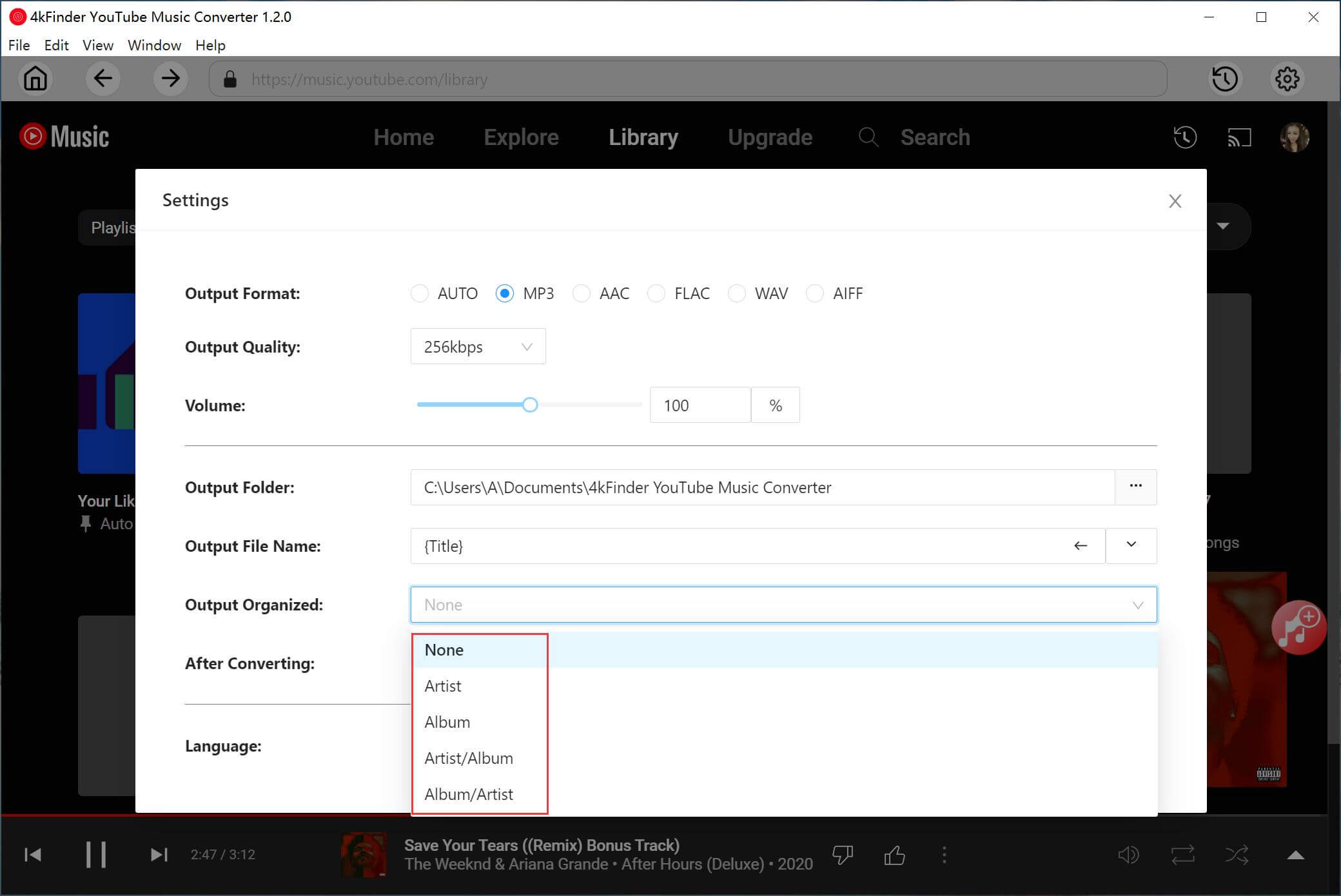
Step 3. Import YouTube Music Songs to 4kFinder
Open a YouTube Music playlist and tap the red “+” icon in the right side. 4kFinder will immediately read your playlist data.

4kFinder will immediately read your playlist data and select all songs by default. You can unselect the songs you don’t need.

Step 4. Start to Convert YouTube Music Songs to MP3
Simply hit on the “Convert” button to start converting the selected YouTube songs to unprotected MP3 audio files. The conversion speed is very fast, just wait a few minutes.

After conversion, tap “History” icon and click the “blue folder” next to the song to locate output folder.

Step 5. Add YouTube MP3 Songs to InShot Video Editor
1) Transfer YouTube MP3 Files to iOS & Android Devices
As InShot Video Editor is a mobile app for iOS and Android devices. So, first you need to transfer the converted YouTube Music MP3 files to your iOS or Android device using USB cable and iTunes.
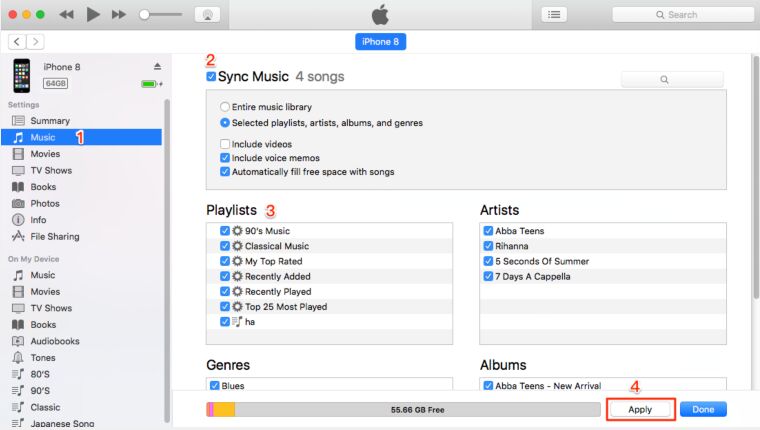
2) Use YouTube Music as Video BGM on InShot Video Editor
Now you can use your favourite YouTube songs as video BGM on InShot app.
Open the InShot app on your iPhone or Android phone.
Click “Video” to create a new project in InShot. Tap “Music”.
Drag the timeline at the bottom to where you want to place the music. Then click on the “Tracks”.
Choose “Imported Music” > “Files” to add YouTube songs to InShot video.
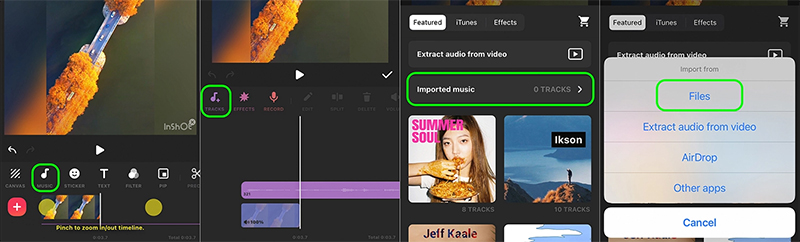
Tips: iPhone users can also choose AirDrop to sync YouTube MP3 files from Mac to iPhone.
Some InShot Alternatives
You can use the InShot video app to create and produce your video projects. Here are some InShot alternatives:
● Alight Motion (iOS, Android)
● PowerDirector (iOS, Android)
● Splice (iOS, Android)
● KineMaster (iOS, Android)
● FilmoraGo (iOS, Android)
● Quik (iOS, Android)
● iMovie (iOS)
● PowerDirector (Android)
By converting YouTube music to MP3 files with 4kFinder, you can also add the YouTube MP3 songs to these video editing app!
Conclusion
Through all the steps above, you can easily add YouTube music to your video with InShot Video Editor. InShot is an easy-to-use video app for creating professional video projects. But it is not an easy task to add song from streaming music to it. As 4kFinder YouTube Music Converter joins, you could convert YouTube music and playlists to plain MP3, M4A, WAV, FLAC format with lossless sound quality, and then transfer YouTube Music songs to InShot or any video editing software, music players and portable devices. Now give it a try!

 Download Netflix videos to MP4 or MKV format in 1080P Full HD resolution.
Download Netflix videos to MP4 or MKV format in 1080P Full HD resolution.

