Wonder how to download music from YouTube to your iPod device? This post shows you how to download YouTube music as MP3/M4A files, so that you can sync the songs to your iPod Nano, iPod Classic, iPod Shuffle, iPod Touch for offline playback.
“How can I put music from YouTube to iPod? I can’t download music on my iPod Nano 7g, is there alternative way to download music from YouTube to the iPod device? Thanks.”
As the most popular streaming media site, YouTube has a wealth of resources, such as videos, music, movies, and clips, etc. When you listen to beautiful music on YouTube, you may want to have it on your iPod. It’s easy to download music from YouTube, but how to download music from YouTube to iPod device? In fact, with the exception of the newer iPod touch, it is not possible to install the YouTube app or YouTube Music app on older devices such as iPod Nano, Classic or iPod Shuffle.
Can you transfer music from YouTube to iPod? The answer is Yes! Although we cannot download YouTube music on iPod, nor can we stream YouTube music on older devices such as iPod Nano, iPod Classic or iPod Shuffle. But it is certain that the iPod device supports M4A and MP3 format files. In other words, we can find alternative ways to download YouTube music in MP3 or M4A format and then import it to iPods. In order to download YouTube music to iPod, you can ask some YouTube Music Downloaders for help.
CONTENTS
Download YouTube Music to iPod with 4kFinder YouTube Music ConverterNEW!
4kFinder YouTube Music Converter is an excellent software designed to allow users to download and convert YouTube Music to various audio formats, including MP3, M4A, AAC, WAV, FLAC and AIFF. With this converter, you can easily download and convert YouTube Music to the desired format that is compatible with iPod without losing quality. It also supports batch conversion, which means users can download multiple YouTube Music songs/playlists/albums at once and convert them all to the same format. 4kFinder YouTube Music Converter also has a built-in player that allows users to preview the downloaded YouTube Music before converting them, which makes the software is easy to use and the conversion process become simple and quick.
Key Features of 4kFinder YouTube Music Converter
- No need for a Premium account to download YouTube Music content.
- Download songs, albums, and playlists from YouTube Music effortlessly.
- Convert YouTube Music to popular audio formats: MP3, M4A, AAC, WAV, FLAC, AIFF.
- Support batch conversion and deliver up to 10x faster conversion speeds.
- Ensure high output quality and preserve ID3 tag information after conversion.
- Sync YouTube Music with various Apple devices: iPod, iPhone, iPad, and Apple Watch.
- Comes with a built-in YouTube Music web player, eliminating the need for the official music app.
- Fully compatible with both Windows and Mac operating systems.
Guide: How to Download YouTube Music for iPod
Step 1. Open 4kFinder & Login
Once the software is downloaded and installed on your computer, you can easily access the built-in YouTube Music web player by launching the program and logging into your YouTube account.

Step 2. Choose Output Format
You can click on the “Gear” setting icon to change the format of your YouTube Music files to M4A, MP3, AAC, FLAC, WAV, or AIFF. For best compatibility with your iPod, we suggest choosing MP3 as the output format. Furthermore, you can personalize other settings such as output quality, file name, language, and more to match your preferences.
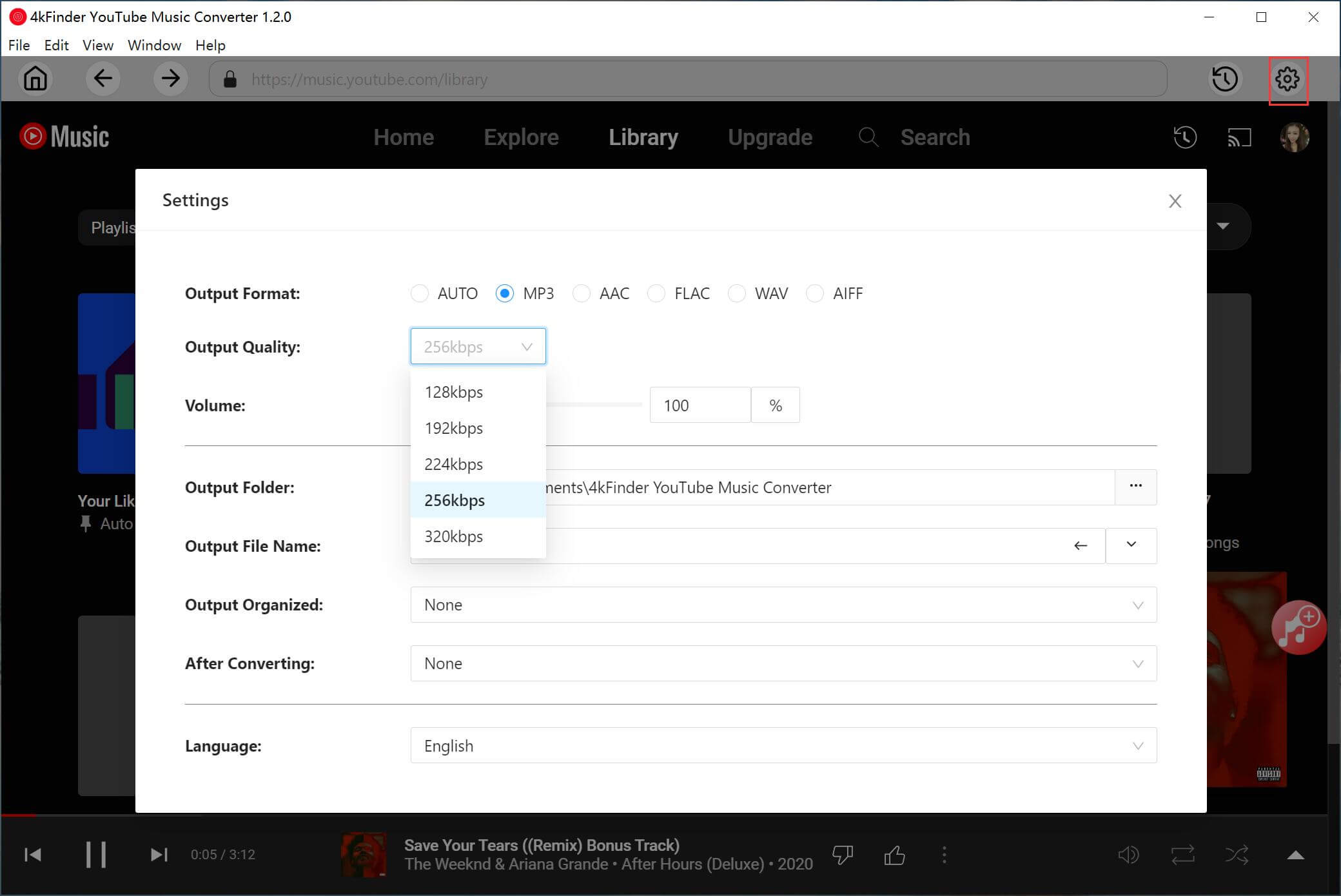
Step 3. Add YouTube Music Songs/Playlists/Albums
To add songs to the converting list, you can search and locate the playlist or album you want and click the red “+” icon. Once you add the playlist or album, the program will automatically load all selected songs onto the download list for easy access.

Once the playlist is loaded, all songs are initially pre-selected for download, but you can unselect any tracks that you do not want to download.
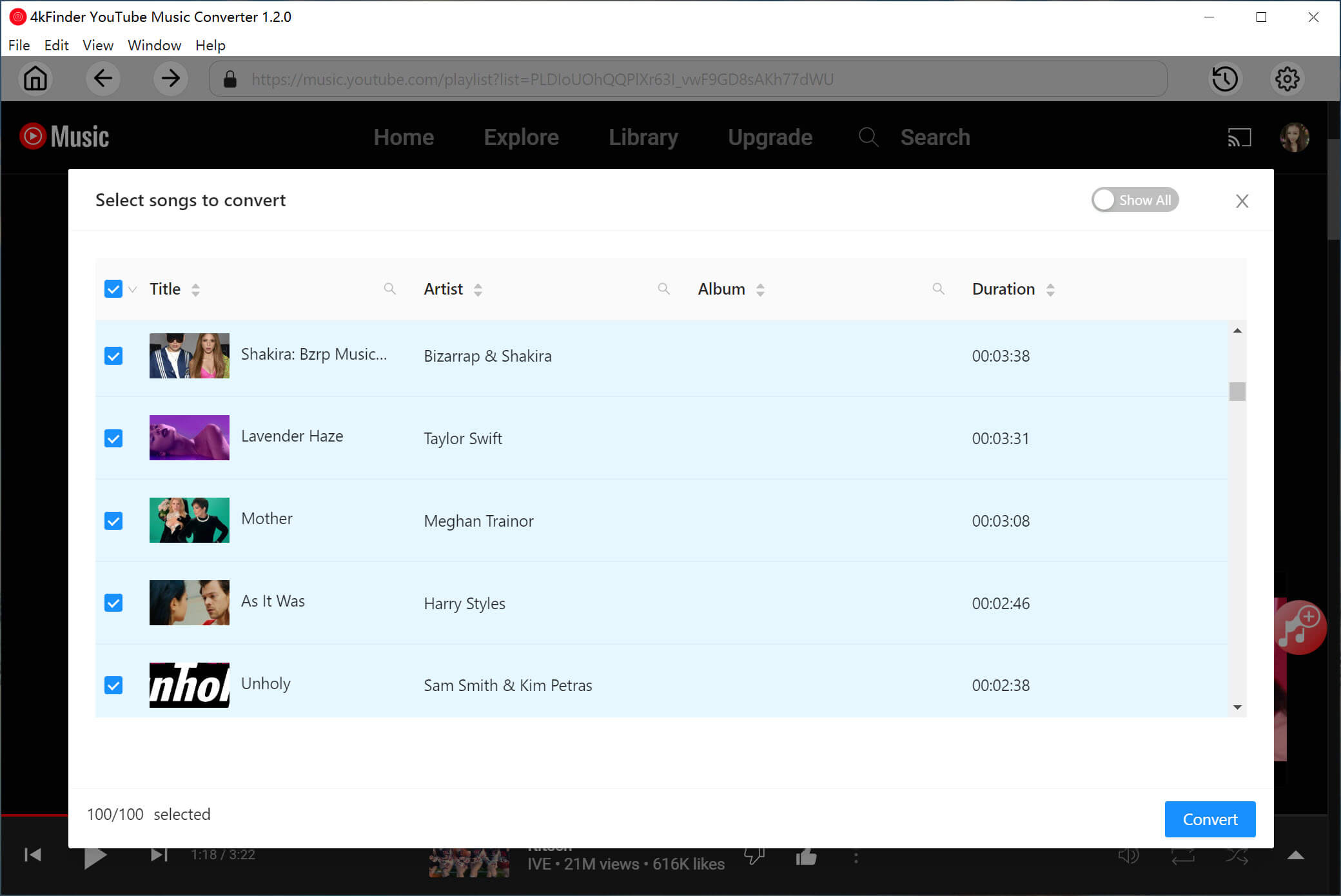
Step 4. Start Converting YouTube Music to MP3
Once you have set up all the desired preferences, you can begin converting your YouTube Music to lossless MP3 format by simply clicking on the “Convert” button.

Step 5. View & Locate the Converted Music File
After the download is complete, you can find your converted YouTube Music tracks by clicking on the “History” button and then locating the blue folder icon. By clicking on this icon, you will be directed to the folder where the downloaded music files are stored on your computer.
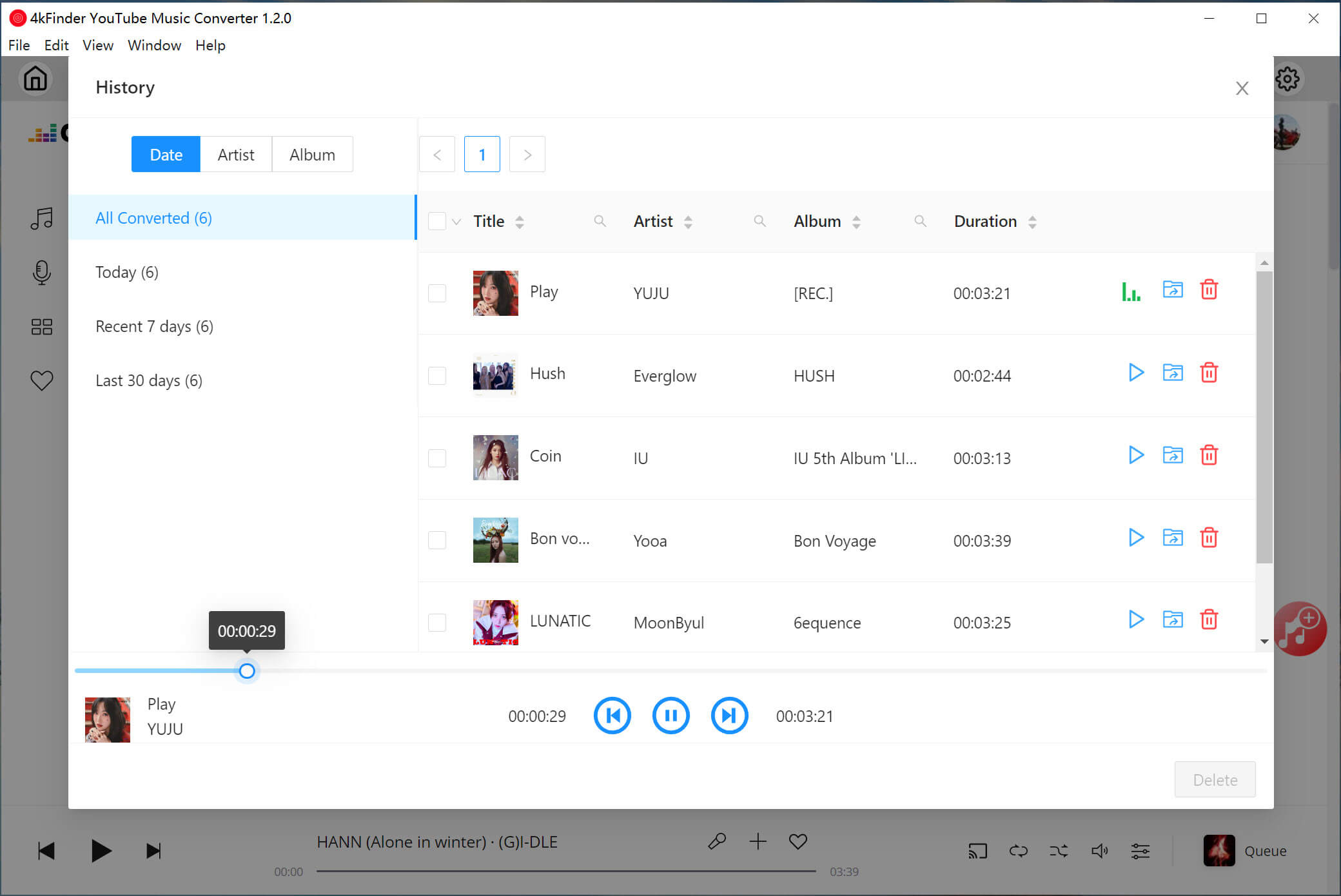
Download YouTube Music to iPod with 4kFinder YouTube Downloader
4kFinder YouTube Music Downloader is a great tool for downloading YouTube music videos into MP3 audios for iPods. It has the ability to download videos, music videos, movies, playlist, channels and subtitles from YouTube to computer. What’s more, it offers various output format like MP4, MP3, M4A, MOV, WEBM, etc. With it, you can easily download YouTube music to MP3 320kbps without sound quality loss. After which, you can easily transfer the downloaded YouTube music to your iPod device for offline playback.
Moreover, it is also an excellent YouTube Video Downloader, which can even download videos up to 8k from YouTube and other websites. In addition to YouTube, it also enables you to download videos and music from more than 1000 popular websites, such as Vevo, Facebook, Dailymotion, Soundcloud, Tumblr, Veoh, Vimeo, etc.
Steps to Download Music from YouTube to iPod
4kFinder YouTube Music Downloader is highly compatible with Mac and Windows systems. Follow the detailed steps to download and save YouTube music as MP3/M4A files on local drive, then sync them to iPod via iTunes. This tutorial will be applicable to all types of iPod devices, such as iPod nano 7g, iPod Classic, iPod Shuffle, iPod Touch 5, iPod Touch 7, etc.
Step 1. Download, Install and Launch 4kFinder Program
Click on the “Download” button above to install 4kFinder YouTube Downloader on your Mac or PC. After installation, launch the program.

Step 2. Copy & Paste YouTube Music Video Link
Go to the YouTube website, find the music video you want to play on your iPod, and copy the video link.

Then turn back to 4kFinder’s interface, paste the music video link to the search bar and tap on “Analyze” to let it analyze the music video.

Step 3. Select MP3/M4A Format for iPod
Next, it will pop up a new window, here you will need to select the output format and bitrate for the YouTube music video. Please select MP3 or M4A format and 320kbps bitrate so that the iPod can recognize and play the file.

Step 4. Download Music from YouTube
If everything is ready, hit on the “Download” button to start downloading YouTube music video to MP3 without quality loss. During the process, 4kFinder allows you to add more video link to the search bar!

Wait patiently for the download to complete. After that, you can go to “Finished” section to view the downloaded YouTube music.

Transfer Downloaded YouTube Music to iPod
Now it’s time to move the downloaded YouTube music files to your iPod.
Step 1. Firstly, launch iTunes app on your computer, then directly drag and drop the downloaded YouTube music files to iTunes library to import the songs.
Step 2. Connect your iPod Nano/Shuffle/Classic/Touch to iTunes via USB cable. Then find and tap on the iPod icon in the upper left corner of the iTunes window.
Step 3. Click the “Music” in the left panel, select “Recently Added”, and then hit on “Apply” to sync the YouTube music files to the iPod device.
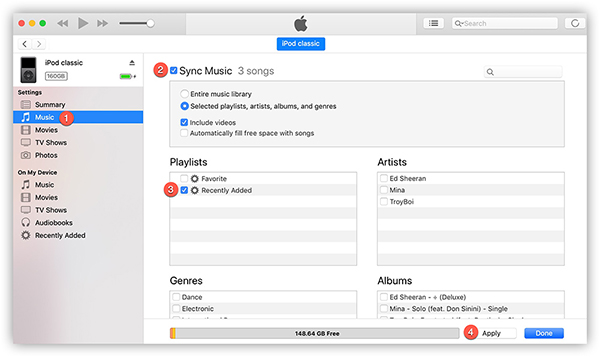
By using 4kFinder, it becomes an easy job to download songs from YouTube to iPod. Now you can enjoy your favorite YouTube music on your iPod anytime, anywhere. In addition, you can also transfer songs to your MP3 player, Sony Walkman, PSP, Xbox and other devices.

 Download Netflix videos to MP4 or MKV format in 1080P Full HD resolution.
Download Netflix videos to MP4 or MKV format in 1080P Full HD resolution.


allegra side effects zyrtec canada over the counter alternatives to allergy medication
how to relief heartburn buy coversyl cheap
buy isotretinoin for sale accutane 10mg tablet buy isotretinoin 10mg for sale
virtual visit online physician insomnia generic melatonin 3mg
where to buy amoxicillin without a prescription buy amoxil 500mg generic where can i buy amoxil
buy azithromycin 500mg online order azithromycin generic zithromax medication
gabapentin price buy generic neurontin
order azithromycin 250mg pills order azithromycin 250mg without prescription azithromycin 500mg ca
buy lasix online cheap lasix online
omnacortil oral omnacortil 10mg oral buy prednisolone without prescription
buy generic amoxicillin for sale buy generic amoxil order amoxicillin 1000mg sale
doxycycline over the counter order doxycycline 100mg online cheap
albuterol buy online ventolin inhalator medication buy generic albuterol
buy clavulanate cheap augmentin 625mg sale
purchase levothyroxine online cheap buy generic synthroid 100mcg purchase levoxyl sale
buy levitra pills for sale levitra 20mg oral
buy clomiphene pills clomid online order clomid 50mg pill
zanaflex uk buy tizanidine 2mg for sale buy generic zanaflex over the counter
cheap rybelsus 14mg cheap semaglutide 14 mg semaglutide price
buy deltasone 10mg pill purchase deltasone sale prednisone 40mg cost
order rybelsus generic semaglutide 14 mg generic cost rybelsus
buy accutane medication buy accutane 40mg online cheap isotretinoin ca
ventolin inhalator online order albuterol generic ventolin cheap
order amoxil 250mg pill cheap amoxil amoxil over the counter
augmentin 375mg tablet amoxiclav without prescription brand augmentin
azithromycin sale zithromax generic buy azithromycin paypal
levothroid pill order synthroid 75mcg pill synthroid 100mcg canada
cheap prednisolone sale oral prednisolone 20mg brand omnacortil 20mg
order generic clomiphene buy cheap generic clomid clomiphene 50mg oral
buy neurontin 800mg sale gabapentin 600mg generic cheap gabapentin generic
lasix 100mg price order furosemide generic lasix 40mg pills
sildenafil 50mg cost order viagra 100mg pills sildenafil 50mg
order monodox pill doxycycline 200mg drug order doxycycline 100mg online cheap
buy rybelsus 14mg sale order generic semaglutide 14mg order semaglutide 14 mg online
poker online for real money best online casino usa slot machine games
buy vardenafil 20mg without prescription vardenafil pills purchase levitra pill
order pregabalin 150mg for sale buy generic pregabalin buy lyrica for sale
order plaquenil 200mg pills plaquenil 400mg usa plaquenil online buy
buy aristocort pill order aristocort 4mg for sale order triamcinolone generic
order tadalafil sale order cialis sale tadalafil 10mg usa
purchase clarinex pills order desloratadine online clarinex uk
buy cenforce 100mg online cenforce ca buy generic cenforce
claritin sale order claritin 10mg online cheap loratadine over the counter
chloroquine 250mg price buy chloroquine generic chloroquine 250mg sale
dapoxetine 30mg oral buy dapoxetine 90mg pills order misoprostol pills
order metformin glucophage medication metformin 1000mg oral
orlistat drug order xenical generic diltiazem 180mg without prescription
atorvastatin 20mg over the counter buy generic atorvastatin 10mg order atorvastatin 10mg for sale
purchase acyclovir online cheap acyclovir us buy allopurinol pills for sale
amlodipine 5mg sale buy amlodipine medication amlodipine uk
order zestril 10mg generic lisinopril 2.5mg pills prinivil brand
rosuvastatin 10mg canada order crestor ezetimibe pills
order motilium 10mg generic order motilium generic buy tetracycline 250mg pill
order prilosec 20mg for sale buy omeprazole cheap buy prilosec 20mg generic
buy ampicillin generic buy penicillin medication order generic amoxicillin
flagyl cost – buy cefaclor capsules azithromycin 500mg canada
order lasix sale – atacand 8mg generic purchase captopril without prescription
glycomet online order – duricef for sale online oral lincomycin 500mg
nice content!nice history!! boba 😀
retrovir drug – buy generic irbesartan online zyloprim canada
wow, amazing
nice content!nice history!! boba 😀
clozaril 100mg ca – how to buy perindopril pepcid order
También puede personalizar el monitoreo para ciertas aplicaciones, e inmediatamente comenzará a capturar instantáneas de la pantalla del teléfono con regularidad.
where to buy seroquel without a prescription – venlafaxine online order eskalith online order
anafranil 50mg pill – buy doxepin 75mg online cheap sinequan 25mg pill
A través del programa de monitoreo parental, los padres pueden prestar atención a las actividades del teléfono móvil de sus hijos y monitorear los mensajes de WhatsApp de manera más fácil y conveniente. El software de la aplicación se ejecuta silenciosamente en segundo plano en el dispositivo de destino, grabando mensajes de conversación, emoticonos, archivos multimedia, fotos y videos. Se aplica a todos los dispositivos que se ejecutan en sistemas Android e iOS.
hydroxyzine 10mg sale – order generic fluoxetine 20mg buy endep 25mg pill
generic augmentin 375mg – buy cipro 1000mg for sale cipro medication
order generic amoxil – order cephalexin 125mg baycip for sale online
buy azithromycin 250mg online cheap – buy sumycin 250mg online cheap where can i buy ciprofloxacin
buy clindamycin online cheap – cleocin 300mg us buy chloromycetin generic
purchase stromectol online – cost stromectol purchase cefaclor generic
buy generic ventolin – albuterol cost buy theo-24 Cr 400mg pills
methylprednisolone 4 mg pills – depo-medrol over the counter azelastine generic
clarinex pills – aristocort brand albuterol inhalator buy online
glyburide 2.5mg uk – forxiga 10mg canada dapagliflozin pills
glycomet 1000mg price – order glycomet sale precose 25mg us
repaglinide 1mg for sale – prandin pills purchase empagliflozin generic
cheap rybelsus – glucovance cost order DDAVP
lamisil 250mg tablet – buy grifulvin v online buy generic grifulvin v over the counter
how to buy nizoral – sporanox 100mg pills itraconazole 100mg generic
famvir oral – famvir 500mg drug valaciclovir drug
order digoxin without prescription – buy labetalol generic furosemide online order