Want to play YouTube Music in background? Are you looking for a way to download YouTube Music to computer? In this post, you will learn 2 ways to play YouTube Music in the background even without Premium account.
“I want to listen to YouTube Music in background while I am doing my work with some other programs. The music will stop. Is there any way to play YouTube Music in the background without Premium?”
YouTube Music is an excellent application for enjoying your favorite songs. However, if you’re not a subscriber to YouTube Premium or YouTube Music Premium, you won’t be able to play YouTube music in the background. This means that when you switch to another app or turn off the screen, your YouTube Music playback will stop. This can be frustrating if you want to listen while performing other daily tasks.
Fortunately, there are a couple of workarounds available. One option is to add the YouTube Music web player to your phone’s home screen. Another solution is to download the audio files from YouTube Music and play them on a music player that supports background streaming. Keep reading to learn more about these options and choose the one that suits you best.
CONTENTS
Part 1. Enable Desktop Site Mode for YouTube Music Playback
If you’re not a paid member of YouTube Music but still want to be able to play music in the background while minimizing or switching to other apps, you can try the following quick way:
Step 1. Access your phone’s settings and navigate to the “Apps” section. Locate and select the “YouTube Music” app.
Step 2. Within the app settings, find the “Open Supported Links” option and choose “In other app”.
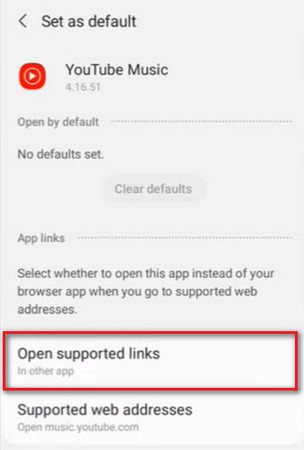
Step 3. Open the Google Chrome browser on your device and visit music.youtube.com. Sign in to your YouTube Music Free account.
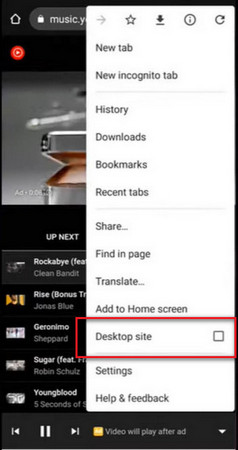
Step 4. Start playing a track on YouTube Music and tap the three-dot icon located in the upper-right corner. Then, select the “Desktop site” option.
Now, you can return to your home screen and open other apps while enjoying uninterrupted streaming of your YouTube Music songs.
Part 2. Download YouTube Music for Background Playback
The aforementioned solution is convenient, but it requires a stable internet connection for listening. If you prefer not to consume your cellular data, there is an alternative way that involves using an additional music downloader to download YouTube Music Free songs. With this approach, you can play the songs in the background offline.
The recommended tool for this task is 4kFinder YouTube Music Converter. It is specifically designed for both YouTube Music Premium and YouTube Music Free users to download YouTube Music songs in various formats such as MP3, M4A, AAC, FLAC, WAV, or AIFF. With 4kFinder, you don’t have to worry about the quality of your music or the preservation of ID3 tags during the conversion process.
By following this method, you can enjoy playing offline YouTube Music songs in the background on Android, iPhone, iPad, or any other device without having to become a paying customer on YouTube. All you need to do is download the YouTube Music tracks using 4kFinder on your computer, transfer them to your desired devices, and start playback!
Top Features of 4kFinder YouTube Music Converter
- Download music from YouTube Free or Premium account.
- Break DRM protection from YouTube Music.
- Converts YouTube Music to MP3, M4A, WAV, FLAC, AAC, AIFF.
- Download YouTube Music at up to 10X faster speed.
- Support Batch converting.
- Preserve 100% original quality and ID3 tags.
- Play YouTube Music in background without limits.
Guide: How to Download YouTube Music to Computer
Step 1. Launch 4kFinderYouTube Music Converter
Firstly, you need to download and install the software on your Windows or Mac computer. Once the installation is complete, open the program and log in to your YouTube account, whether you have the Free or Premium version. By doing so, you will gain access to the software’s built-in YouTube Music web player.

Note: The free trial version of 4kFinder YouTube Music Converter allows you to convert the first 3 minute of each song. You can buy the full version to unlock this limitation and enable all its features.
Step 2. Choose Output Format
To customize the output format, just click on the “Settings” button. Within this menu, you will discover six format choices available, namely MP3, M4A, AAC, FLAC, WAV, and AIFF. Furthermore, you can fine-tune the output quality, designate the desired file name, select a preferred language, and access other configuration options.

Step 3. Add YouTube Music Songs/Playlist/Album
Search and discover any song, playlist, or album you desire for downloading. To add all the songs at once, just click on the red “+” icon located on the right-hand side.

Once the playlist or album has finished loading, all of the songs will be selected by default. You can easily deselect the ones you don’t need by simply clicking on them.

Step 4. Start Downloading YouTube Music
After finalizing your selections, initiate the downloading process by clicking on the “Convert” button.

Upon the completion of the download, you can access your downloaded YouTube Music by clicking on the History icon. To locate a specific music file on your computer, simply click on the blue folder icon.

Step 5. Play YouTube Music Offline in Background
To transfer the downloaded YouTube Music files to your Android, iPhone, iPad, or any other compatible device, establish a connection between the device and your computer. Then, proceed to copy the downloaded files to your device. Once the files are successfully transferred, import them into the native music player on your device. Now you can start enjoying your YouTube Music collection on your preferred device.
Conclusion
YouTube Music is a mobile application available for iOS and Android, offering background music playback exclusively to paid subscribers, such as YouTube Music Premium or YouTube Premium members. However, we have provided two solutions for enjoying YouTube Music with the screen off or in the background. We recommend trying out the 4kFinder YouTube Music Converter to download YouTube Music and enjoy offline playback, even without a Premium subscription. With this method, you can play YouTube Music in the background on any device of your choice.

 Download Netflix videos to MP4 or MKV format in 1080P Full HD resolution.
Download Netflix videos to MP4 or MKV format in 1080P Full HD resolution.

