Wondering how to add your favourite songs from YouTube Music to Apple Music? This article will teach you two ways to download songs from YouTube & YouTube Music to MP3 320kbps format, and then add YouTube Music songs to Apple Music or iTunes without hassle.
YouTube is the most popular video and music streaming service, with many funny videos, clips, tutorials, music videos, movies, etc. In addition, it also has its music streaming service that is called YouTube Music, which offers more than 80 million songs. Sometimes, we can find some fantastic songs on YouTube Music, or discover beautiful music videos on YouTube platform, but not in Apple Music. Moreover, some users prepare to switch from YouTube Music to Apple Music, as Apple Music has much more compatibility. Whether you just want to add songs from YouTube Music to Apple Music, or plan to transfer YouTube Music to Apple Music, this article is written for you.
CONTENTS
Part 1. YouTube Music vs. Apple Music: A Simple Comparison
Music streaming is the primary way people listen to music today. Apple Music and YouTube Music are two popular music streaming platforms. If you want to switch from YouTube Music to Apple Music, you can read this part carefully.
Here’s a brief summary of the paid plans on both platforms:
| Platform | Free Trial | Individual Premium | Family Plan | Student Plan | Others |
|---|---|---|---|---|---|
| Apple Music | 1 month | $10.99/month | $16.99/month | $5.99/month | Voice Plan for $4.99/month |
| YouTube Music Free | 1 month | Come with ads | No | No | No |
| YouTube Music Premium | 1 month | $9.99/month | $14.99/month | $4.99/month | YouTube Premium for $11.99/month |
YouTube Music vs. Apple Music: Which One is Better?
| Apple Music | YouTube Music | |
| Free Plan | No | Yes, but with ads |
| Music Catalogue | Over 90 million songs | Over 80 million songs |
| Music Quality | A bitrate of 256kbp/s | 128kbp for Free users 256kbps for Premium users |
| Listening Experience | Offers lossless audio without extra cost | Standard, also comes with an equalizer |
| Cross-platform Availability | iOS, iPadOS, Apple Watch, Apple TV, HomePod, and Amazon Echo | iOS, iPadOS, Android, and Wear OS |
| Availability | Over 168 countries | Over 100 countries |
Intuitively, Apple Music seems to offer a higher price plan than YouTube Music. However, Apple Music gives you a better listening experience and it works best on Apple devices. You can choose the right one based on your needs. Next, we will show you different ways to transfer tracks from YouTube Music to Apple Music.
Things You Need to Know About YouTube Music:
Many people wonder how to add songs from YouTube Music to Apple Music. Due to copyrights, users can’t transfer YouTube songs to Apple Music or other music platforms. We all know that all songs from YouTube are streaming content, not real songs. Although the YouTube Music allows its Premium subscribers download songs offline, they can’t take the downloaded songs out from YouTube Music app. To transfer YouTube Music to Apple Music, you need to download YouTube Music to your local drive. Why not utilize a third-party YouTube Music Converter tool?
Part 2. Best Method to Add YouTube Music Songs to Apple Music👍👍👍
If you are looking for a perfect solution, you need this well-designed 4kFinder YouTube Music Converter. This software is capable of download all music contents from YouTube Music at the fastest speed. You can save all the YouTube Music songs to MP3 or other common formats locally in a few simple steps, like M4A, WAV, AAC, AIFF, FLAC. It will output music with original audio quality and all ID3 tags. Besides, this software is built-in music web player and music player, which means that you will get a great user experience in the conversion process. In this way, you can get YouTube Music forever without subscription, play YouTube Music on any devices without limits, like smartphone, tablet, MP3 player, PSP, Xbox, smart TV, wearable, etc,.
Features of 4kFinder YouTube Music Converter
- Download all music contents from YouTube Music
- Save all the YouTube Music songs to common formats
- Output music with original audio quality and all ID3 tags
- Built-in music web player and music player
- Get YouTube Music forever without subscription
- Play YouTube Music on any devices without limits
- Download YouTube Music with fastest speed
How to Download Songs from YouTube Music
Step 1. Run 4kFinder and Log in YouTube Account
First of all, download, install and run 4kFinder YouTube Music Converter on the computer. Log in your YouTube account in its built-in YouTube Music web player, you don’t need to install YouTube Music app.

Step 2. Change Output Settings
Click the “Setting” button in the upper right corner to change the output format for downloaded YouTube Music. M4A is the default option, other options are available, like MP3, AAC, FLAC, WAV, AIFF. Apple Music app supports MP3, M4A, AAC and WAV audio format. In normal, tap “MP3” option, since it is most widely used audio format. If you need, you can also change output folder, output quality, output file name and more in this step.

Step 3. Add YouTube Music
In the music web player, you can browse, search or play any song/album/playlist . Click the playlist/album, then click the red icon to load items in it.

When you click a playlist/album, all songs in it will be selected by default. In the tickbox you can cull some items you don’t need.
Step 4. Download YouTube Music
When all 3 steps are done above, click “Convert” button to begin downloading YouTube Music contents to computer with super fast speed.

Step 5. Check YouTube Music
Once the music download finishes, click the blue folder icon to get and check the output YouTube Music songs with lossless audio quality and ID3 tags kept.

Now you have got YouTube Music forever for free, you can access YouTube Music even after subscription expires, even play YouTube Music on any devices at anytime, anywhere.
Part 3. Download YouTube Music Videos to MP3 for Apple Music
“Can you add youtube video’s audio to your apple music?” – from Reddit
4kFinder Video Downloader is an excellent YouTube Music Downloader and YouTube Video Downloader for Mac & PC. It is capable of downloading music videos, albums, playlist, channels, videos, movies and any content from YouTube without YouTube Premium subscription. With it, you can easily download YouTube music videos and playlist in MP3 320kbps high quality. Apart from this, it also supports to download videos and songs from YouTube, Vevo, Dailymotion, SoundCloud, Vimeo, Facebook and more than 1000 popular video sharing websites. By using this great tool, you can easily move all of your favorite songs, albums and playlists from YouTube to Apple Music or iTunes, Spotify, Amazon Music, Google Play Music, Deezer, TIDAL and any other music platforms.
Features of 4kFinder Video Downloader:
- Download music and videos from YouTube and 1000+ sites.
- Download music videos, playlist, channels, etc. from YouTube.
- Download YouTube music videos to MP3 in 330kbps bitrate.
- Download YouTube HD 1080P/4K/8K videos to MP4 format.
- Extract MP3 audios from YouTube videos without quality loss.
- Batch download & multi-task downloading; up to 6X faster speed.
- Import YouTube songs to any other music platform with ease.
- Enjoy YouTube videos and music on any media player and device.
Steps to Download YouTube Music Video to MP3 with 4kFinder
With 4kFinder you can easily add songs and playlist from YouTube to Apple Music. You can download all your favourite songs and playlists from YouTube to Apple Music. Before starting, please click the “Download” button to install it to your Mac or Windows PC.
Step 1. Launch 4kFinder & Copy YouTube Music Video URL
First, launch 4kFinder Video Downloader. Go to YouTube on the browser, and login to your account. Search the YouTube music videos you want to download, and copy the URL.

Tips: Transfer playlists from YouTube to Apple Music, please copy the playlist link.
Step 2. Paste YouTube Music Video URL to 4kFinder
Now turn back to 4kFinder program, paste the music video URL to the search bar, and click “Analyze” to get the music video source.

Step 3. Choose MP3 320kbps Format for YouTube Music
Next, it will pop up a small window, here you can choose MP3 format and 320kbps bitrate for YouTube music. It’s worth to mention that this program supports multi-task downloading, you can choose several formats as once.

Step 4. Start Download MP3 Songs from YouTube
Finally, hit on “Download” button to download MP3 songs from YouTube music video without any sound quality loss. During the process, you can tap “Pause” or “Resume All” as needed.

Step 5. View Downloaded YouTube MP3 Songs
This program runs up to 6X faster speed, just wait a few seconds, than you will get high-quality YouTube songs. After the download is complete, please click “Finished” to find the well downloaded YouTube songs.

Part 4. Add Downloaded YouTube Music Songs to Apple Music
Now you have saved all your favourite YouTube Music songs on the local drive, it’s time to import them to Apple Music. This part is quite easy.
Step 1. Launch iTunes app on your PC, or Music app on MacOS 10.15 Catalina. Then login into your Apple Music account.
Step 2. Click “File”, and choose “Add to Library” to import the downloaded YouTube MP3 songs from the folder.
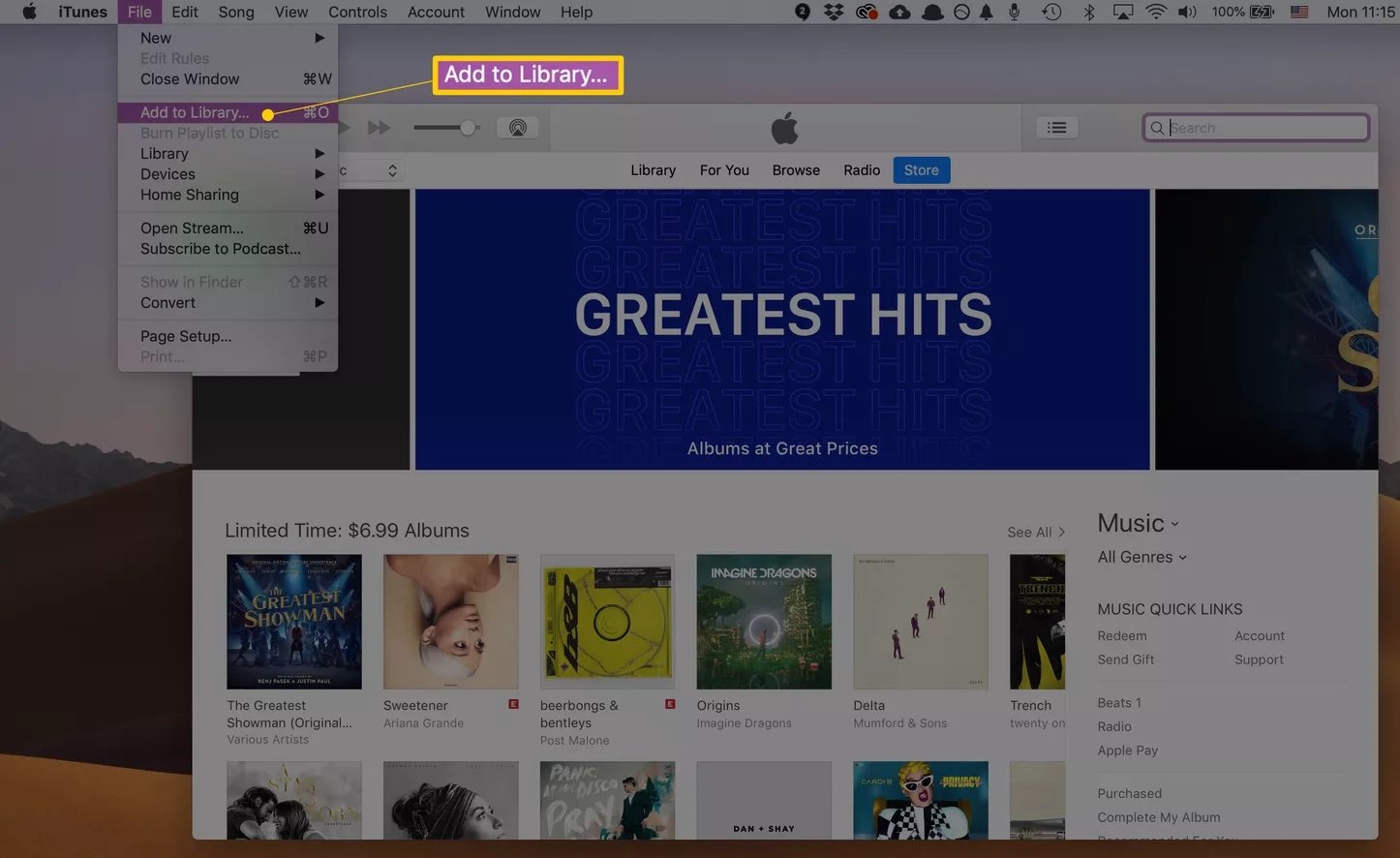
Great! Now you can enjoy your favourite YouTube songs in Apple Music/iTunes freely! By the way, you can also sync the songs to your iPhone, iPad, iPod Nano, iPod Shuffle, iPod Classic and iPod Touch via iTunes!
Extra Tips: How to Add Apple Music Songs to YouTube Music
To add Apple Music songs and playlist to YouTube Music, Spotify, Amazon Music and other music streaming services, you can use TunesBank Apple Music Converter to convert all your Apple Music tracks and playlist to MP3, M4A, AAC or FLAC format. In this way, you can enjoy your favourite Apple Music tracks via YouTube Music app!
Final Words
With both 4kFinder YouTube Music Converter and 4kFinder Video Downloader, you can easily and quickly download music videos, playlist, movies, clips and others from YouTube & YouTube Music to local drives. Better yet, it can help you keep your favourite YouTube music and videos forever, and add them to any music platform like Apple Music, Spotify, Deezer, etc., and any device like MP3 players, PSP, mobile phones, etc. for offline playback. Why not have a try?

 Download Netflix videos to MP4 or MKV format in 1080P Full HD resolution.
Download Netflix videos to MP4 or MKV format in 1080P Full HD resolution.


Best flights ever !
This site was… how do I say it? Relevant!! Finally I’ve found something that helped me. Thanks!|
where to buy amoxicillin online
zyrtec canada over the counter names of prescription allergy pills allergy medications for itching skin
meds for vomiting brand duricef 250mg
isotretinoin brand isotretinoin 10mg sale buy accutane 20mg generic
order generic amoxicillin 500mg order amoxicillin 500mg amoxil 1000mg drug
sleeping pills over the counter promethazine cheap
buy zithromax order azithromycin brand zithromax 250mg
gabapentin 800mg drug gabapentin 800mg tablet
buy azithromycin 500mg online cheap order azithromycin 500mg without prescription purchase azithromycin online cheap
purchase furosemide without prescription buy lasix 40mg online cheap
where can i buy omnacortil purchase omnacortil generic prednisolone brand
amoxil 1000mg uk buy amoxicillin 500mg without prescription brand amoxicillin
buy vibra-tabs generic order doxycycline 100mg
how to buy albuterol buy generic ventolin order albuterol pill
augmentin 375mg over the counter augmentin 1000mg oral
wegovy online order
synthroid 75mcg price synthroid pills levothyroxine oral
levitra online order purchase vardenafil generic
purchase clomiphene generic clomid 50mg uk buy clomid 50mg
tizanidine 2mg pill buy tizanidine generic zanaflex sale
order deltasone 10mg buy deltasone 40mg online prednisone 5mg ca
order semaglutide 14mg online cheap semaglutide oral semaglutide medication
brand accutane accutane brand buy accutane 10mg pills
generic semaglutide 14mg semaglutide 14 mg canada buy generic rybelsus
order amoxicillin 500mg for sale order amoxicillin 250mg pills buy amoxil 250mg generic
order albuterol online cheap ventolin 2mg drug albuterol canada
zithromax 500mg generic azithromycin 250mg pill zithromax 500mg price
order wegovy online
augmentin pills order amoxiclav online cheap purchase amoxiclav without prescription
oral omnacortil 5mg order omnacortil 10mg online generic prednisolone
levothyroxine where to buy oral synthroid 150mcg buy synthroid tablets
oral neurontin 600mg cheap generic neurontin gabapentin cost
clomiphene 100mg ca purchase clomiphene pills clomid cost
lasix 100mg oral buy lasix 40mg online cheap cost lasix
viagra generic buy sildenafil 100mg for sale purchase sildenafil generic
buy vibra-tabs generic buy doxycycline 100mg generic buy vibra-tabs online cheap
rybelsus 3 mg
brand rybelsus rybelsus 14mg oral buy semaglutide 14mg sale
blackjack free best play money poker sites gambling website
lyrica 75mg drug lyrica 150mg price buy pregabalin 75mg online cheap
levitra 20mg canada vardenafil oral cost levitra
buy aristocort generic aristocort online order buy aristocort 4mg sale
oral hydroxychloroquine 200mg cheap plaquenil 200mg order plaquenil 400mg online cheap
order clarinex 5mg pill buy clarinex no prescription clarinex order
buy tadalafil pills tadalafil 40mg over the counter tadalafil 5mg us
order claritin online cheap buy generic claritin buy claritin 10mg online
order generic cenforce 100mg how to buy cenforce purchase cenforce
priligy pill dapoxetine 60mg pills buy misoprostol generic
chloroquine 250mg ca purchase chloroquine for sale buy generic chloroquine online
buy xenical online diltiazem 180mg over the counter buy generic diltiazem
metformin generic buy glycomet 1000mg online glucophage 500mg tablet
buy zovirax paypal acyclovir order allopurinol buy online
amlodipine cost buy amlodipine without a prescription buy amlodipine 10mg pills
rosuvastatin pills order ezetimibe 10mg generic ezetimibe pills
zestril 5mg tablet order lisinopril online cheap oral lisinopril 2.5mg
buy generic domperidone 10mg order tetracycline 250mg generic buy sumycin 500mg without prescription
ampicillin online order penicillin oral buy generic amoxicillin
metronidazole 200mg for sale – azithromycin us azithromycin generic
order lasix without prescription – purchase coumadin generic order capoten 25 mg pill
metformin usa – duricef 500mg oral lincocin 500mg usa
buy clozapine paypal – famotidine 20mg sale buy famotidine 40mg
retrovir 300 mg ca – buy cheap generic zyloprim buy generic zyloprim
MyCellSpy is a powerful app for remote real – Time monitoring of Android phones.
prednisone 20 mg
buy clomipramine 50mg without prescription – order sinequan purchase sinequan pills
buy quetiapine for sale – venlafaxine online buy eskalith pills
This can be annoying when your relationships are disrupted and her phone cannot be tracked. Now you can easily perform this activity with the help of a spy app. These monitoring applications are very effective and reliable and can determine whether your wife is cheating you.
glucophage price in india
hydroxyzine 25mg cost – order nortriptyline sale endep 25mg brand
amoxiclav price – septra order online cipro sale
buy amoxicillin pill – keflex drug buy baycip pill
purchase azithromycin generic – buy metronidazole online cheap buy ciplox 500mg online
cleocin order – cefpodoxime 100mg ca order chloromycetin online cheap
stromectol generico – purchase doxycycline for sale oral cefaclor
zithromax in usa
lisinopril 5
prednisone prescriptions
tadalafil 5mg best price
cost for generic lisinopril
lisinopril discount
valtrex 500 mg daily
price of lisinopril 30 mg
azithromycin australia
tadalafil 12mg
synthroid 150 mcg tab
valtrex 1000
lisinopril 2 5 mg tablets
ventolin medication – purchase ventolin theo-24 Cr 400mg uk
pharmacy home delivery
zithromax capsules 250mg
azithromycin over the counter mexico
usa pharmacy
lisinopril 10 mg prices
prinivil 20 mg
buy methylprednisolone 16mg online – purchase depo-medrol for sale azelastine sprayers
canadian pharmacy com
valtrex valacyclovir
best online foreign pharmacy
rx pharmacy coupons
synthroid tablets canada
where to get valtrex prescription
valtrex 1g tablets cost
order prednisone 10mg
compare pharmacy prices
synthroid from india
zythromax
buy clarinex generic – purchase ketotifen online cheap ventolin inhalator buy online
prednisone for sale online
order glycomet 500mg generic – precose pill acarbose 50mg for sale
buy synthyroid online
how much is azithromycin
prednisone 5 mg tablets
azithromycin 250 mg tablet for sale
buy generic prednisone online
buy synthroid online from canada
synthroid 100 mg cost
lisinopril brand name uk
purchase micronase – order glucotrol pills how to get forxiga without a prescription
buy cialis uk
lisinopril cost
legit pharmacy websites
online pet pharmacy
synthroid brand name cost
tadalafil australia paypal
where to buy metformin in usa
synthroid medicine in india
rx drug lisinopril
valtrex generic no prescription
lisinopril 1.25 mg
generic synthroid medication
1.12 mg synthroid
zithromax 500mg australia
tadalafil 40 mg online
valtrex generic brand
valtrex medicine cost
tadalafil tablets for sale
tadalafil 2.5 mg tablets india
prednisone 100 mg daily
order repaglinide sale – repaglinide over the counter empagliflozin order
legitimate mexican pharmacy online
2 synthroid
over the counter valtrex cream
azithromycin 500 mg tablet buy online
synthroid for sale usa
online pharmacy price checker
buy semaglutide online – purchase glucovance buy desmopressin generic
web pharmacy
synthroid brand 0.15mg
synthroid 12.5 mcg
canadian pharmacy service
buy metformin india
tadalafil lowest prices canada
azithromycin 500 mg tablet brand name
lisinopril 25 mg cost
valtrex 1000 mg price canada
metformin without a prescription drug
azithromycin online no prescription
cialis 60 mg
how much is generic synthroid
pharmacy com
lamisil pill – buy cheap generic griseofulvin grifulvin v tablet
price of cialis in usa
buy zithromax
synthroid 125 mcg coupon
maple leaf pharmacy in canada
pharmacy online australia free shipping
[url=https://oazithromycin.online/]cost of azithromycin[/url]
500g valtrex coupon
rate online pharmacies
valtrex generic otc
In the bustling world of music and sports, staying in the loop with the latest newsflash and developments is vital for fans and enthusiasts alike. Our blog provides a concise up to now captivating rostrum where you can explore exciting updates from these emphatic realms – https://telegra.ph/Un-match-de-rugby-passionnant-hier—Decouvrez-qui-a-remporte-la-victoire-03-15. Affect’s delve into what makes our blog a must-visit stop suited for those quarrelsome not far from music and sports.
When it comes to music, we’ve got you covered with the freshest releases, artist spotlights, and closed event coverage. Spot unripe albums and singles across various genres, ensuring you’re forever in consonance with the latest beats. Scrutinize the resourceful journeys and influences of emerging talents and established artists to the core our insightful artist highlights. From friendly performances to grand music festivals, our live conclusion coverage brings you front-row access to the most electrifying music experiences worldwide. Nightclub into the music industry’s trends and technologies with our behind-the-scenes insights, oblation a deeper contract of this dynamic field.
On the sports demeanour, relive the shudder of critical games, tournaments, and championships by our extensive deception highlights and adept commentary. Learn upon the astonishing stories behind your favorite athletes, from their hit the deck to stardom to their moments of joy and challenge. Stop in the know about musician transfers, trades, and team strategies with our timely updates on bring news. Whether it’s the Super Basin, the Sphere Cup, or the Olympics, our blog delivers winsome previews and recaps of the most significant sporting events, capturing the brouhaha and theatrics that mark off these spectacles.
What sets our blog aside from is our commitment to providing thorough, auspicious, and engaging content. Whether you’re a music aficionado or a sports maniac, our blog caters to diversified interests within these vibrant realms. Our pair ensures that you’re each time up-to-date with the latest word and stories, presented in an delightful and educational style. Associate oneself with our community of like-minded individuals, appropriation your thoughts, and join with gazabo enthusiasts as we laud the magic of euphony and the quiver of competition. Remain tuned towards captivating content that informs, entertains, and inspires you on your music and sports peregrination!
oral famciclovir 250mg – cost famciclovir 500mg order valaciclovir without prescription
azithromycin online pharmacy
nizoral 200mg cheap – buy butenafine generic sporanox 100 mg pill
buy metformin online nz
lisinopril generic
can you buy prednisone over the counter in mexico
zithromax online india
tadalafil cost usa
synthroid pharmacy in canada