Want to burn YouTube Music to CD for offline listening or backup? Following this specific guide, you can download YouTube Music with YouTube Music Converter, download YouTube music videos to MP3 through Online Video Downloader, or rip MP3 files from YouTube Music through an Audio Recorder, and then burn YouTube MP3 music files to a CD using iTunes or Windows Media Player.
YouTube is one of the biggest and most popular streaming platform in the world, providing a wealth of videos, music, etc. You can discover a lot of incredible music on YouTube or YouTube Music. Most YouTube Music lovers may like to backup music songs or playlists to CD just in case. After you burn YouTube Music to CD, you can access your songs, albums, and playlists in your car, at a party, or at home.
However, like other music streaming services, even if you have a YouTube Premium or YouTube Music Premium account, neither YouTube nor the YouTube Music App provide the option to burn their tracks directly to CD. So how to burn YouTube music to CDs? Or put it simply, how to burn a CD from YouTube or YouTube Music? There are two steps: first, download YouTube Music to MP3 with YouTube Music Converter, download YouTube music videos to MP3 through Online Video Downloader, or rip MP3s from YouTube Music using an audio recorder. Afterward, you can burn the downloaded YouTube MP3 files into a CD with iTunes or Windows Media player. Now follow this tutorial to burn YouTube Music to a CD! Let’s get started!
CONTENTS
Part 1. Best Tool to Download YouTube Music to MP3NEW!
For those who want to download and store YouTube Music tracks indefinitely, 4kFinder YouTube Music Converter is an excellent solution. This reliable and professional YouTube to MP3 converter allows you to effortlessly convert your favorite YouTube Music tracks into a variety of high-quality audio formats, including MP3, AAC, M4A, WAV, FLAC, and AIFF. With its built-in YouTube Music web player, you can easily download songs, playlists, albums, and podcasts directly from the YouTube Music library. Additionally, the converted YouTube Music songs will retain their original ID3 tags, such as title, artist, album page, and more, allowing for easy and efficient file management.
Core Features of 4kFinder YouTube Music Converter
- Download YouTube Music with YouTube Music Free and Premium accounts.
- Convert YouTube Music to MP3, M4A, AAC, WAV, FLAC or AIFF.
- Download YouTube Music with preserving original quality.
- Keep ID3 tags information.
- Supports batch download & 10x faster conversion speed.
- Equipped built-in YouTube Music web player, browse and play music in one stop.
- Burn YouTube Music songs to CD.
- Play YouTube Music on any device without limits.
- Compatible with Windows and Mac computer.
Tutorial: How to Download YouTube Music to MP3
Step 1. Run the Program and Login
Once you have downloaded and installed the program onto your computer, you can open it and sign in to your YouTube account to gain access to YouTube Music through the built-in YouTube Music web player.

Step 2. Choose Output Format to MP3
By clicking on the Settings button, you can choose from six distinct format options – M4A, MP3, AAC, FLAC, WAV, and AIFF. It is recommended that you choose MP3 for the highest level of compatibility across all devices. Furthermore, you can customize other settings, such as output quality, file name, and language, and more.

Step 3. Add YouTube Music Songs
To add a song, playlist, or album to your download list, simply click on the red “+” icon and perform a search. The program will then populate the list with all of the relevant songs.

Once the playlist or album has finished loading, all of the songs contained within it will be pre-selected. You may simply uncheck any songs that you do not wish to download.

Step 4. Start Downloading YouTube Music to MP3
After configuring all of the necessary settings, you can initiate the download process by clicking on the “Convert” button, which will enable the program to convert YouTube Music tracks to MP3 at a 10X faster speed.

When downloading process is done, you can access all of your downloaded YouTube Music tracks by clicking on the History icon. Additionally, you may locate the downloaded music files on your computer by clicking on the blue folder icon.
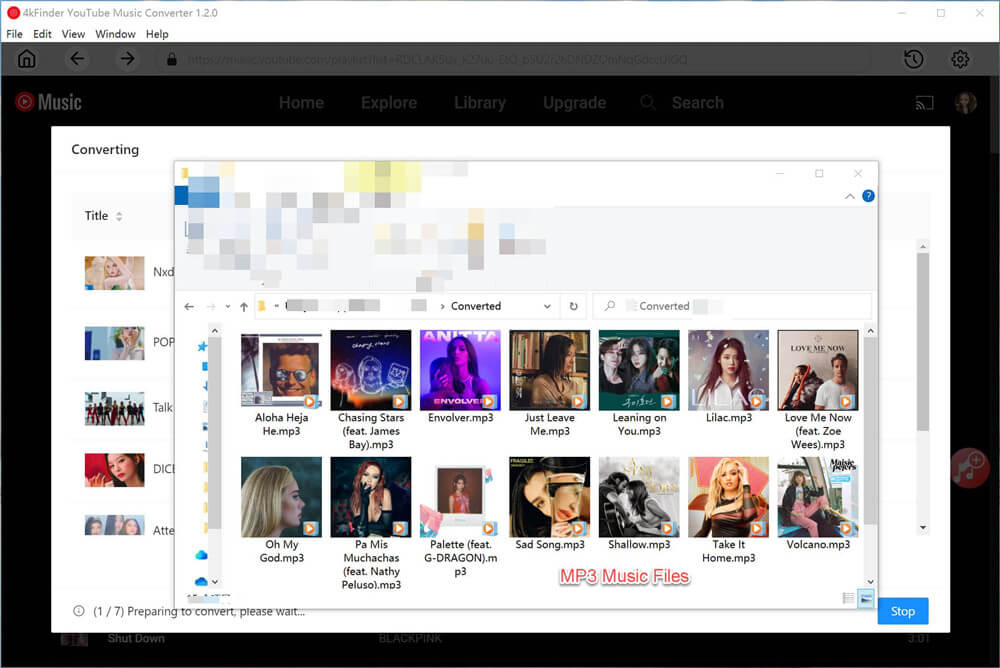
Part 2. Download YouTube Music Video to MP3 via Online Video Downloader
There are many YouTube downloader tools can help you download YouTube music videos as MP3 files. Here you can turn to 4kFinder YouTube Downloader. 4kFinder YouTube Downloader is an all-in-one Online Video Downloader, YouTube Video Downloader, as well as YouTube Music Downloader. It is capable of downloading videos, music videos, playlists, movies, clips from YouTube without Premium account. This great tool supports MP3, MP4, WEBM, MOV popular formats. With it, you can easily and quickly download YouTube music videos, albums and playlists to MP3 with 320kbps high quality. Then you could burn the music from YouTube to a CD for personal use. Also, these downloaded YouTube MP3 files can be copied and played on MP3 player, iPod, USB drive, PSP, smart speakers, iOS, Android, etc.
Highlights of 4kFinder YouTube Downloader:
- Download video and music from over 1000+ video sharing websites.
- Supports YouTube, Facebook, Twitter, Vevo, Netflix, SoundCloud, etc.
- Download YouTube videos, music playlists, movies without Premium.
- Free Download YouTube music videos to computer in MP3 & MP4 format.
- Download and save YouTube videos as MP3 & MP4 with high quality.
- Also supports to download porn videos from porn sites to computer.
- Up to 6X faster speed; Batch batch download; Multi-task downloading.
- Lets you watch YouTube videos offline on any device, tablet and player.
- Listen to YouTube Music offline on MP3 player, iPods, smartphone, etc.
- Add YouTube music to iTunes, Windows Media Player and burn to a CD.
- Easy to use; no ads; safe and stable; free updates and technical support.
How to Download YouTube Music Videos to MP3?
Step 1. Install & Run 4kFinder YouTube Downloader
Click the Download button above, download and install 4kFinder YouTube Downloader on computer (Mac/Windows). Then start the program, and you’ll get the interface as below.

Step 2. Copy & Paste YouTube Music Video/Playlist Link
Go to YouTube website on browser, find the music videos, music playlists you like, and copy the video link.

Then paste the YouTube music video URL in the Search box of 4kFinder, and click “Analyze” button.

Step 3. Select MP3 320Kbps Format
In the pop-up window, select the MP3 format and 320kbps bitrate for the music.

Step 4. Start Downloading YouTube Music to MP3
Simply press on the “Download” button, then 4kFinder software will immediately the download YouTube music video to MP3. Batch download lets you add more music video URL to the search box.

After the download is successfully completed, tap the “Finished” tab, and click the “Open Folder” to play it.

Part 3. Rip MP3 Music from YouTube via Audio Recorder
To download music from YouTube to CD, you can also use an Audio Recorder. This smart Audio Recorder is a a desktop application, which can assist you to rip MP3s from YouTube music videos and YouTube Music streaming service. In addition, it also supports to record songs and playlists from any streaming music platforms, such as Apple Music, Spotify, Deezer, Amazon Music, Tidal, etc. After that, you can easily burn the YouTube MP3 songs to a CD.
Easy Guide to Rip MP3s from YouTube Music
Step 1. Install and Launch Audio Recorder
Download and install the Audio Recorder on your Mac/PC. Then run the recorder, and select “Audio Recorder” function.
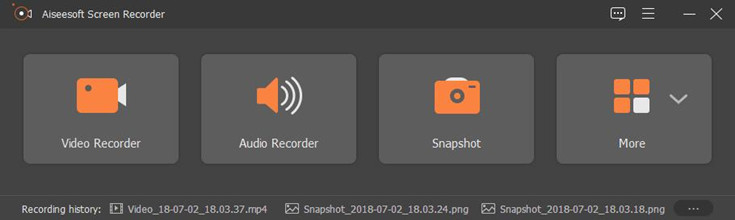
Step 2. Open YouTube Music
Open YouTube Music App/web player, or YouTube website, find the music/playlist you want to record. Then turn on the System Sound and turn off the Microphone.
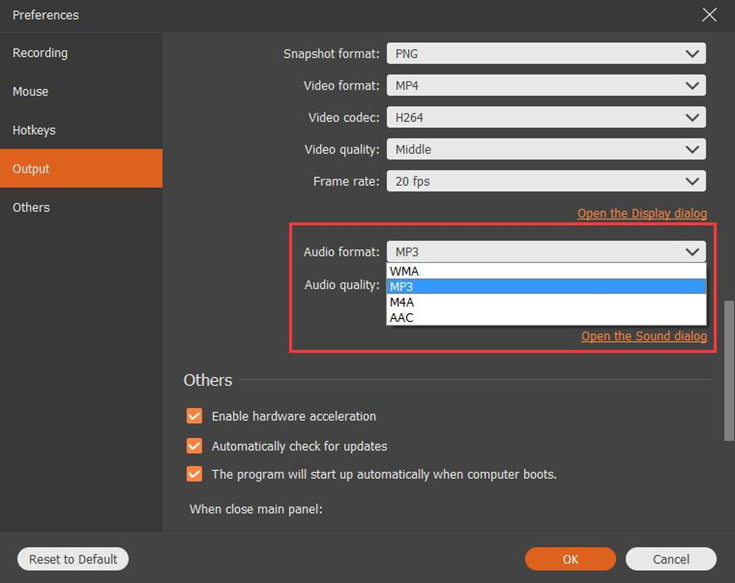
Step 3. Configure the Format and Quality
Go to the Menu bar (3 horizontals) and choose “Preference” to configure the output settings. You can select MP3 from the “Audio format:” option, and high quality from the “Audio quality:” option. Then click “OK” to go on.
Step 4. Record MP3 Songs and Playlists from YouTube
Now play the YouTube music and click Rec to start recording the songs.
Part 4. Burn YouTube MP3 Music to CD on iTunes/Windows Media Player
After downloading MP3 songs from YouTube, you can burn the downloads from YouTube to a CD. To burn YouTube music into a CD, you can use iTunes or Windows Media Player.
Preparation:
A blank CD
A computer with CD drive
iTunes or Windows Media Player
YouTube music in MP3 format
Burn YouTube Music to a CD with iTunes
1. Launch iTunes on PC, click “File” > “New” > “Playlist” to create a new playlist.
2. Drag & drop the downloaded YouTube MP3 files to the newly created playlist.
3. Insert a blank CD into the CD drive and wait for it to be recognized by the computer.
4. Select the newly created playlist and right click on it. Choose “Burn Playlist to Disc” from the option. From the pop-up window, you can adjust the burn settings, then click on “Burn”.
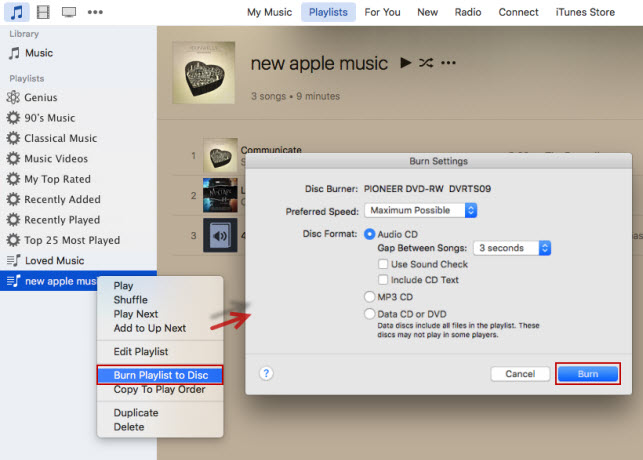
Burn YouTube Music to a CD Using Windows Media Player
1. Insert a blank CD in your computer CD/DVD-RW drive.
2. Open Windows Media Player on your Windows PC, and click “Burn” tab.
3. Then drag and drop any downloaded/recorded YouTube MP3 files from the local folder to the “Burn list”.
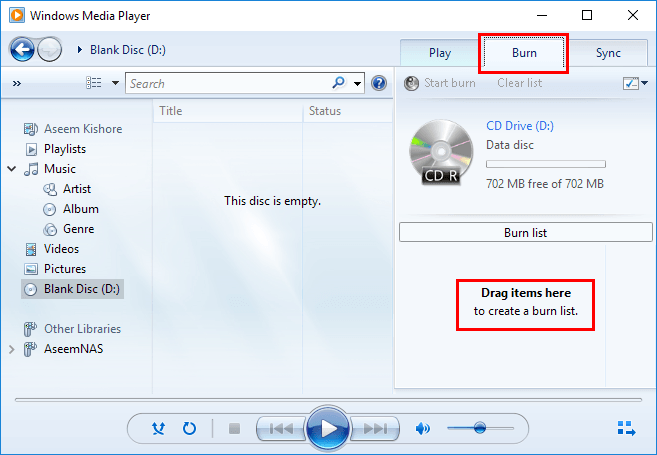
4. After adding the songs successfully, choose “Audio CD” from the option, and hit on “Start burn”.
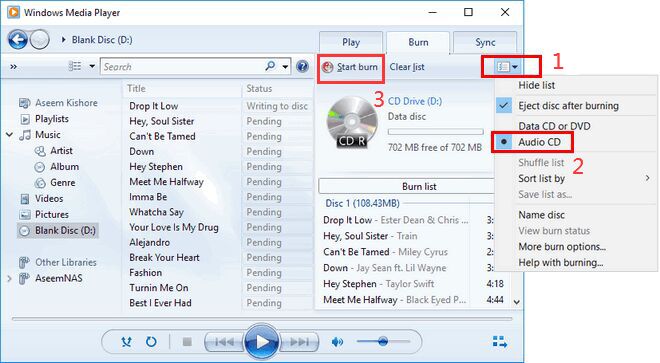
Is it illegal to Burn Music to CD from YouTube?
According to YouTube’s terms of service, you may not download any video or music unless you have permission from the creator. However, in some countries/regions, music cannot be ripped without clear laws. It all depends on your purpose. If you burn music from YouTube to CD for personal entertainment, then you can do it. Do not upload or share music on social platforms, or use it for sale. This is illegal. If you do, you will also face fines. Please think twice.
Final Words
You can easily find your favourite songs, artists or albums on YouTube or YouTube Music. But if you want to burn YouTube music into CD for personal enjoying or backup, then you need to download YouTube music to MP3, or rip MP3 files from YouTube music. 4kFinder YouTube Music Converter, 4kFinder YouTube Downloader and Audio Recorder are best option for you! By using these excellent tools, you can easily burn your favourite YouTube music into a CD! After which, you can listen to the YouTube music in your car player, or enjoy them at your party!

 Download Netflix videos to MP4 or MKV format in 1080P Full HD resolution.
Download Netflix videos to MP4 or MKV format in 1080P Full HD resolution.


best allergy pills for adults best off counter seasonal allergy list of otc allergy medications
heartburn after swallowing pill buy lincocin 500 mg without prescription
isotretinoin 40mg without prescription isotretinoin canada isotretinoin 40mg us
virtual visit online physician insomnia where to buy provigil without a prescription
purchase amoxil without prescription buy amoxil 500mg pills buy amoxicillin pill
top selling sleep aids order provigil 200mg without prescription
purchase azithromycin without prescription azithromycin drug buy generic zithromax
gabapentin oral buy generic gabapentin
azithromycin 250mg cheap azithromycin cost where to buy azithromycin without a prescription
buy furosemide pill diuretic lasix buy online
buy prednisolone 10mg pills purchase prednisolone generic purchase omnacortil online
buy amoxicillin 500mg sale buy amoxil 1000mg generic amoxicillin 250mg price
purchase monodox sale doxycycline pills
order albuterol online cheap purchase ventolin online cheap albuterol ca
buy augmentin pill generic augmentin 375mg
buy levothroid for sale order synthroid 75mcg online where can i buy synthroid
levitra 10mg sale order vardenafil 10mg pills
order generic clomid 100mg order serophene online how to get clomiphene without a prescription
tizanidine online tizanidine online order buy generic tizanidine for sale
oral semaglutide generic semaglutide 14 mg order semaglutide 14mg online cheap
buy prednisone 40mg pill deltasone 40mg drug buy cheap generic prednisone
buy rybelsus 14mg pill order semaglutide 14 mg online semaglutide 14mg usa
order accutane 10mg online accutane over the counter buy accutane 10mg generic
order amoxicillin online cheap order amoxil 1000mg without prescription amoxil 250mg cost
albuterol order online albuterol online order albuterol inhaler
zithromax 500mg canada buy azithromycin generic zithromax us
augmentin 1000mg cheap augmentin tablet augmentin 1000mg pills
buy prednisolone pills cheap omnacortil online omnacortil 5mg usa
buy synthroid sale oral synthroid 150mcg buy generic synthroid for sale
buy neurontin 800mg pill neurontin 100mg tablet neurontin price
clomid 50mg over the counter order clomiphene online serophene online
Monitore o celular de qualquer lugar e veja o que está acontecendo no telefone de destino. Você será capaz de monitorar e armazenar registros de chamadas, mensagens, atividades sociais, imagens, vídeos, whatsapp e muito mais. Monitoramento em tempo real de telefones, nenhum conhecimento técnico é necessário, nenhuma raiz é necessária. https://www.mycellspy.com/br/tutorials/
furosemide 40mg canada furosemide 100mg cheap furosemide 40mg uk
viagra 100mg cheap sildenafil 100mg us cost sildenafil 100mg
vibra-tabs uk acticlate cheap buy generic doxycycline over the counter
buy semaglutide 14 mg for sale rybelsus 14 mg generic order rybelsus 14mg for sale
poker games online blackjack online real money poker online cash
purchase levitra pill levitra 20mg price vardenafil 20mg ca
order pregabalin for sale order lyrica 75mg pills buy cheap lyrica
order plaquenil 400mg without prescription how to buy plaquenil cost plaquenil 200mg
buy triamcinolone sale triamcinolone 4mg cheap order aristocort 10mg
order cialis generic cost tadalafil 40mg cialis 20mg
buy desloratadine 5mg generic buy desloratadine 5mg generic purchase clarinex generic
purchase cenforce online cheap order generic cenforce 50mg cenforce for sale
claritin buy online loratadine cheap claritin online
order aralen 250mg for sale buy aralen 250mg generic purchase chloroquine generic
order priligy 30mg online cheap where to buy misoprostol without a prescription buy generic misoprostol over the counter
buy glycomet pill glucophage tablet buy metformin 500mg generic
glycomet price metformin oral glucophage 1000mg brand
xenical brand purchase xenical pill order diltiazem 180mg pill
lipitor 40mg us atorvastatin sale lipitor 40mg without prescription
order zovirax 800mg generic zyloprim 300mg usa zyloprim us
buy amlodipine pill norvasc brand norvasc cheap
cost rosuvastatin 10mg purchase ezetimibe for sale buy ezetimibe medication
purchase zestril generic prinivil oral buy zestril paypal
flagyl 200mg brand – where to buy metronidazole without a prescription buy azithromycin 500mg for sale
buy acillin pills for sale amoxil usa purchase amoxil sale
order furosemide sale – buy warfarin 5mg for sale order capoten 25 mg online cheap
order generic glucophage 1000mg – cefadroxil 250mg usa oral lincomycin 500 mg
buy zidovudine – order avalide online buy zyloprim 100mg online cheap
wow, amazing
wow, amazing
wow, amazing
order clozapine 100mg online – order famotidine 20mg pepcid 20mg without prescription
Niektóre prywatne pliki zdjęć, które usuniesz z telefonu, nawet jeśli zostaną trwale usunięte, mogą zostać odzyskane przez inne osoby.
buy cheap quetiapine – venlafaxine 150mg brand eskalith uk
Co powinienem zrobić, jeśli mam wątpliwości dotyczące mojego partnera, takie jak monitorowanie telefonu komórkowego partnera? Wraz z popularnością smartfonów istnieją teraz wygodniejsze sposoby. Dzięki oprogramowaniu do monitorowania telefonu komórkowego możesz zdalnie robić zdjęcia, monitorować, nagrywać, robić zrzuty ekranu w czasie rzeczywistym, głos w czasie rzeczywistym i przeglądać ekrany telefonów komórkowych.
anafranil 50mg tablet – abilify us order doxepin 25mg without prescription
order hydroxyzine online cheap – amitriptyline 25mg generic buy endep cheap
cheap amoxil generic – brand axetil buy cheap generic ciprofloxacin
buy clavulanate for sale – how to get myambutol without a prescription order cipro 1000mg without prescription
clindamycin price – buy cefixime 100mg for sale purchase chloramphenicol online
oral zithromax 500mg – buy sumycin 250mg online order ciprofloxacin generic
albuterol inhalator over the counter – ventolin inhalator cost buy theo-24 Cr 400 mg generic
buy ivermectin for humans – ivermectin 12 mg buy cefaclor capsules
buy clarinex medication – beclamethasone ca order albuterol 2mg without prescription
medrol 16 mg for sale – fml-forte online order azelastine 10ml without prescription
glyburide 2.5mg tablet – how to get micronase without a prescription where to buy forxiga without a prescription
generic repaglinide 2mg – jardiance 10mg pills cheap empagliflozin
glucophage 1000mg usa – purchase glycomet online buy generic acarbose 25mg
buy terbinafine generic – order griseofulvin online order generic griseofulvin
rybelsus drug – purchase desmopressin online buy desmopressin sale
order ketoconazole 200mg pill – order nizoral 200 mg sale buy sporanox 100 mg sale
order famvir 500mg sale – zovirax 800mg for sale valcivir over the counter
lanoxin tablet – buy avapro online cheap oral furosemide 40mg